How to Quickly Add a Comment in Excel
Microsoft Excel offers a streamlined way to add comments to your spreadsheets, enhancing data context and collaboration. Avoid the time-consuming process of navigating through menus by using a simple keyboard shortcut that not only saves time but also keeps your workflow smooth and efficient.
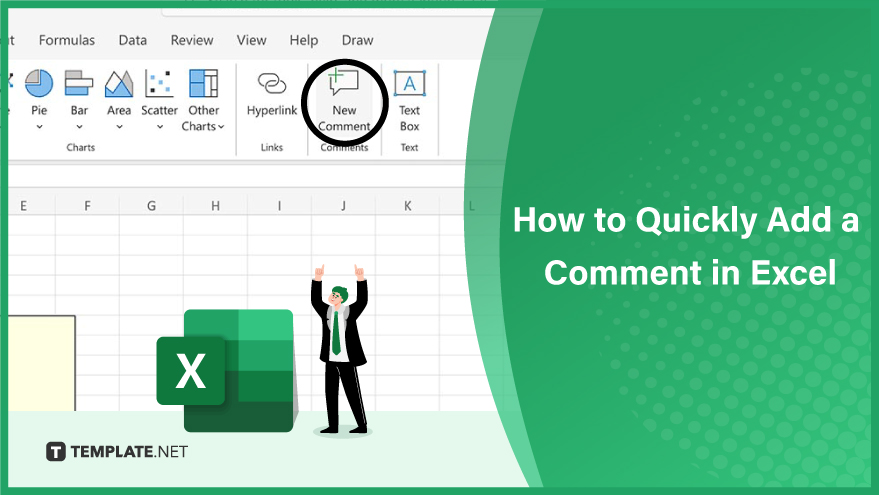
Step 1: Using the Standard Keyboard Shortcut
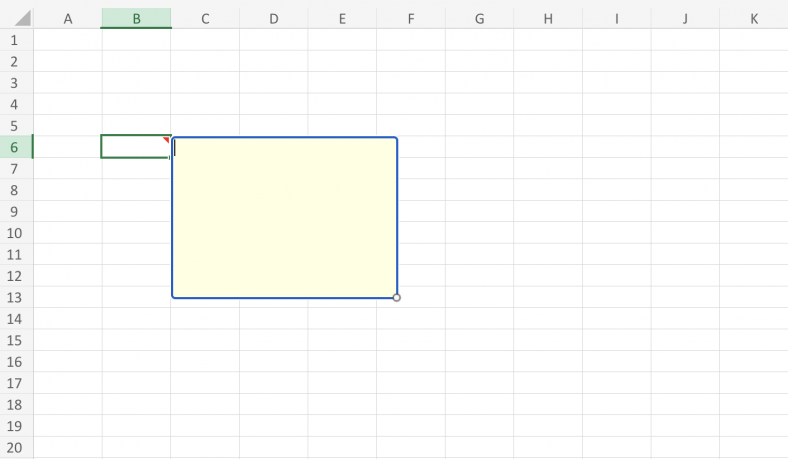
To quickly add a comment in Microsoft Excel, start by selecting the desired cell, then press Shift + F2 to open the comment box directly. Type your comment into the box, and once finished, press Enter to save and close the comment box, effectively streamlining your workflow.
Step 2: Use a Customized Keyboard Shortcut
To customize your keyboard shortcut for adding comments in Excel, start by accessing ‘Excel Options’ via the ‘File’ tab and selecting ‘Options’. Next, in the ‘Excel Options’ window, click ‘Customize Ribbon’, then ‘Customize’ next to ‘Keyboard Shortcuts’, and choose ‘Edit Comment’ under ‘All Commands.’ Finally, set your preferred shortcut in the ‘Press new shortcut key’ box, click, ‘Assign,’ and ‘Close’ to save it.
You can also refer to these helpful articles on how to use Excel shortcuts:
Step 3: Editing, Adding to Multiple Cells, and Deleting Comments
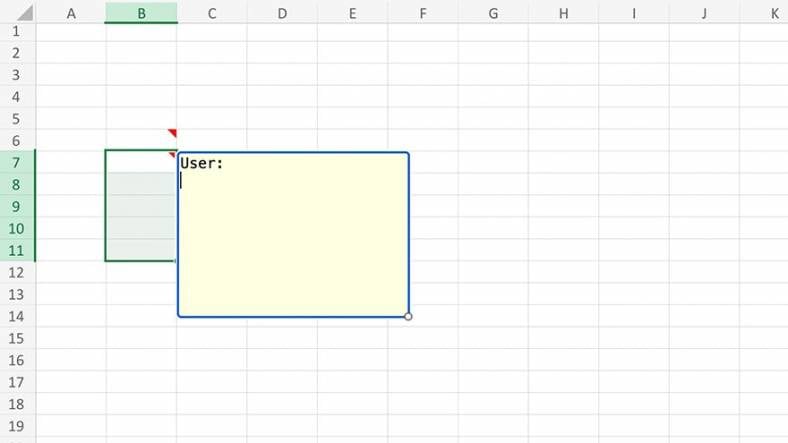
To edit an existing comment in Excel, select the cell and press Shift + F2 to open and modify the comment directly. For adding comments to multiple cells, select the desired range and use Shift + F2, adding comments cell by cell. To delete a comment, select the cell, press Shift + F10 to open the context menu, and choose ‘Delete Comment.’
FAQs
How do I quickly add a comment in Excel?
Press Shift + F2 after selecting the cell where you want the comment.
Can I edit a comment using a shortcut in Excel?
Yes, select the cell with the comment and press Shift + F2 to edit.
Is it possible to add comments to multiple cells at once?
Yes, select multiple cells, press Shift + F2, and add comments one by one.
How can I delete a comment in Excel?
Select the cell, press Shift + F10, and choose ‘Delete Comment’ from the context menu.
Can I customize the shortcut key for adding comments in Excel?
Yes, customize it via Excel Options > Customize Ribbon > Keyboard Shortcuts.






