How to Quickly Remove a Row in Excel
Microsoft Excel, a powerhouse for data management and analysis, simplifies tasks, but handling large datasets can be time-consuming. In this article, we’ll guide you through a method to delete rows in Excel quickly, boosting your efficiency and saving valuable time.
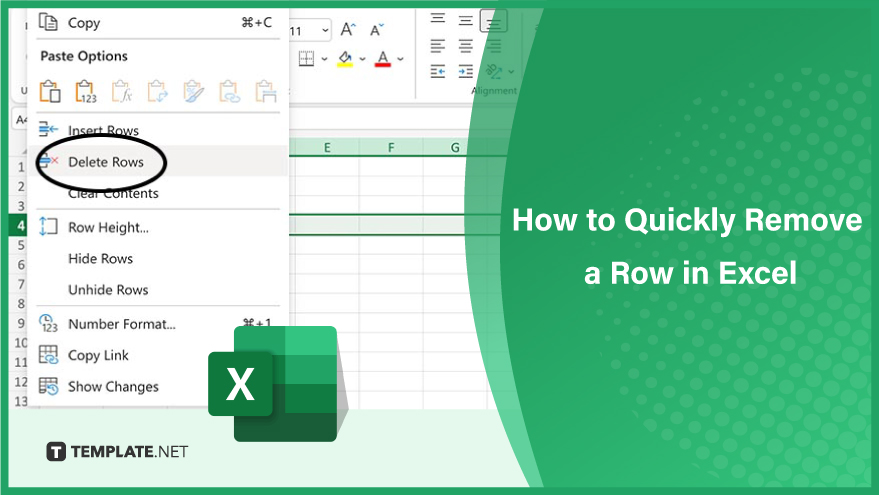
Step 1: Using the Keyboard Shortcut
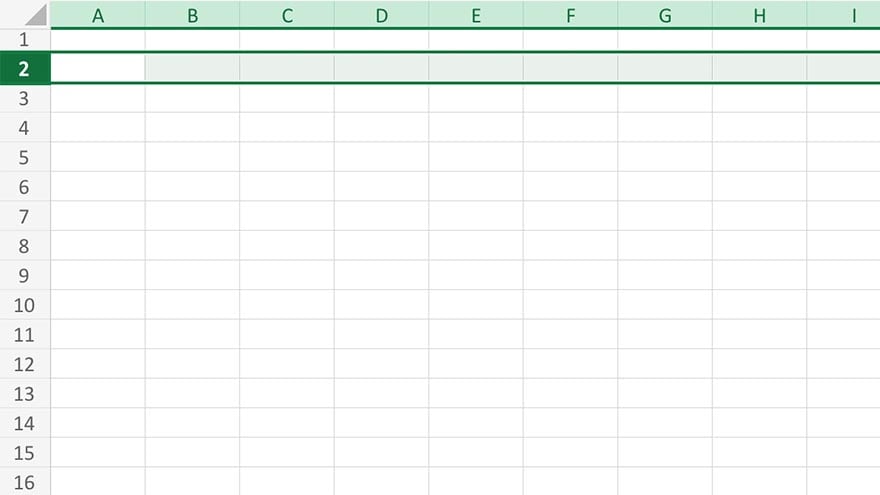 Select the row you want to delete. Click on the row number on the left-hand side of the screen to highlight the entire row. Press the “Ctrl” and “-” keys at the same time. A dialog box will appear asking you whether you want to shift cells up or left. Choose “Shift cells up” and click “OK.”
Select the row you want to delete. Click on the row number on the left-hand side of the screen to highlight the entire row. Press the “Ctrl” and “-” keys at the same time. A dialog box will appear asking you whether you want to shift cells up or left. Choose “Shift cells up” and click “OK.”
Step 2. Using the Ribbon
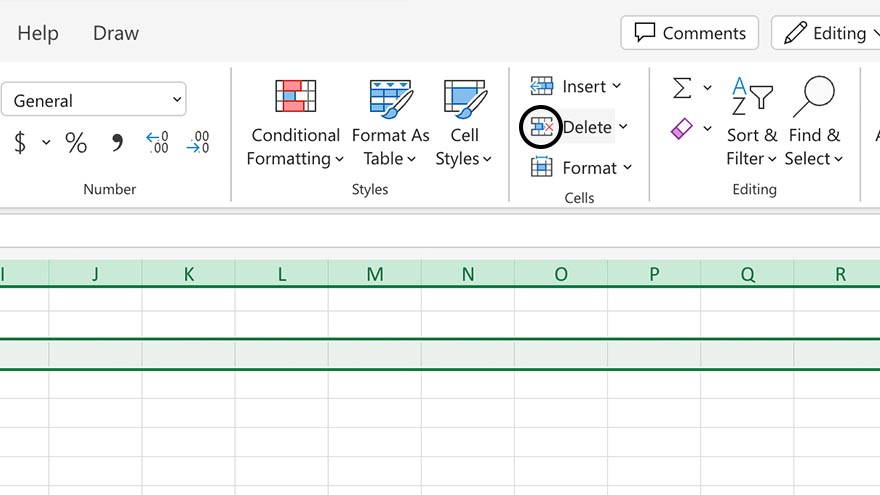
You can also use the Ribbon at the top of the Excel window. After selecting the row you want to delete, navigate to the “Home” tab of the Ribbon. Find the “Cells” group, and click on “Delete.” Select the “Delete Sheet Rows.” This method achieves the same result with a different approach.
You can also refer to these helpful articles on how to use Excel shortcuts:
- How to Quickly Add a Comment in Excel
- The Excel Strike Through Shortcut You Need to Know
Step 3. Using the Context Menu
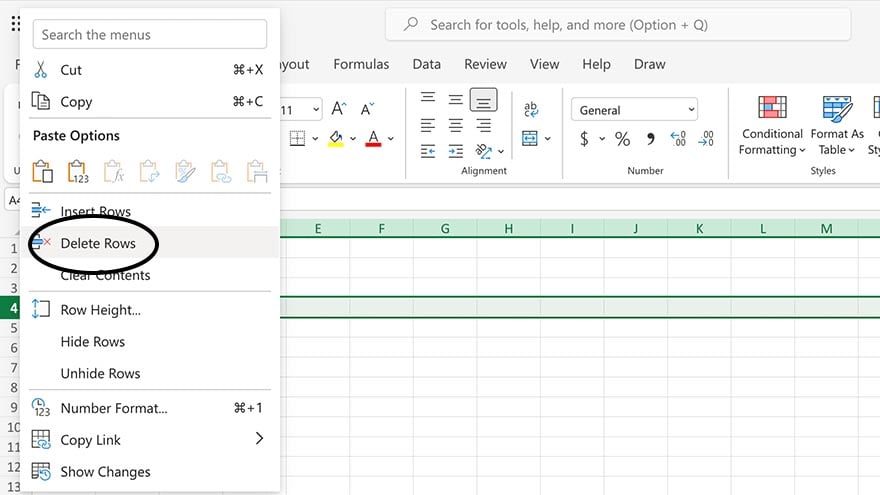
Another way is to delete a row in Excel using the context menu. Select the row you want to delete by clicking on the row number on the left-hand side of the screen. Right-click on the selected row and select “Delete” from the context menu. A dialog box will appear asking whether you want to shift cells up or left. Choose “Shift cells up” and click “OK.”
FAQs
How do I quickly delete a row in Excel?
Right-click on the row number and choose “Delete” from the context menu.
Can I use the Ribbon to delete rows?
Yes, select the row, go to the “Home” tab, click on “Delete” in the “Cells” group, and choose “Delete Sheet Rows” from the dropdown menu.
Are there keyboard shortcuts for deleting rows?
Certainly, press “Ctrl” and the “-” (minus) key simultaneously after selecting the row.
Can I delete multiple rows at once?
Yes, select multiple rows before using any of the mentioned methods to delete them simultaneously.
Is there a way to undo a row deletion?
Yes, use the “Ctrl” + “Z” keyboard shortcut immediately after deleting the row to undo the action.






