How to Rearrange Rows in Microsoft Excel
Microsoft Excel offers dynamic tools for rearranging rows, making it simple to organize your data efficiently. Whether you’re a professional or a student, mastering this skill ensures your spreadsheets are well-structured and easy to analyze.
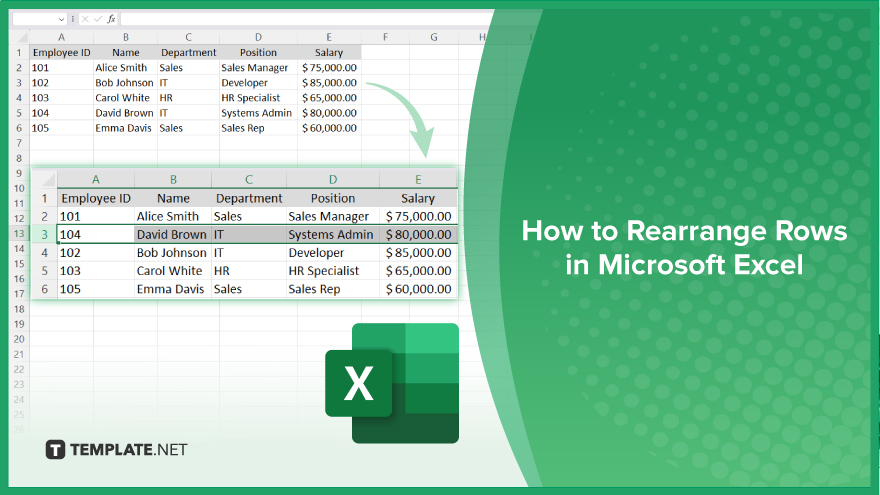
How to Rearrange Rows in Microsoft Excel
Rearranging rows in Microsoft Excel is a key technique for maintaining an organized and efficient sheet. Follow these steps to learn how to move and sort rows effectively:
-
Step 1. Select the Rows
Begin by clicking on the row number on the left side of the spreadsheet to highlight the entire row you want to move. You can select multiple rows by holding down the “Ctrl” key while clicking the row numbers.
-
Step 2. Cut the Selected Rows
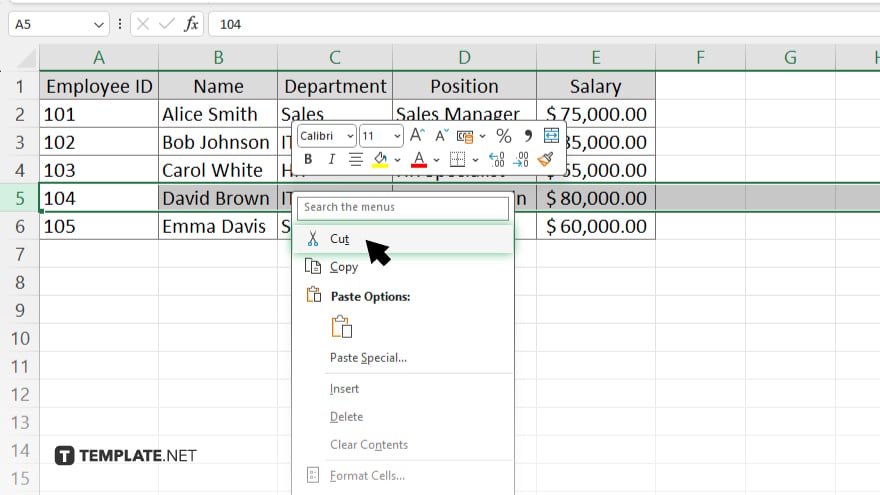
Right-click on the highlighted rows and select “Cut” from the context menu. Alternatively, you can use the keyboard shortcut “Ctrl + X” to cut the rows.
-
Step 3. Choose the Destination
Click on the row number where you want to move the selected rows. This will highlight the destination row where the cut rows will be inserted.
-
Step 4. Insert the Cut Rows
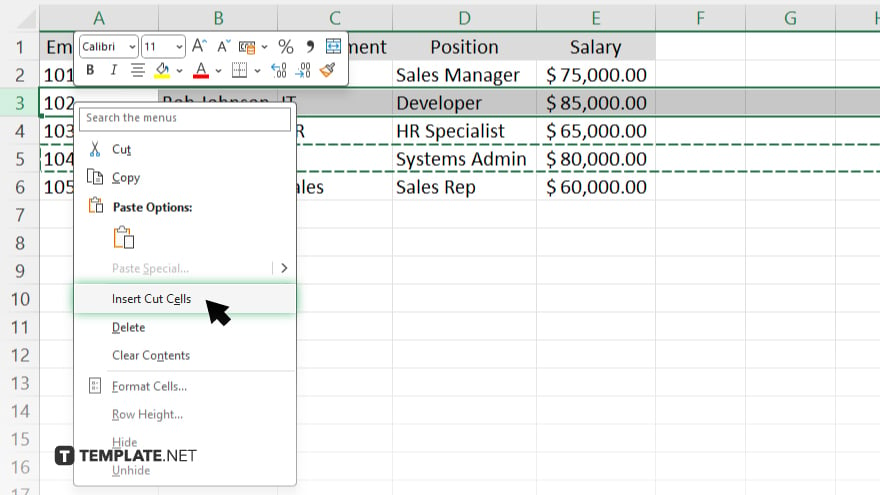
Right-click on the destination row and select “Insert Cut Cells” from the context menu. This will move the previously cut rows to the new location. Alternatively, you can use the keyboard shortcut “Ctrl + V” to paste the rows.
-
Step 5. Review and Save
Review the rearranged rows to ensure they are in the correct order and format. Make any necessary adjustments and then save your workbook to retain the changes.
You may also find valuable insights in the following articles offering tips for Microsoft Excel:
FAQs
Can I rearrange rows without cutting and pasting in Excel?
Yes, you can also drag and drop rows to rearrange them.
Will rearranging rows affect the formulas in my Excel sheet?
Yes, rearranging rows may affect formulas that reference those rows so be sure to update your formulas accordingly.
Can I rearrange non-adjacent rows at the same time?
No, you need to rearrange non-adjacent rows one at a time.
Is it possible to sort rows alphabetically or numerically?
Yes, you can use the “Sort” feature in the “Data” tab to arrange rows alphabetically or numerically.
Will moving rows impact the overall formatting of my spreadsheet?
No, moving rows will not change the overall formatting but specific cell formats within the rows may be affected.






