How to Recover Lost Microsoft Excel Files
Microsoft Excel files are essential for many businesses and personal projects, but losing them can be a major setback. Whether due to accidental deletion, software crashes, or unexpected shutdowns, the loss of critical data can be frustrating. Fortunately, there are methods to recover lost Excel files.
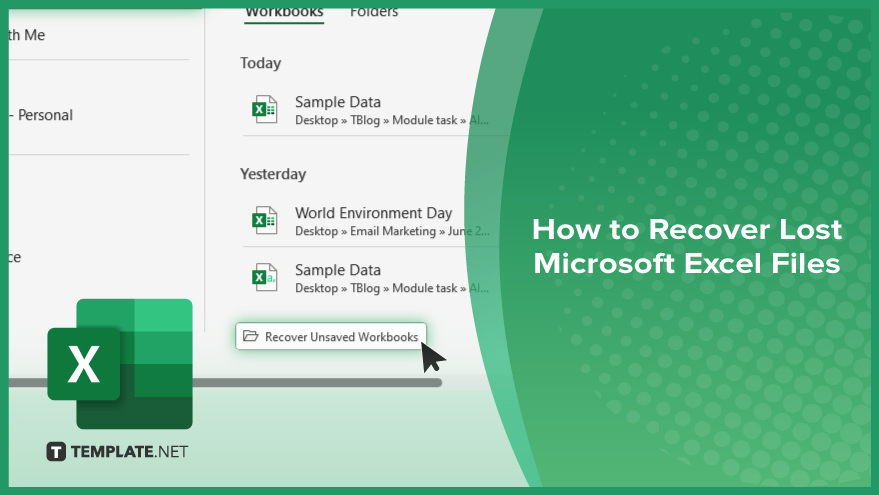
How to Recover Lost Microsoft Excel Files
Losing a Microsoft Excel file can be a daunting experience, but don’t worry—there are several ways to recover your lost data. Follow these steps to retrieve your unsaved, deleted, or corrupted Excel files.
-
Step 1. Check the Recycle Bin
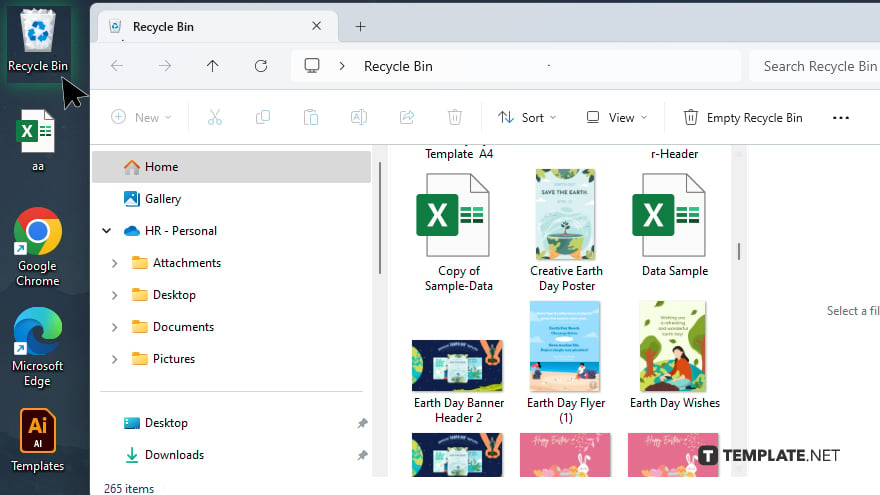
First, check if the deleted file is in the Recycle Bin. Simply open the Recycle Bin on your desktop, locate your Excel file, right-click it, and select “Restore.”
-
Step 2. Use the ‘Recover Unsaved Workbooks’ Feature
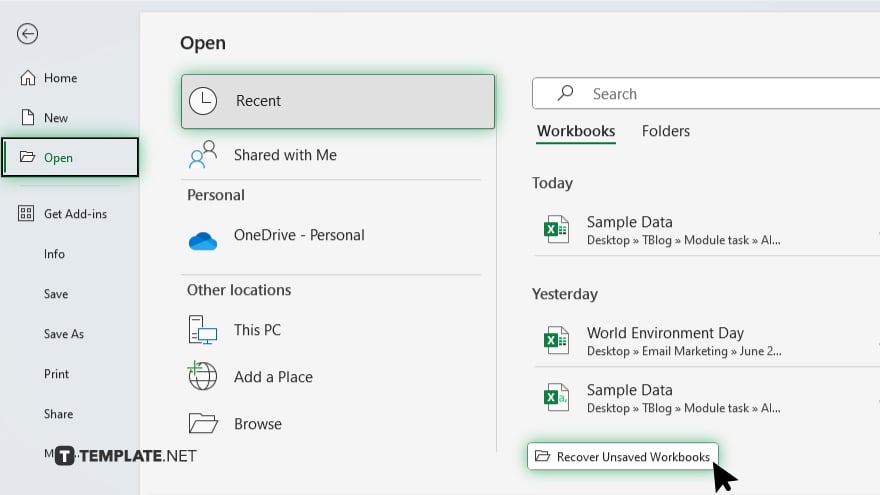
If your file wasn’t saved, Excel has a built-in feature to recover unsaved workbooks. Open Excel, go to the “File” tab, select “Open,” and click on “Recent Workbooks.” At the bottom of the list, click “Recover Unsaved Workbooks.” Locate your file and save it immediately.
-
Step 3. Search for Temporary Files
Excel often creates temporary files as backups. To find these, open File Explorer and navigate to C:\Users[Your Username]\AppData\Local\Microsoft\Office\UnsavedFiles. Look for files with a “.tmp” or “.asd” extension, and if you find your lost file, rename it with a “.xlsx” extension and open it in Excel.
-
Step 4. Restore from Previous Versions
Windows has a feature that allows you to restore previous versions of files. Right-click on the folder where your Excel file was saved, and select “Restore previous versions.” Choose the version you want to recover and click “Restore.”
-
Step 5. Use Data Recovery Software
If the above methods don’t work, consider using data recovery software. Programs like Recuva, EaseUS Data Recovery, or Disk Drill can scan your hard drive for deleted files and help you recover them. Download and install one of these programs, follow the on-screen instructions to scan your drive, and recover your lost Excel file.
You may also find valuable insights in the following articles offering tips for Microsoft Excel:
FAQs
Can I recover an unsaved Excel file?
Yes, you can recover it using Excel’s “Recover Unsaved Workbooks” feature.
Where can I find temporary Excel files?
Temporary Excel files are usually located in C:\Users[Your Username]\AppData\Local\Microsoft\Office\UnsavedFiles.
How do I restore a previous version of an Excel file?
Right-click the folder containing the file, select “Restore previous versions,” and choose the desired version.
Is it possible to recover a deleted Excel file from the Recycle Bin?
Yes, you can restore it by locating the file in the Recycle Bin and selecting “Restore.”
What should I do if built-in recovery methods don’t work?
Use data recovery software like Recuva, EaseUS Data Recovery, or Disk Drill to scan and recover the file.






