How to Reference Another Sheet in Excel
Microsoft Excel provides an essential tool for managing and linking data efficiently. This guide is your simple resource for enhancing your spreadsheet skills and inter-sheet referencing, crucial for consolidating and analyzing data across multiple sheets.
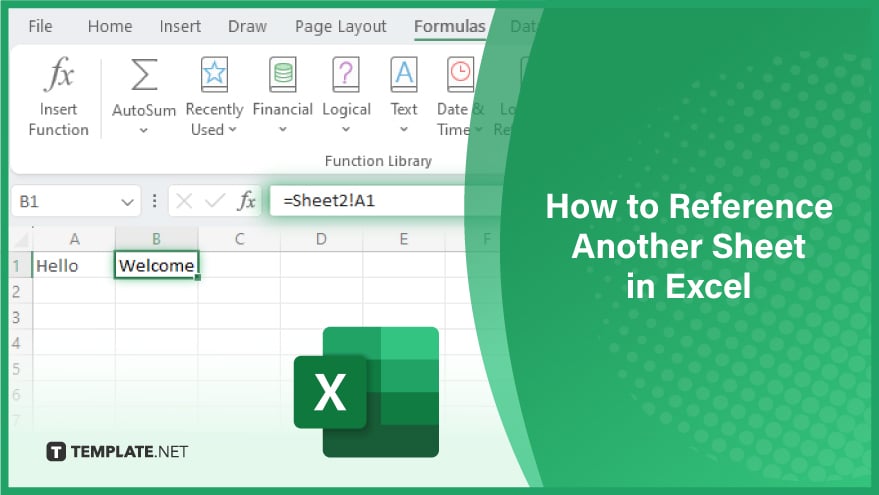
How to Reference Another Sheet in Excel
-
Step 1. Starting Your Formula
Open Microsoft Excel on your computer and select the cell where you intend to display the referenced data. Initiate your formula with an equals sign (=), signaling to Excel that you’re about to enter a formula.
-
Step 2. Navigating to the Other Sheet
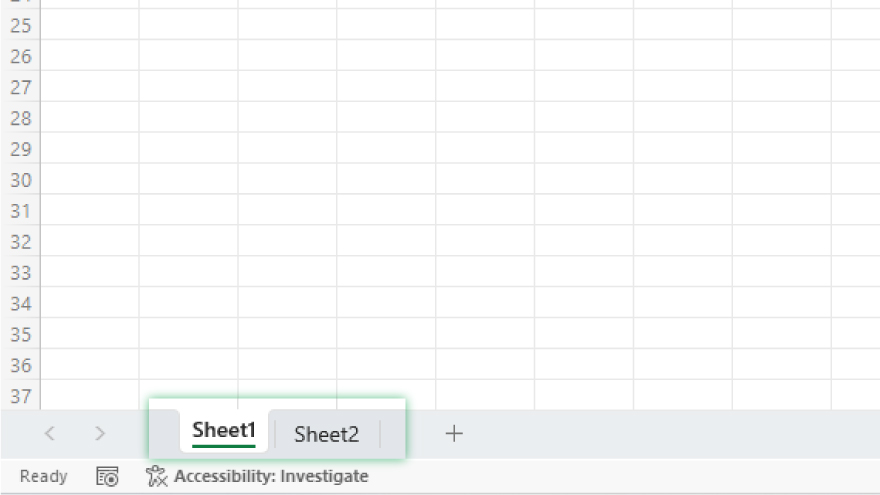
Locate the sheet that holds the cell you wish to reference. This is done by clicking the relevant sheet tab, usually found at the bottom of the Excel interface.
-
Step 3. Selecting the Reference Cell
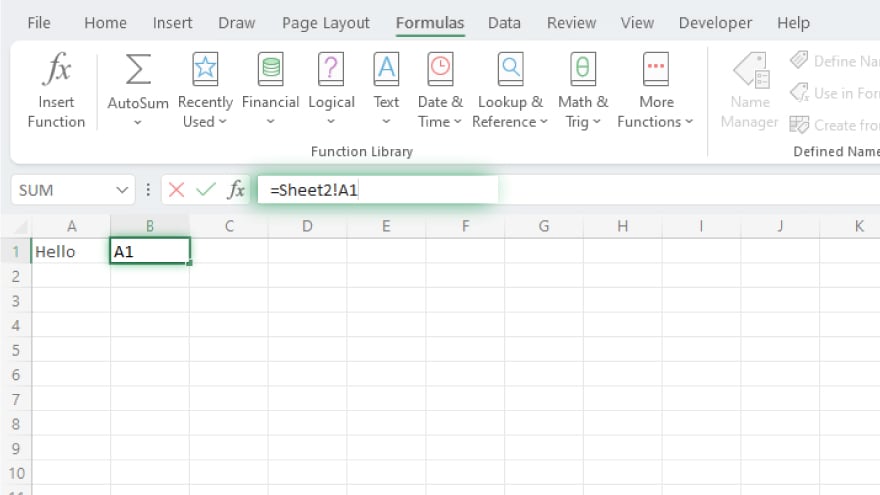
Once you’ve switched to the target sheet, click on the cell you need to reference. Excel is designed to automatically fill in the correct reference into your formula at this point.
-
Step 4. Completing Your Formula
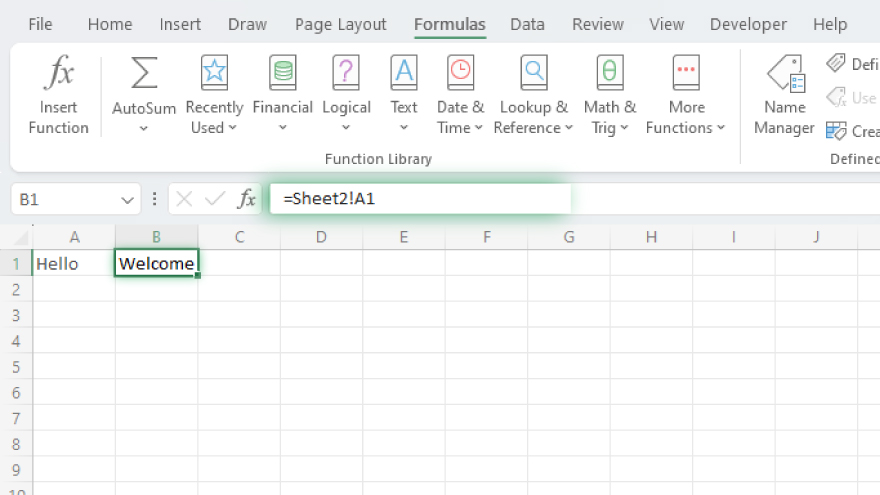
To finalize, hit Enter. The cell where you started your formula will now reflect the value from the referenced cell in the other sheet.
You may also find valuable insights in the following articles offering tips for Microsoft Excel:
Step 5. Implementing Named Ranges
For an advanced method enhancing the readability and simplicity of your formulas, use named ranges. This involves assigning a memorable name to a cell or a group of cells. To create a named range, select your desired cells, go to the Formulas tab, and choose ‘Define Name.’ After naming your range, click OK. You can then use this name in your formulas, replacing the standard cell reference.
Step 6. Using 3D References
Alternatively, 3D references are incredibly useful for referencing identical cells or ranges across various worksheets. To create a 3D reference, start your formula as usual, select the first relevant sheet tab, and then, while holding down the Shift key, click on the last sheet tab. Excel automatically constructs the 3D reference for you.
Step 7. Incorporating External References
To reference cells from different workbooks, external references are the key. Begin your formula, switch to the other workbook, and select the cell to reference. Excel will handle the creation of the external reference, allowing you to integrate data from multiple sources seamlessly.
FAQs
What does referencing another sheet in Excel mean?
Referencing another sheet in Excel means linking a cell in one worksheet to a cell in a different worksheet within the same workbook.
How do I create a basic reference to another sheet in Excel?
Click on the cell where you want the reference, type ‘=’, switch to the other sheet, and click on the cell you want to link.
Can I reference a cell in a different workbook in Excel?
Yes, you can reference a cell in a different workbook by starting your formula and then navigating to and selecting the cell in the other workbook.
Is it possible to reference an entire range of cells from another sheet?
Yes, you can reference a range of cells by selecting the entire range when creating your formula.
How do 3D references work in Excel?
3D references in Excel allow you to reference the same cell or range of cells across multiple sheets simultaneously.






