How to Remove a Table in Microsoft Excel
The process of removing a table in Microsoft Excel is a breeze, but it’s crucial to note that this action won’t erase the data within the table. Instead, it transforms the table back into a standard range of data. If you find yourself needing to remove a table without losing data, follow our step-by-step guide for a seamless process.
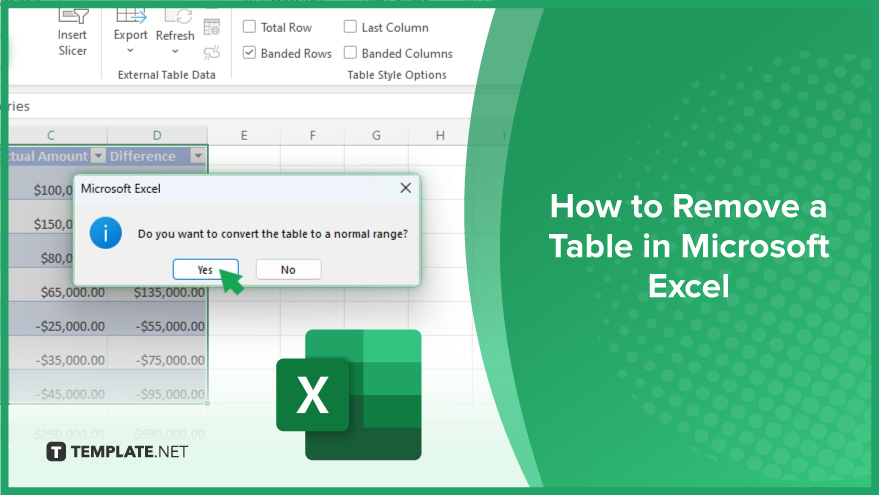
How to Remove a Table in Microsoft Excel
-
Step 1: Select the Table
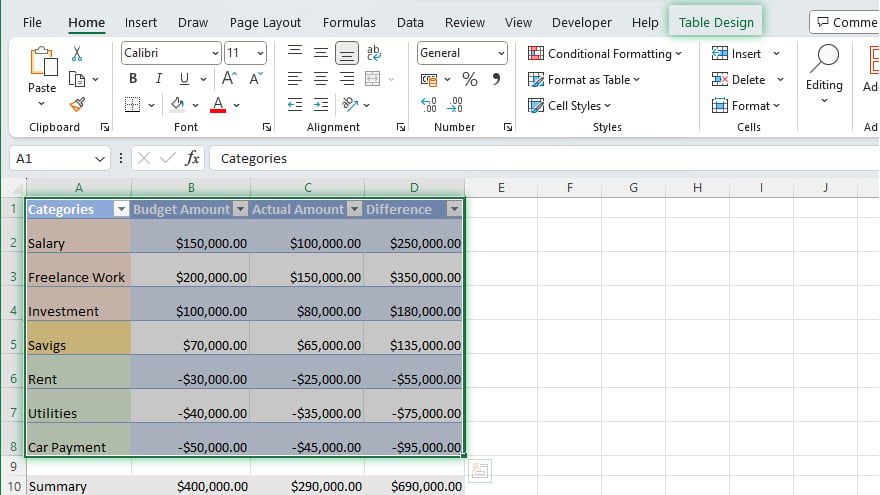
Commence by selecting the table you wish to remove. A single click anywhere within the table activates the Table Tools Design tab in the Excel ribbon. Ensure you select the entire table; partial selections will only impact the chosen cells, not the entire table.
-
Step 2: Open the Table Tools Design Tab
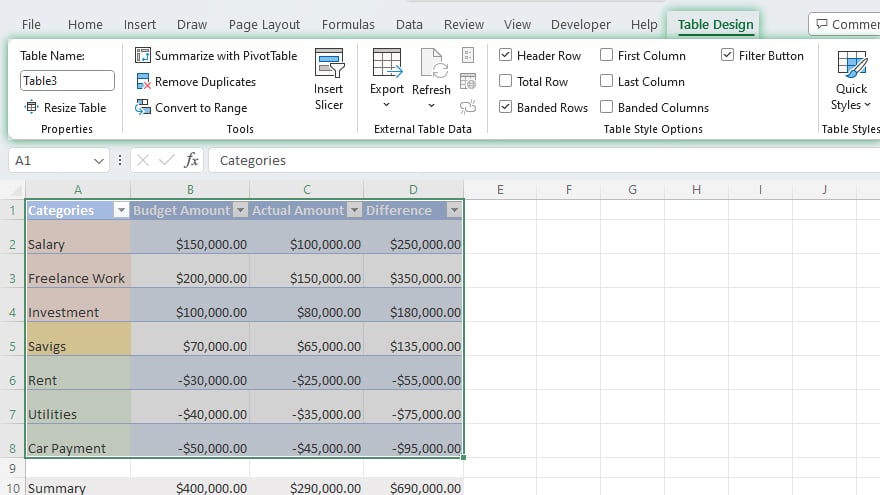
Once the table is selected, proceed to open the Table Tools Design tab, exclusively visible when a table is selected. In this tab, discover a range of options related to the table, including styles, nomenclature, and conversion options. To learn more about tables, you may refer to our article on the Top 5 Excel Shortcuts for Creating Tables.
Click on the Design tab in the Excel ribbon to reveal its contents. If the tab is not visible, double-check your table selection.
You may also find valuable insights in the following articles offering tips for Microsoft Excel:
Step 3: Convert the Table to a Range
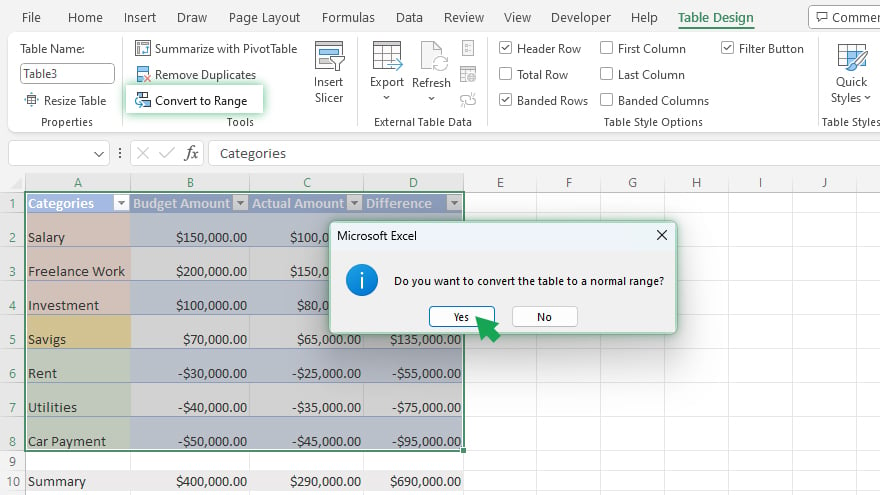
Within the Design tab, locate the option to convert the table to a range in the Tools group. Clicking this option initiates the removal of the table format, transforming it into a conventional range of data.
A confirmation dialog box will appear; select Yes to confirm. Your table is now successfully converted to a range, and the table format has been effectively removed.
FAQs
Will removing a table in Excel delete the data within it?
No, removing a table converts it to a normal range without deleting the data.
Can I remove only a part of the table, or does it have to be the entire table?
To remove a table, you need to select the entire table; partial selections won’t work.
What if I can’t see the Table Tools Design tab in Excel?
Ensure you’ve correctly selected the table; the Design tab is visible only when the table is selected.
Is the process of removing a table reversible?
While the action is reversible to some extent, it’s advised to save a backup before removing a table.
Will removing a table affect existing formulas or functions in the Excel sheet?
Converting a table to a range might impact certain formulas or functions, so review your sheet after the conversion.






