How to Remove Commas in Microsoft Excel
In Microsoft Excel, removing commas can significantly enhance your data management tasks. Whether a beginner or an experienced user, mastering this skill is essential for maintaining clean and organized spreadsheets.
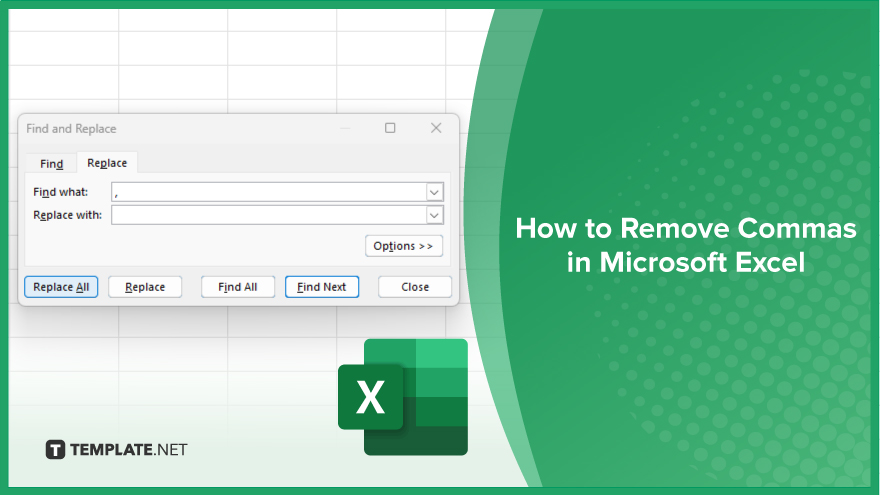
How to Remove Commas in Microsoft Excel
In Microsoft Excel, removing commas from your data can help maintain consistency and streamline your analysis. Follow these simple steps to eliminate commas efficiently.
-
Step 1. Select the Data Range
Open your Excel sheet and select the range of cells containing the data with commas that you want to remove.
-
Step 2. Open the Find and Replace Dialog Box
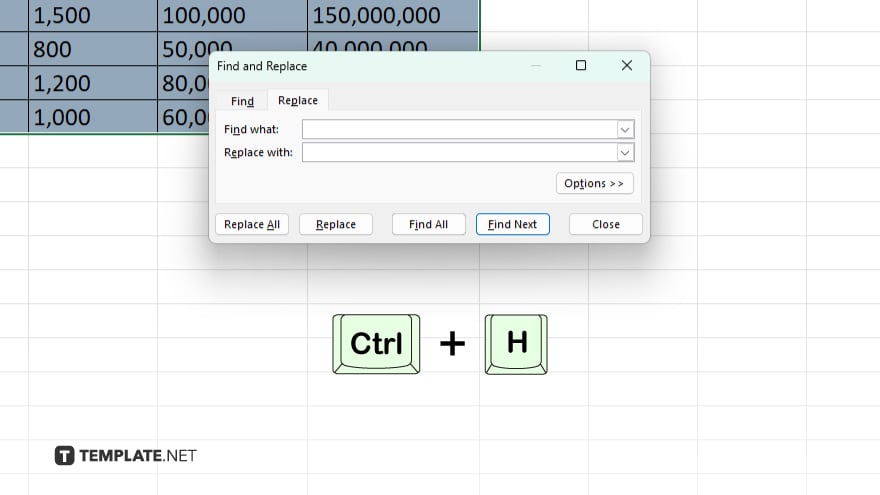
Press “Ctrl + H” on your keyboard, or navigate to the “Home” tab, click on “Find & Select” in the Editing group, and then choose “Replace.”
-
Step 3. Enter Comma in the Find What Box
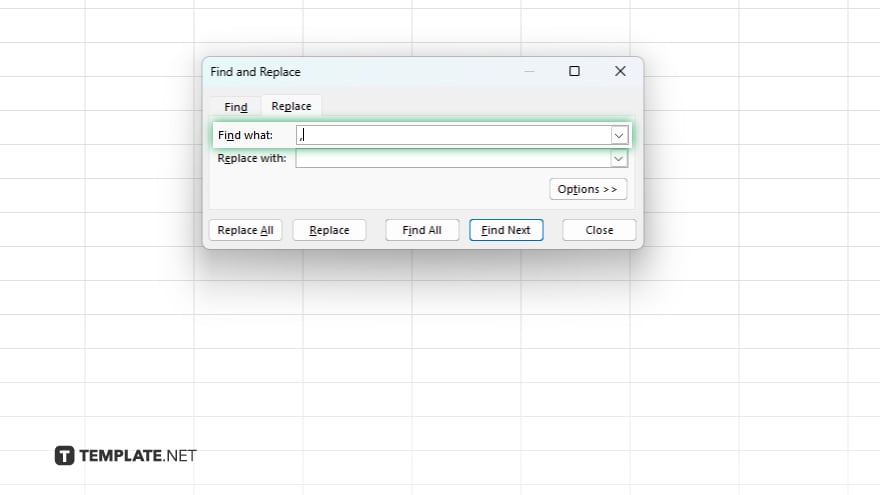
In the “Find what” box, type a comma (,).
-
Step 4. Leave Replace With Box Empty
Leave the “Replace with” box empty. This tells Excel to replace the commas with nothing, effectively removing them.
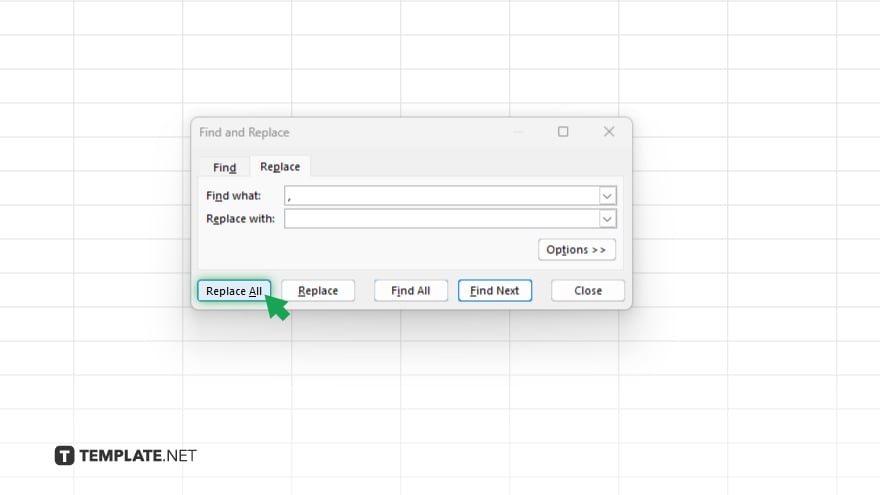
Click on the “Replace All” button. Excel will then remove all the commas from the selected range of cells.
-
Step 5. Review and Confirm
Review your data to ensure that the commas have been removed correctly. Once confirmed, you can proceed with your analysis or further formatting.
You may also find valuable insights in the following articles offering tips for Microsoft Excel:
FAQs
How do I remove commas from numbers in Excel?
Utilize the Find and Replace feature, replacing commas with nothing.
Can I remove commas from specific cells only?
Yes. Select the range of cells containing the data you want to modify.
What if I accidentally remove necessary commas?
Excel’s Undo feature (Ctrl + Z) allows you to revert changes instantly.
Can I automate the removal of commas in Excel?
Yes, you can create a macro or use Excel functions like SUBSTITUTE.
Will removing commas affect my formulas or calculations?
No, removing commas only alters the visual representation of the data, not its numerical value.






