How to Remove Comments in Microsoft Excel
Microsoft Excel allows users to add comments to cells as notes or reminders, but there may come a time when these comments must be removed to tidy up a spreadsheet or prepare it for presentation. Whether you’re clearing a single comment or multiple comments across several worksheets, learn the simplest methods to remove comments in Excel effectively.
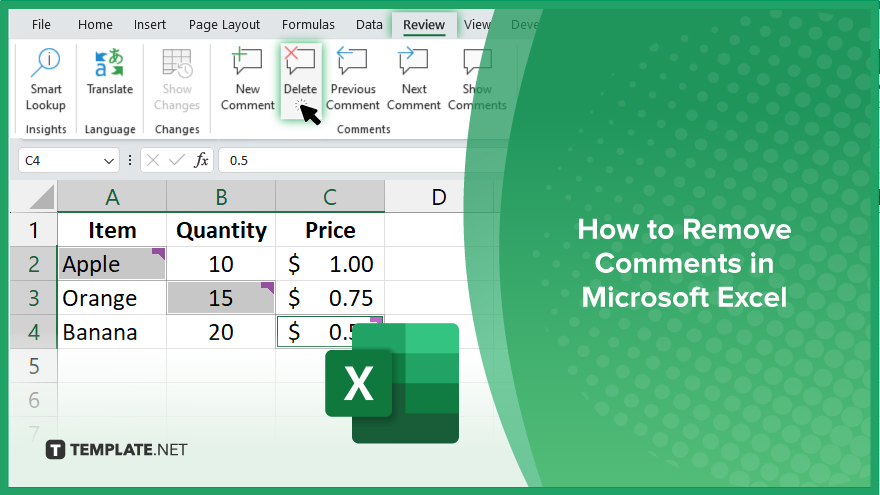
How to Remove Comments in Microsoft Excel
Removing comments in Microsoft Excel is essential for maintaining a clean and professional look in your spreadsheets, especially before sharing or presenting them. This guide will walk you through the process of deleting comments, whether individually or in bulk.
-
Step 1. Locate the Comment to Remove
Start by navigating to the cell that contains the comment you wish to remove. Comments are typically indicated by a small red triangle in the corner of the cell.
-
Step 2. Remove a Single Comment
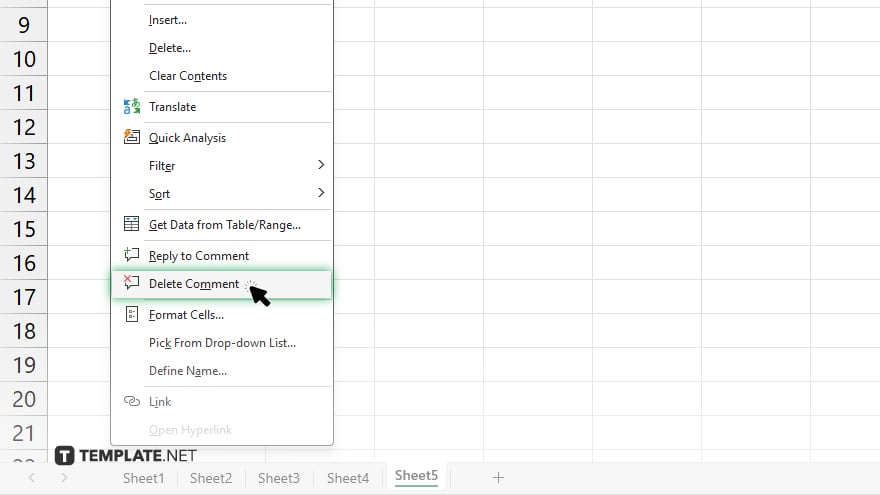
Right-click on the cell with the comment you want to delete. In the context menu that appears, hover over “Delete Comment” and click on it to remove the comment from the cell.
-
Step 3. Remove Comments from Multiple Cells
If you need to remove comments from multiple cells, select the range of cells that contain the comments you want to delete. Right-click on one of the selected cells and choose “Delete Comment” from the context menu to remove comments from all selected cells.
-
Step 4. Remove All Comments in a Worksheet
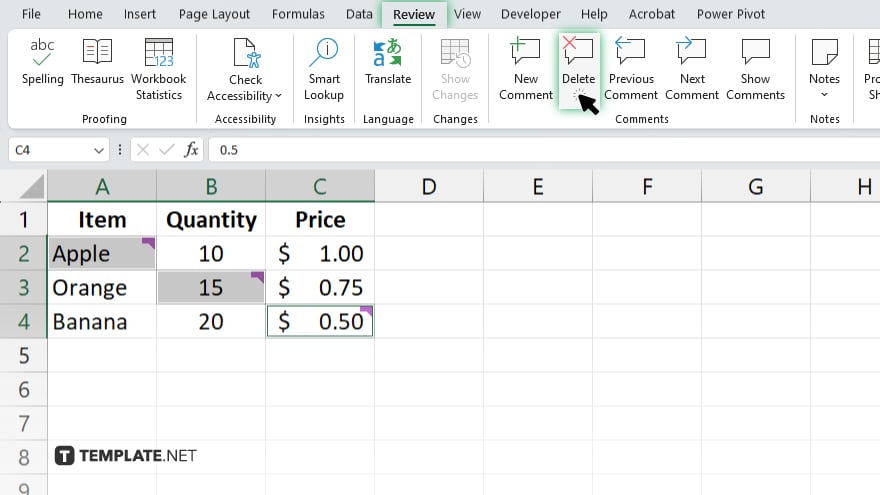
To remove all comments from a worksheet, go to the “Review” tab on the Excel ribbon, click on “Next Comment” to cycle through, and ensure you have reviewed all comments. Next, click “Delete” in the “Comments” section of the ribbon to clear them one at a time or use “Clear Comments” to remove them all at once.
-
Step 5. Verify the Removal
After deleting comments, click through your sheet to ensure all comments have been removed as intended. This verification step is crucial to ensure your spreadsheet is completely clear of unwanted annotations.
You may also find valuable insights in the following articles offering tips for Microsoft Excel:
FAQs
How do I delete a single comment in an Excel cell?
Right-click on the cell with the comment and select “Delete Comment” from the context menu to remove it.
Can I delete all comments from an Excel worksheet at once?
Yes, under the “Review” tab, you can click “Clear Comments” to remove all comments from the active worksheet.
Is it possible to delete comments from multiple sheets in a workbook at once?
No, comments must be removed sheet by sheet; Excel does not support deleting comments from multiple sheets simultaneously.
Will removing comments affect the data or formatting in the cells?
Removing comments does not affect the data or the formatting of the cells, only the annotations are deleted.
How can I ensure I have removed all comments before sharing my Excel file?
Use the “Next Comment” button under the “Review” tab to navigate through each comment in the worksheet to ensure all are reviewed and deleted as needed.






