How to Remove Drop Down list in Microsoft Excel
In Microsoft Excel, knowing how to remove drop-down lists is crucial for efficient data management. Whether you’re a seasoned spreadsheet user or just starting, mastering this skill can streamline your workflow.
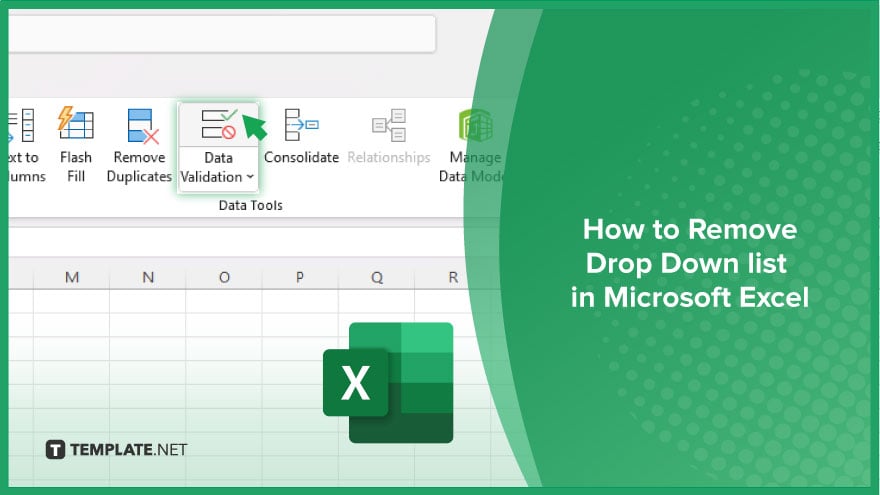
How to Remove Drop Down list in Microsoft Excel
Drop-down lists in Microsoft Excel can be helpful for data validation, but there are times when you need to remove them to update or clean your spreadsheet. Here’s a simple guide to removing drop-down lists in Excel.
-
Step 1. Select the Cell(s) with the Drop-Down List

Click on the cell or cells containing the drop-down list that you want to remove.
-
Step 2. Navigate to the Data Tab
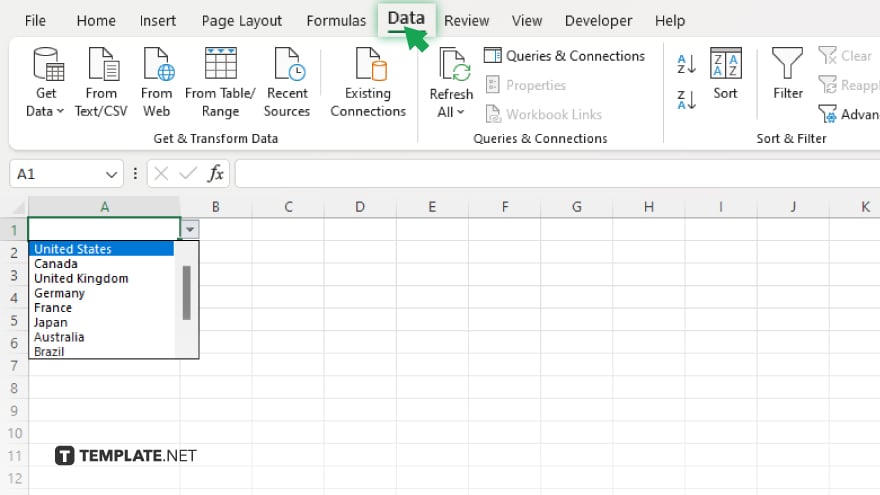
Go to the “Data” tab located on the Excel ribbon at the top of the window.
-
Step 3. Open Data Validation
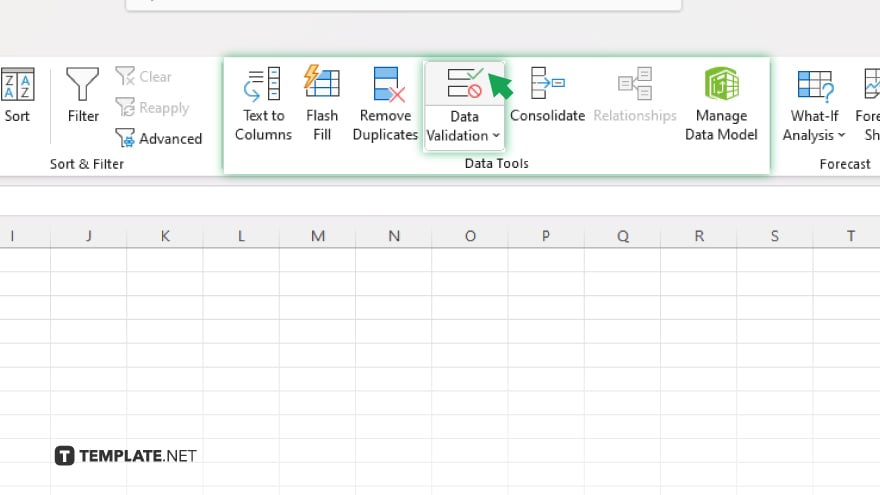
In the “Data Tools” group, click on the “Data Validation” button to open the Data Validation dialog box.
-
Step 4. Access Data Validation Settings
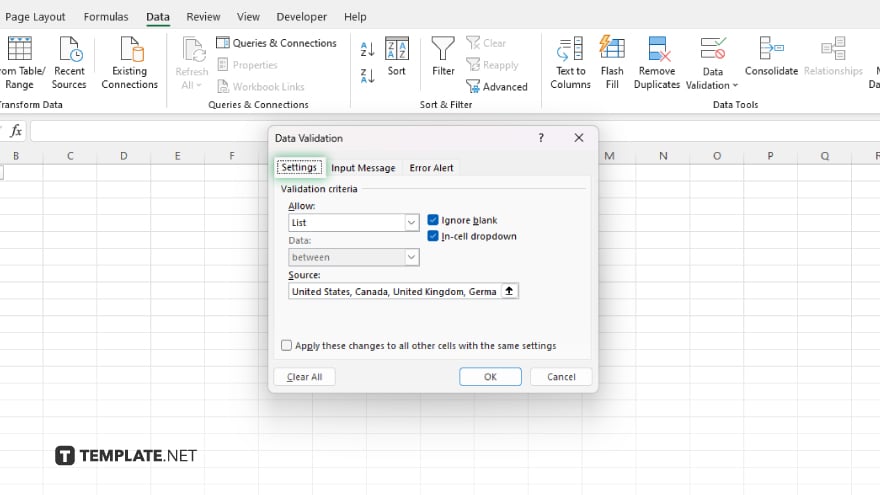
In the Data Validation dialog box, go to the “Settings” tab.
-
Step 5. Change Allow Option
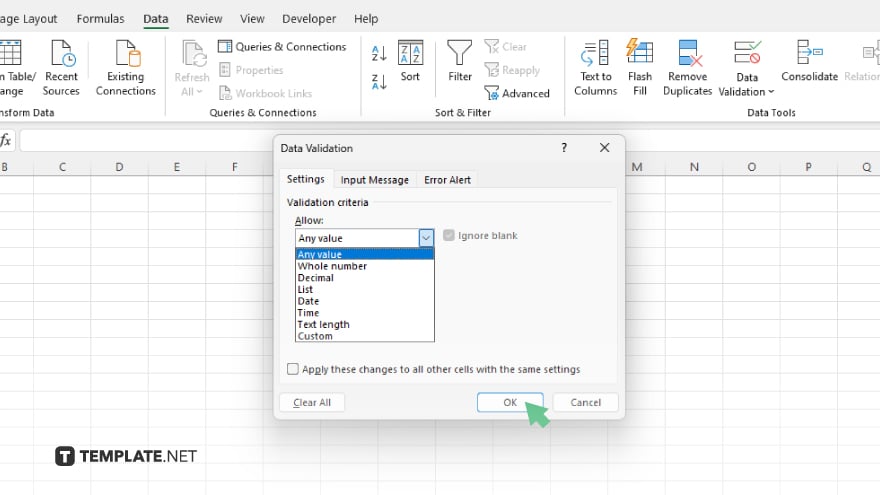
Under the “Allow” dropdown menu, select “Any Value” to remove any restrictions on the cell. Click “OK” to apply the changes and close the Data Validation dialog box.
You may also find valuable insights in the following articles offering tips for Microsoft Excel:
FAQs
How do I create a drop-down list in Excel?
Use the Data Validation feature under the Data tab.
Can I edit the options in a drop-down list after creating it?
Yes, simply modify the list items in the Data Validation settings.
Is it possible to have multiple drop-down lists in one cell?
No, each cell can only contain one drop-down list.
Can I remove a drop-down list without deleting the cell contents?
Yes, by changing the Data Validation settings to allow any value.
Will removing a drop-down list affect existing data in the cell?
No, removing the drop-down list will not alter the cell’s current content.






