How to Remove Empty Rows in Excel at the Bottom
In Microsoft Excel, tidying up your data by removing empty rows at the bottom is crucial for maintaining clarity and accuracy. This simple yet essential task streamlines your spreadsheet, making it easier to analyze and work with. Follow along as we guide you through the process of eliminating those pesky blank rows, ensuring your Excel sheet stays organized and efficient.
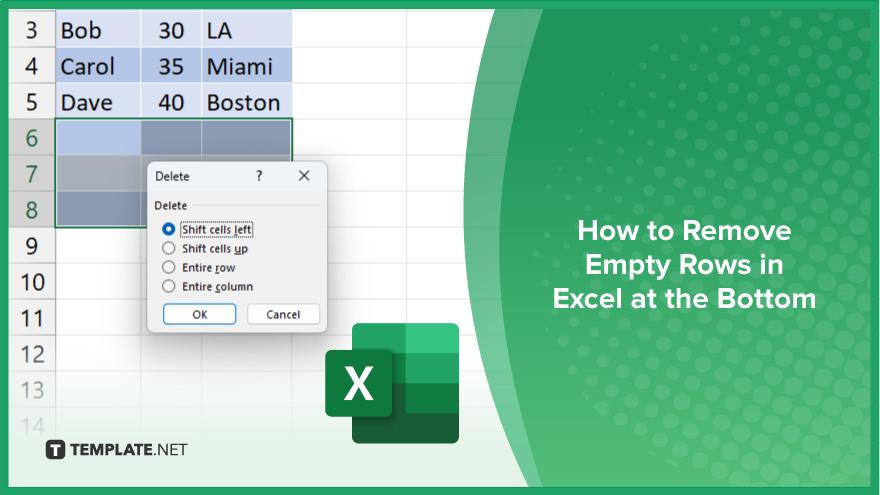
How to Remove Empty Rows in Excel at the Bottom
Ensuring your Excel sheets are free of clutter is essential for effective data management. One common issue is dealing with empty rows at the bottom of your sheet. Here’s how:
-
Step 1. Identify the Last Row
Scroll to the bottom of your Excel sheet to locate the last row with data.
-
Step 2. Select the Blank Rows
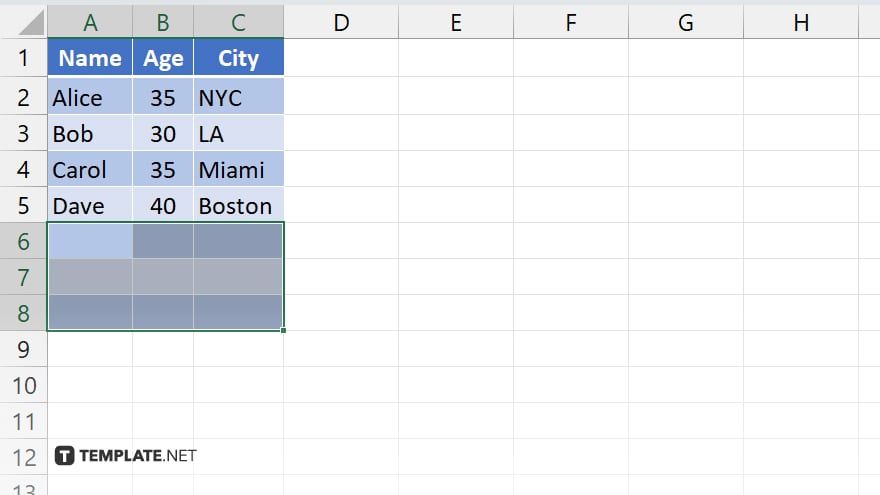
Hold down the Shift key and click on the row number of the last data row. This selects all rows from the last data row to the bottom.
-
Step 3. Delete the Blank Rows
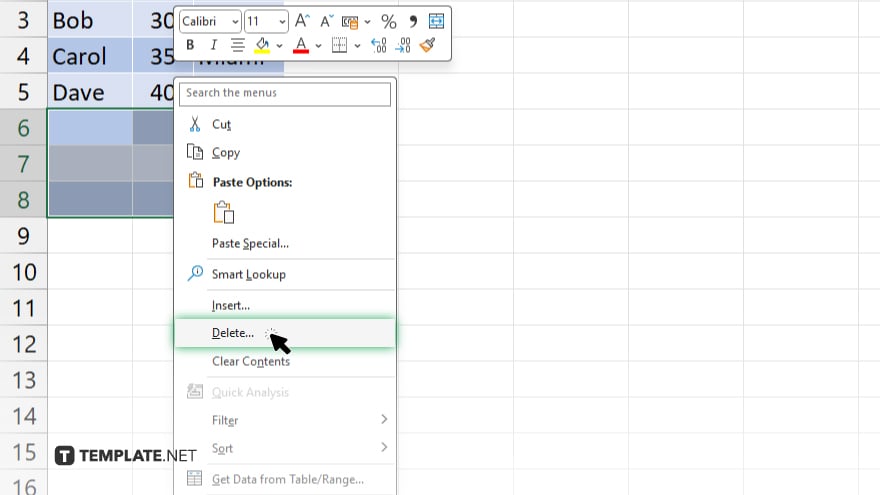
Right-click on the selected rows and choose “Delete” from the context menu.
-
Step 4. Confirm Deletion
A dialog box will appear asking if you want to shift cells up or delete the entire row. Select “Shift cells up” and click “OK.” Scroll through your spreadsheet to ensure all empty rows at the bottom have been removed. Once satisfied with the changes, remember to save your Excel file to preserve the modifications.
You may also find valuable insights in the following articles offering tips for Microsoft Excel:
FAQs
How can I identify empty rows at the bottom of my Excel sheet?
Scroll to the bottom to locate the last row with data.
Can I delete multiple empty rows at once?
Yes, you can select and delete them in bulk.
What happens to the data below the deleted empty rows?
The data shifts up to fill the empty space.
Is there a way to undo the deletion if I make a mistake?
Yes, you can use the “Undo” function (Ctrl + Z) immediately after deletion.
Will deleting empty rows affect my formulas or formatting?
No, deleting empty rows typically does not impact formulas or formatting applied to your data.






