How to Remove Filter in Microsoft Excel
Microsoft Excel is a powerful tool for organizing and analyzing data. One common task many users encounter is removing filters. Whether you’re a beginner or an experienced user, mastering this essential skill will help you manage your data more effectively.
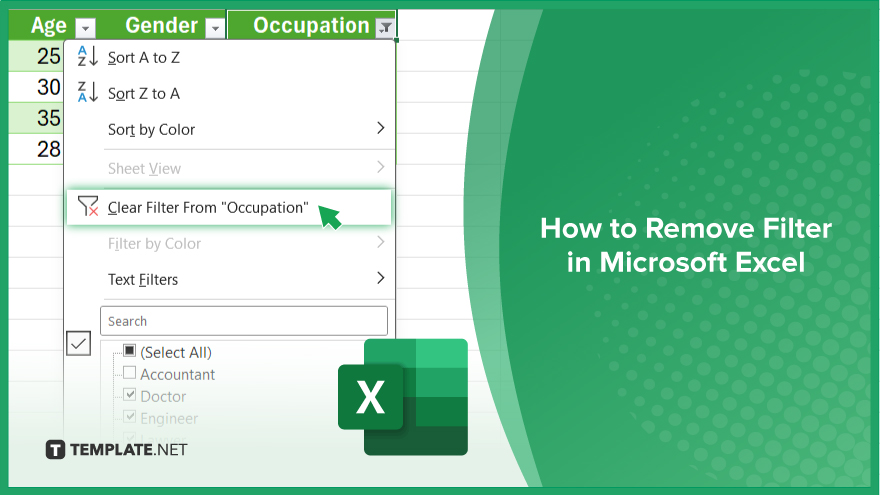
How to Remove Filter in Microsoft Excel
Filters in Microsoft Excel are handy for sorting data. However, there are times when you need to remove them to view your data in its entirety or apply different filtering criteria. Here’s a simple guide on how to remove filters in Excel.
-
Step 1. Locate the Filtered Data
Open your Excel spreadsheet and navigate to the column or columns where the filters are applied. Look for the small filter icon in the column header, indicating an active filter.
-
Step 2. Clear the Filters
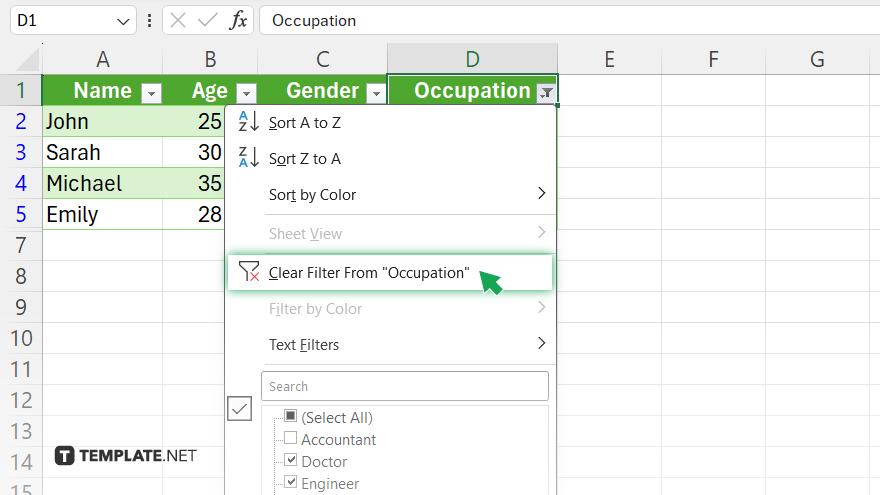
Click on the filter icon in the column header. This will open a dropdown menu with filtering options. Look for the “Clear Filter” option, usually located at the top of the dropdown menu.
-
Step 3. Remove All Filters
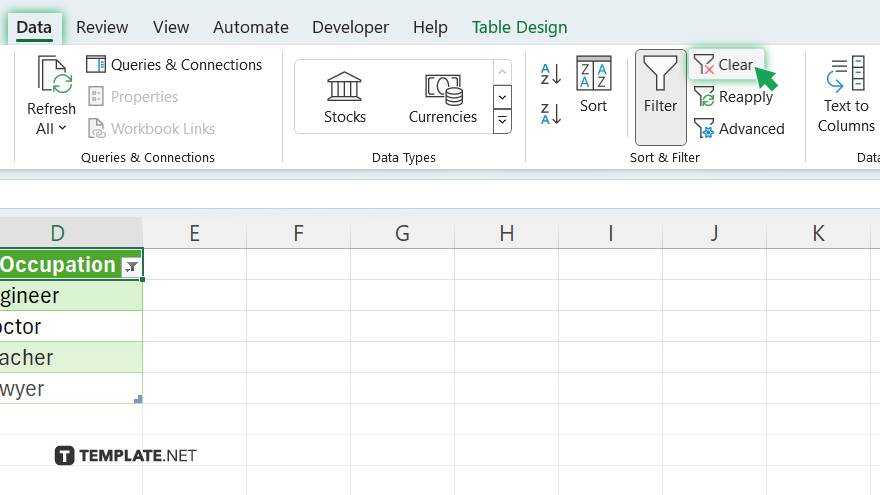
To remove filters from all columns in the spreadsheet, go to the “Data” tab in the Excel ribbon. Then, click the “Clear” button in the “Sort & Filter” group. Select “Clear Filters” from the dropdown menu. Check that the filter icons have disappeared from the column headers, indicating that all filters have been removed. Your data is now unfiltered and ready for viewing or further analysis.
You may also find valuable insights in the following articles offering tips for Microsoft Excel:
FAQs
How do I apply filters in Excel?
To apply filters, select the data range, go to the “Data” tab, and click on the “Filter” button.
Can I filter by multiple criteria simultaneously?
Yes, Excel allows you to apply multiple filters to different columns to refine your data further.
How can I remove filters from specific columns?
Simply click on the filter icon in the column header and select “Clear Filter” from the dropdown menu.
Is there a way to quickly clear all filters in Excel?
Yes, go to the “Data” tab, click on “Clear” in the “Sort & Filter” group, and choose “Clear Filters” from the dropdown.
Can I customize filter settings in Excel?
You can customize filter settings, including text filters, number filters, date filters, and more, to meet your specific data analysis needs.






