How to Remove Formula in Microsoft Excel
Microsoft Excel makes it easy to remove formulas from your worksheets, a necessary skill for managing and presenting your data correctly. Whether you’re a student, professional, or anyone in between, learn how to safely delete formulas without losing the valuable information being calculated.
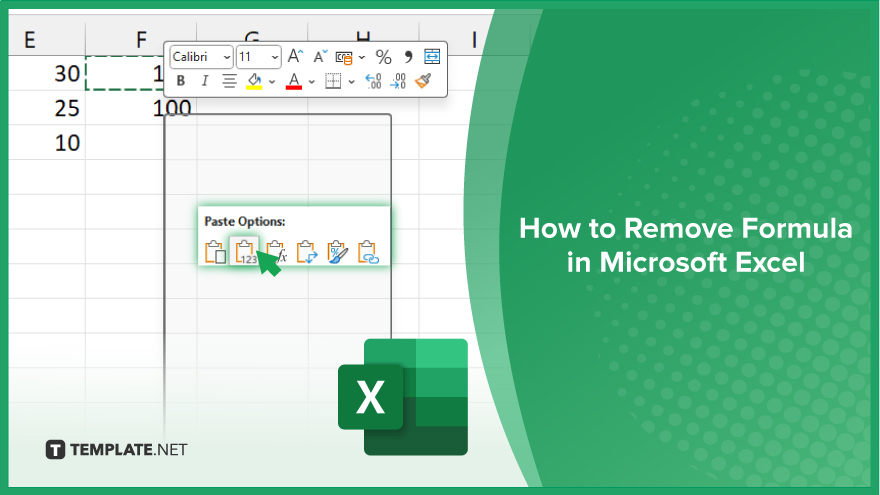
How to Remove Formula in Microsoft Excel
Efficiently removing formulas in Microsoft Excel is crucial for data management, allowing you to retain valuable results without the underlying calculations. Here’s how you can achieve this with ease.
-
Step 1. Identify the Cell with the Formula
Begin by navigating through your spreadsheet to locate the cells containing the formulas you wish to remove. You can easily identify these cells by looking for those displaying results that change when the data they reference is altered.
-
Step 2. Display the Formula
Click on the cell you identified. The formula used in this cell will be displayed in the formula bar at the top of the Excel window. This step ensures you are aware of the formula you are about to remove.
-
Step 3. Remove the Formula and Keep the Data
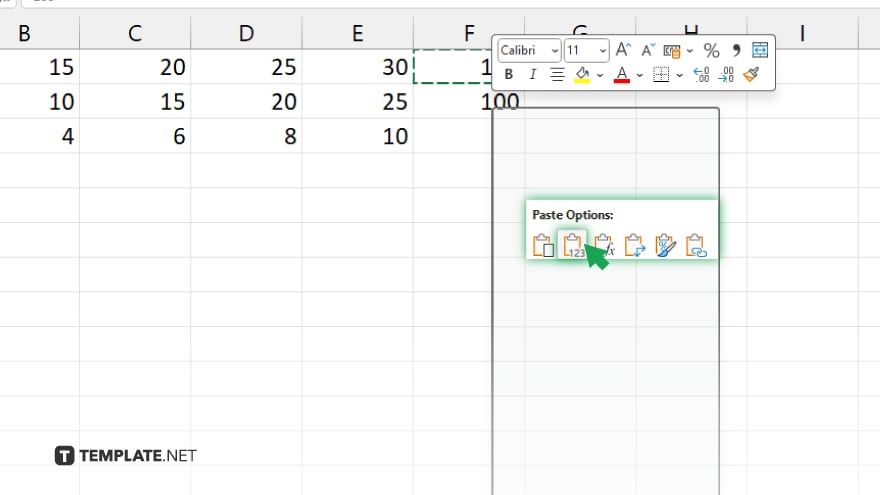
To remove the formula but keep the calculated value in the cell, you’ll first need to copy the cell. Then, right-click on the cell, choose ‘Paste Special,’ and select ‘Values.’ This action passes the current value of the cell back into the same cell without the formula.
-
Step 4. Clear Formulas Directly

If you wish to remove the formula and don’t need to keep the calculated value, you can simply select the cell, press Delete on your keyboard, or go to the formula bar and erase the formula directly, then press ‘Enter.’
-
Step 5. Repeat as Necessary
If you have multiple formulas to remove, you can repeat these steps for each cell. For a faster approach with multiple cells, select them all at once, copy them, and use ‘Paste Special’ > ‘Values’ to remove all formulas in bulk while keeping the data.
You may also find valuable insights in the following articles offering tips for Microsoft Excel:
FAQs
How do I remove a formula but keep the resulting value in Excel?
Copy the cell with the formula, then use ‘Paste Special’ and select ‘Values’ to keep the result without the formula.
Can I remove formulas from multiple cells at once?
Yes, select all the cells you want to clear from formulas, copy them, then use ‘Paste Special’ > ‘Values’ to remove formulas in bulk.
What happens if I just press the delete key on a cell with a formula?
Pressing delete will remove the formula and its result, leaving the cell empty.
Is there a way to quickly identify all cells with formulas in my Excel sheet?
Use the ‘Go To Special’ feature (Ctrl+G, Special, Formulas) to select all cells that contain formulas.
How can I prevent accidentally deleting formulas in the future?
Consider locking cells with formulas (under Format Cells > Protection) and protecting the worksheet to prevent accidental modifications.






