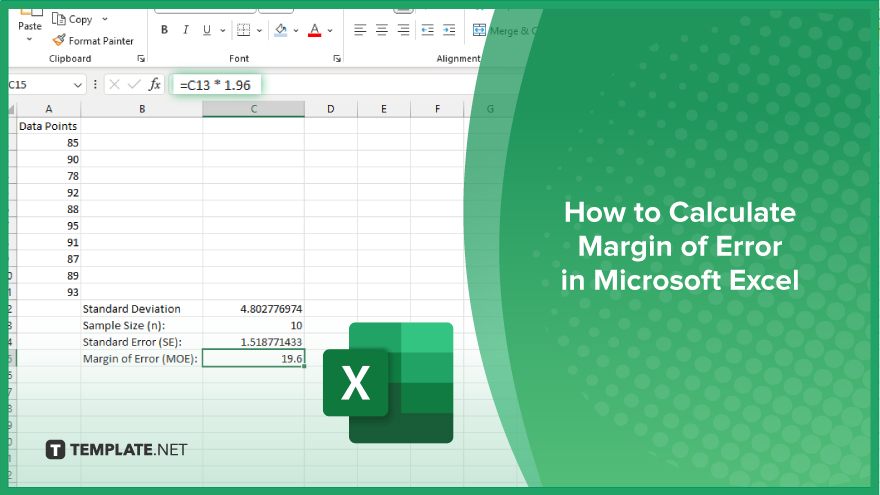
How to Calculate Margin of Error in Microsoft Excel
Microsoft Excel simplifies the process of calculating the margin of error, enabling you to measure the accuracy of your statistical…
Apr 24, 2024
Microsoft Excel provides versatile tools to refine your data, including removing leading characters from cell values. This skill is crucial for anyone aiming to standardize data formats, correct errors, or prepare data for analysis.
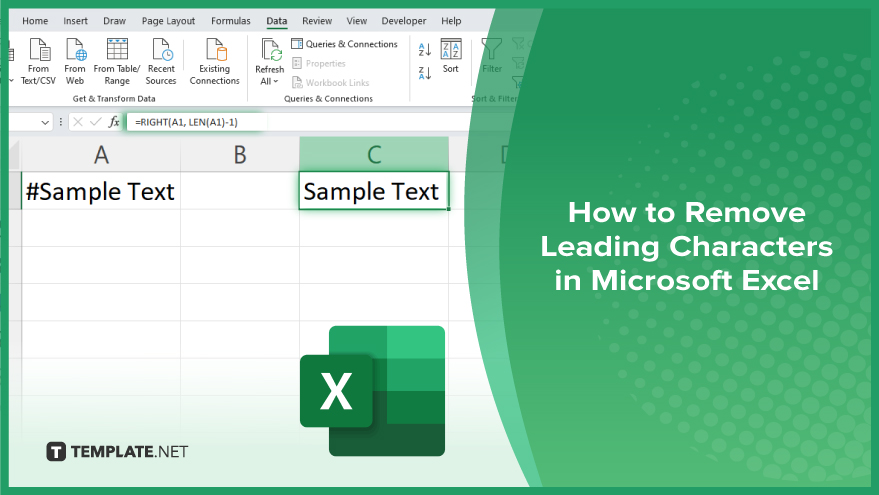
Optimizing your Excel data by removing leading characters can significantly improve its usability and appearance. Here’s how to quickly and efficiently perform this task to ensure your data is presented clearly and correctly.
First, select the cells from which you want to remove leading characters in your sheet. This selection process is crucial for applying the formula or function correctly.
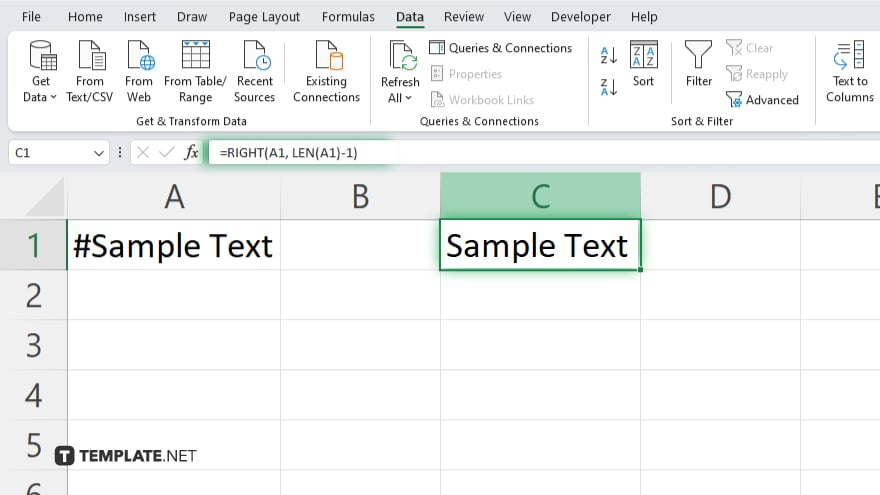
To remove a specific number of leading characters, utilize the RIGHT function. For example, to remove the first character from cell A1, use “=RIGHT(A1, LEN(A1)-1).” This formula calculates the length of the text in A1, subtracts 1, and then returns the text from the right side of the string.
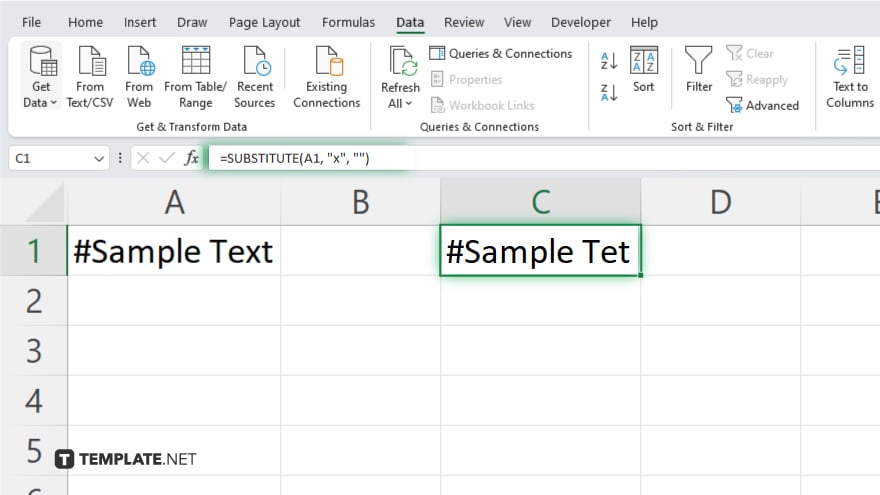
If you need to remove specific leading characters regardless of their position, use the SUBSTITUTE function. For example, “=SUBSTITUTE(A1, “x”, “”)” will remove all occurrences of “x” from the beginning of your text in cell A1.
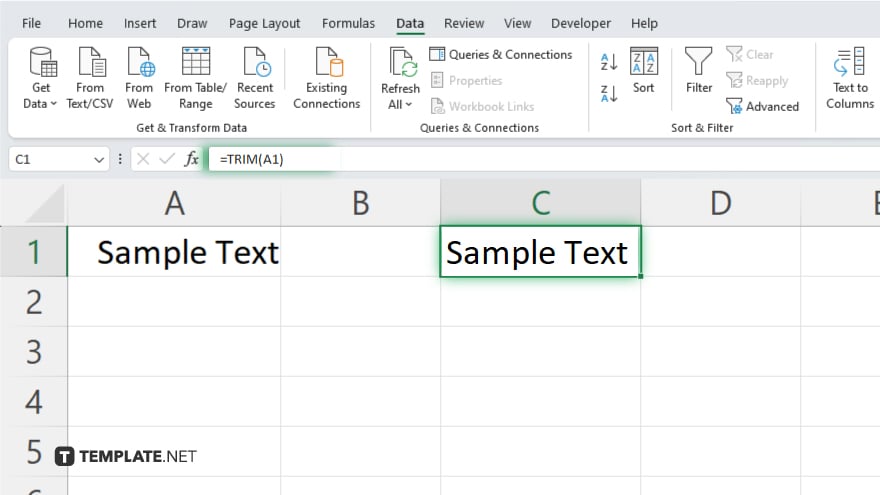
For leading spaces, the TRIM function is highly effective. Simply enter “=TRIM(A1)” to remove all leading, trailing, and multiple consecutive spaces within the cell, leaving only single spaces between words.
After entering the formula in the first cell, drag the fill handle (the small square at the bottom right corner of the cell) down or across to apply the formula to other cells in your range.
You may also find valuable insights in the following articles offering tips for Microsoft Excel:
Yes. Using the “=VALUE(TEXT)” formula can convert text-formatted numbers with leading zeros into numerical format, effectively removing the zeros.
Yes, by applying the formula to the first cell and dragging the fill handle down or across, you can remove leading characters from multiple cells simultaneously.
The TRIM function removes extra spaces from text except for single spaces between words, effectively cleaning up the data.
Yes, these methods for removing leading characters work in Excel Online as well as in the desktop version of Microsoft Excel.
For varying leading characters, you may need to use a combination of Excel functions such as LEFT, RIGHT, MID, LEN, and SUBSTITUTE based on the specific conditions of your data.
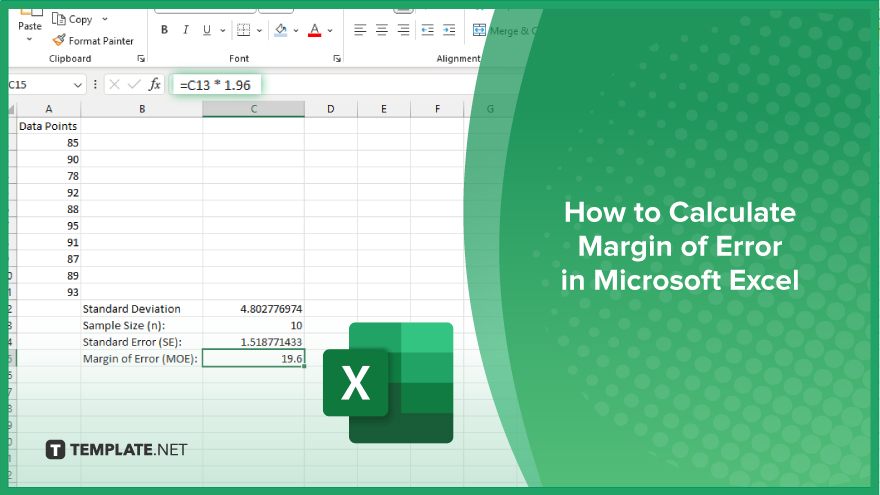
Microsoft Excel simplifies the process of calculating the margin of error, enabling you to measure the accuracy of your statistical…
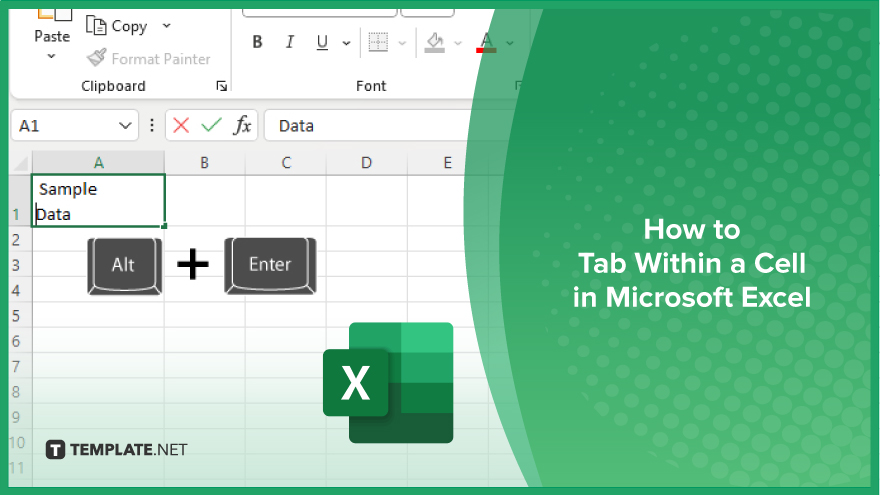
Microsoft Excel users often need to format data within a single cell, and one common requirement is to indent text…
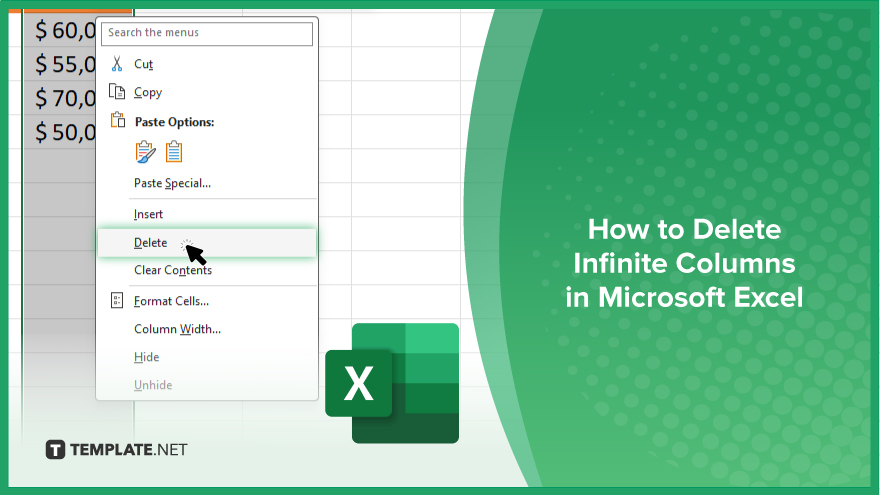
In Microsoft Excel, dealing with infinite columns can be a headache, cluttering your workspace and slowing your workflow.…
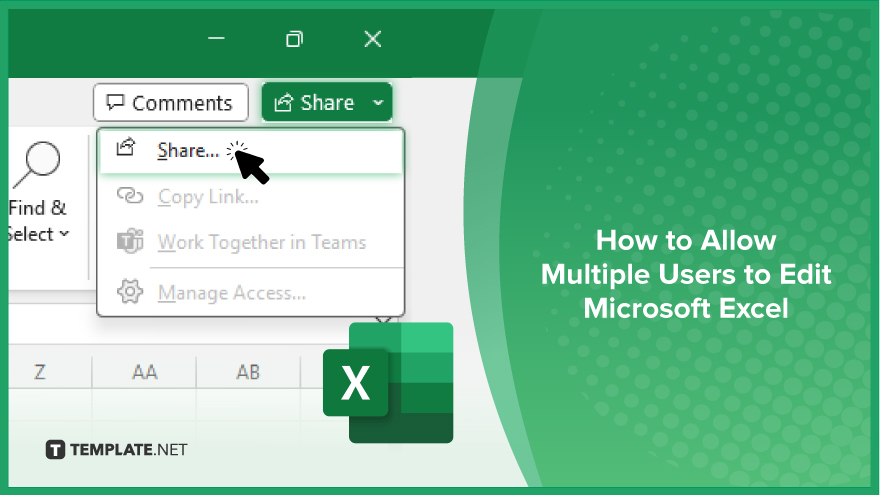
Microsoft Excel revolutionizes teamwork by allowing multiple users to edit spreadsheets simultaneously. This collaborative feature streamlines workflow and boosts productivity…
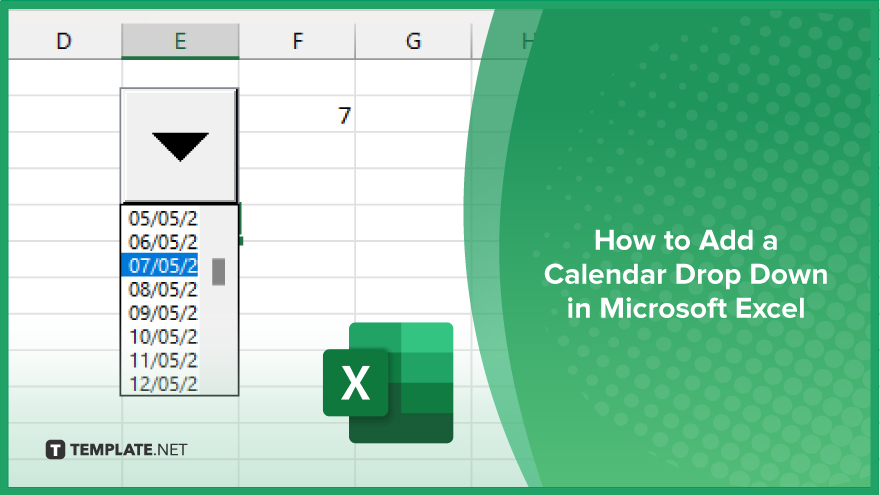
In Microsoft Excel, simplifying data entry just got easier with calendar drop-downs. Learn how to integrate this feature into…
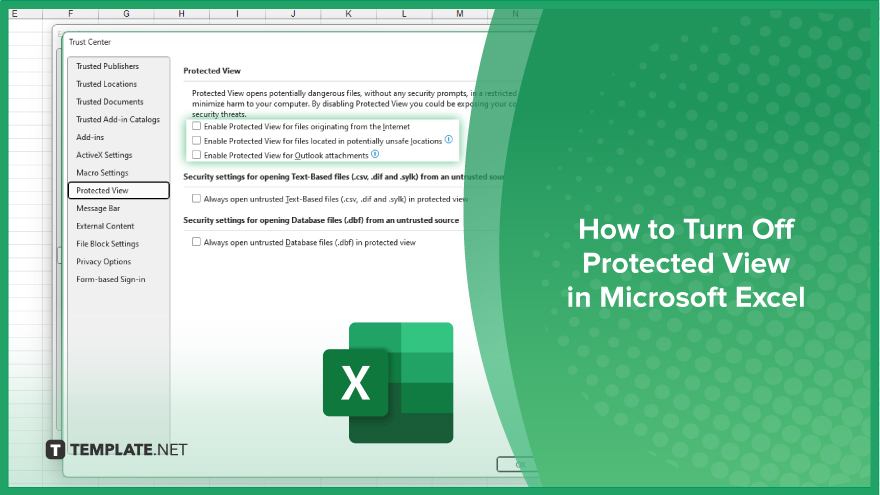
Microsoft Excel users, have you ever encountered the frustration of being unable to edit or interact with a…
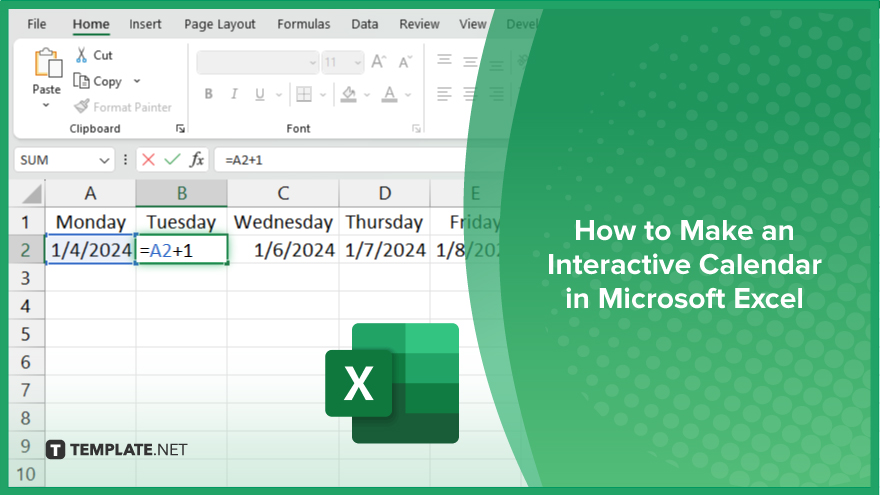
Microsoft Excel is not just for crunching numbers—it can also be transformed into a powerful planning tool by integrating interactive…
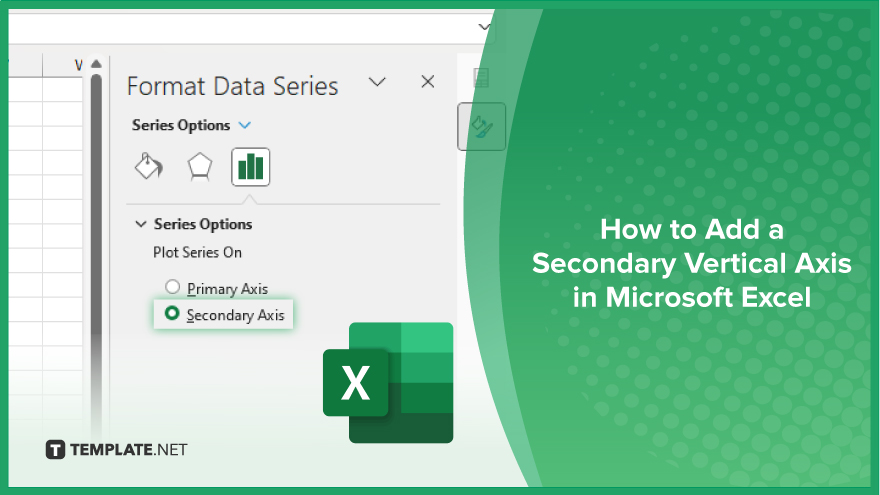
Microsoft Excel users, are you struggling to effectively visualize your data? In this article, we’ll show you how…
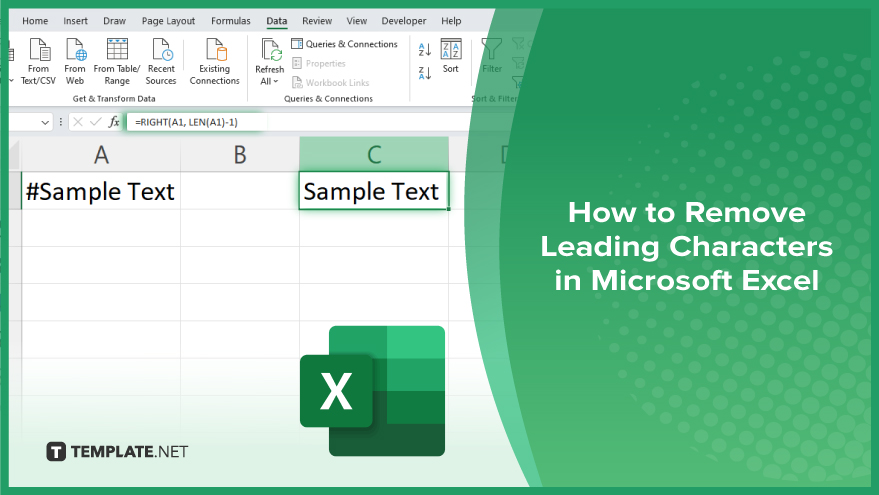
Microsoft Excel provides versatile tools to refine your data, including removing leading characters from cell values. This skill is crucial…