How to Remove Leading Zeros in Microsoft Excel
Microsoft Excel is an indispensable tool for managing and analyzing data, but sometimes you encounter data formatting issues, such as leading zeros in numerical data. These zeros can be problematic for analysis or when preparing your data for other applications; hence, it’s best to remove unwanted leading zeros from your data in Excel.

How to Remove Leading Zeros in Microsoft Excel
Effortlessly clean up your Excel spreadsheets by removing leading zeros from your data. Follow these easy steps to ensure your numbers are formatted correctly and ready for analysis.
-
Step 1. Identify the Data Range
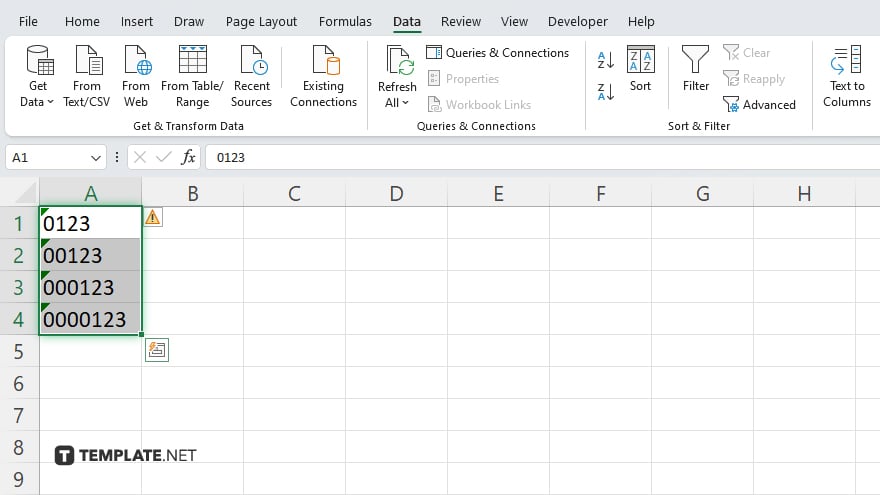
Start by selecting the cells or the range of cells that contain numbers with leading zeros you wish to correct. Make sure to accurately select only those cells that need adjustment to avoid unintended data changes.
-
Step 2. Use the Text to Columns Wizard
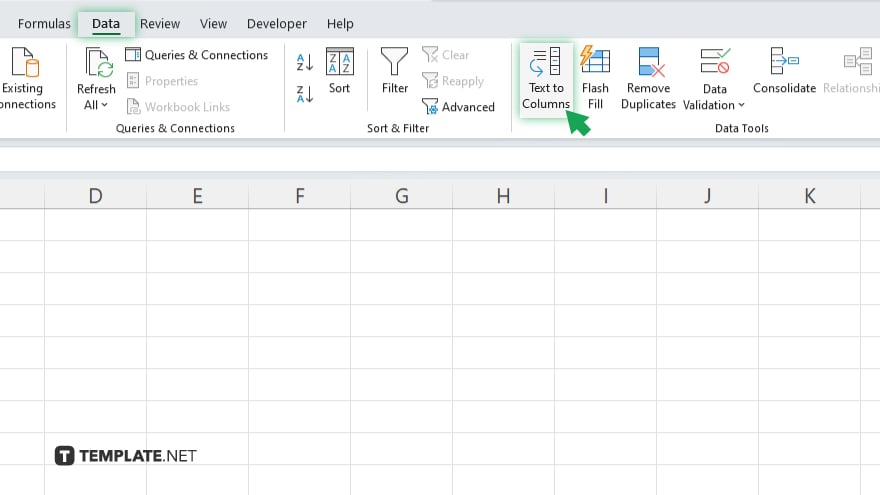
Navigate to the “Data” tab on the Excel ribbon and click on “Text to Columns.” This feature is traditionally used for separating text based on delimiters, but it can also remove leading zeros.
-
Step 3. Choose the ‘Delimited’ Option
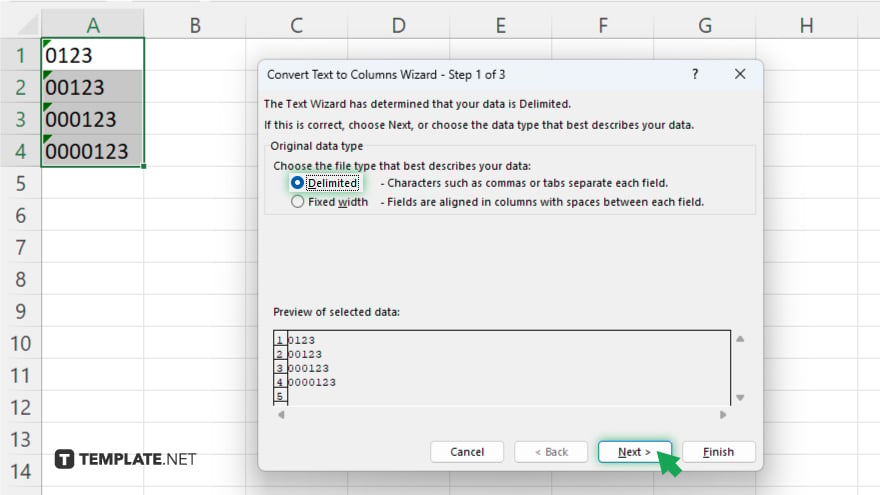
In the wizard that opens, select the “Delimited” option and click “Next.” You don’t need to select any delimiters in the next screen, so simply click “Next” again.
-
Step 4. Set Column Data Format to ‘General’
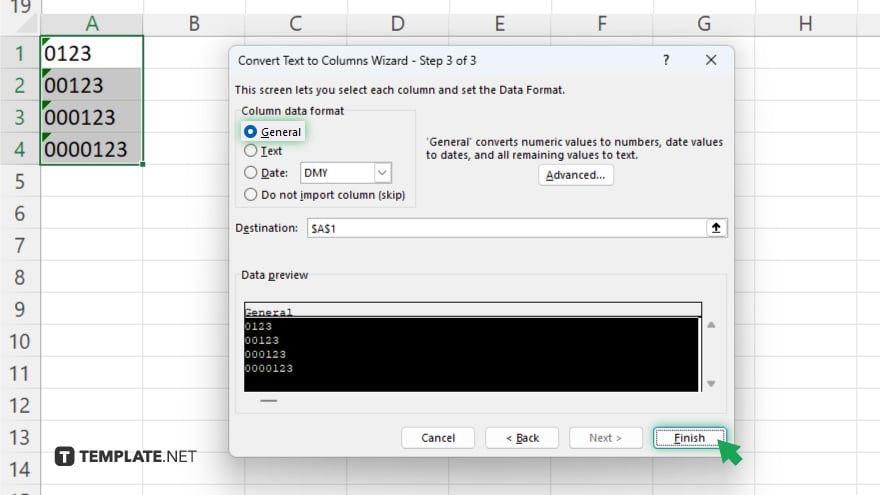
In the final step of the wizard, choose the “General” option under the “Column data format.” This setting tells Excel to format the numbers in the selected range as general numbers, effectively removing any leading zeros.
-
Step 5. Complete the Wizard
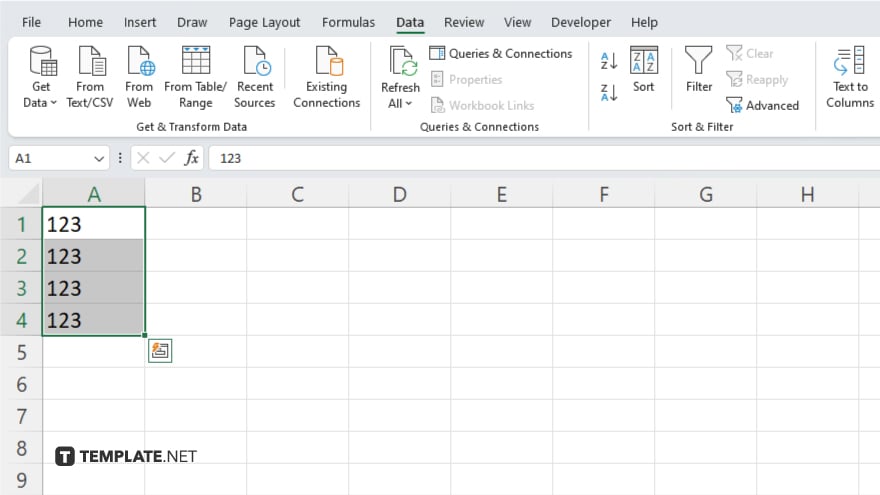
Click “Finish” to apply the changes. Excel will process the selected data and remove all leading zeros from the numbers.
You may also find valuable insights in the following articles offering tips for Microsoft Excel:
- How to Mail Merge Labels from Microsoft Excel
- How to Remove a Formula in Microsoft Excel
FAQs
Can I remove leading zeros from multiple columns at once?
Yes, you can select multiple columns and apply the “Text to Columns” feature to all selected data at once.
Will removing leading zeros change the data type of my cells?
Yes, converting cells from text to a general format may change the data type to numeric, where applicable.
What happens if my data has both text and numbers?
Using the “Text to Columns” feature with the “General” format will not affect the text parts but will remove leading zeros from numeric data.
Can leading zeros be removed from numbers formatted as text?
Yes, the “Text to Columns” feature can remove leading zeros even when numbers are formatted as text.
Is there a way to remove leading zeros without using Text to Columns?
Yes, you can also use Excel formulas or find and replace functions, but “Text to Columns” is one of the simplest and most effective methods.






