How to Remove Macros from Microsoft Excel
Microsoft Excel users often find themselves needing to clean up their spreadsheets by removing macros. Whether for security reasons or simply to streamline the file, knowing how to remove macros from Microsoft Excel is a valuable skill.
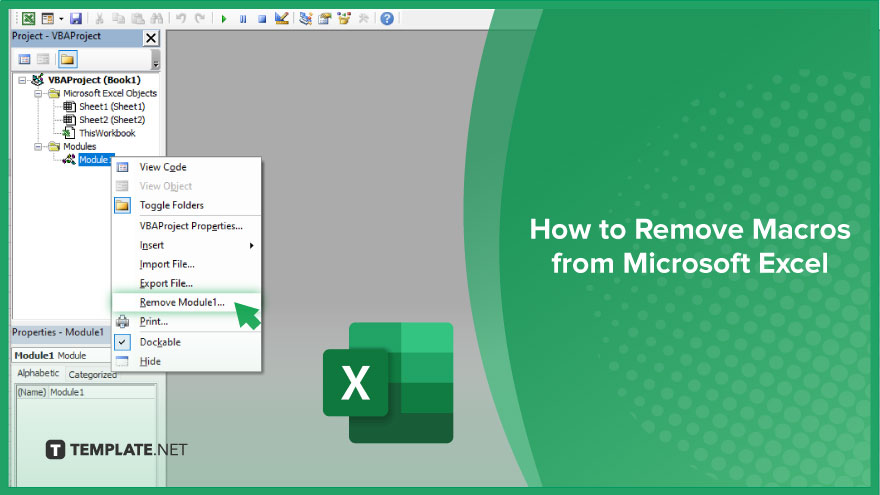
How to Remove Macros from Microsoft Excel
If you’re looking to remove macros from your Microsoft Excel sheets, follow these simple steps to ensure a clean and secure file.
-
Step 1. Open the Excel Spreadsheet
Launch Microsoft Excel and open the spreadsheet containing the macros you wish to remove.
-
Step 2. Access the Developer Tab
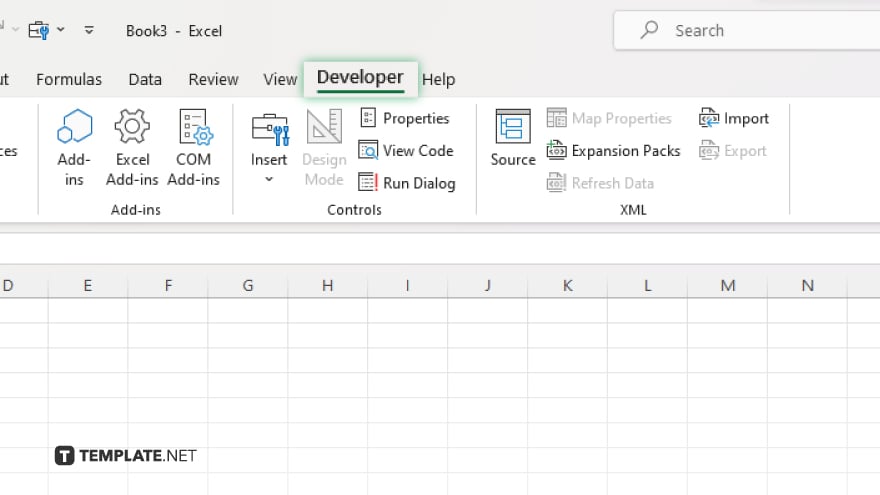
Click on the “Developer” tab in the Excel ribbon. If you don’t see this tab, you may need to enable it in Excel’s options.
-
Step 3. Open the Visual Basic for Applications (VBA) Editor
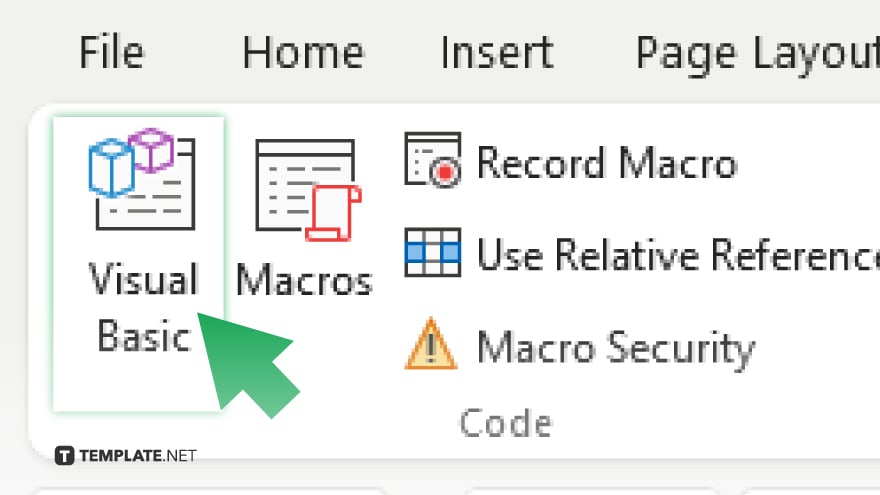
In the Developer tab, click on “Visual Basic” to open the VBA editor. Alternatively, you can press “Alt + F11” as a shortcut.
-
Step 4. Delete the Macro Module
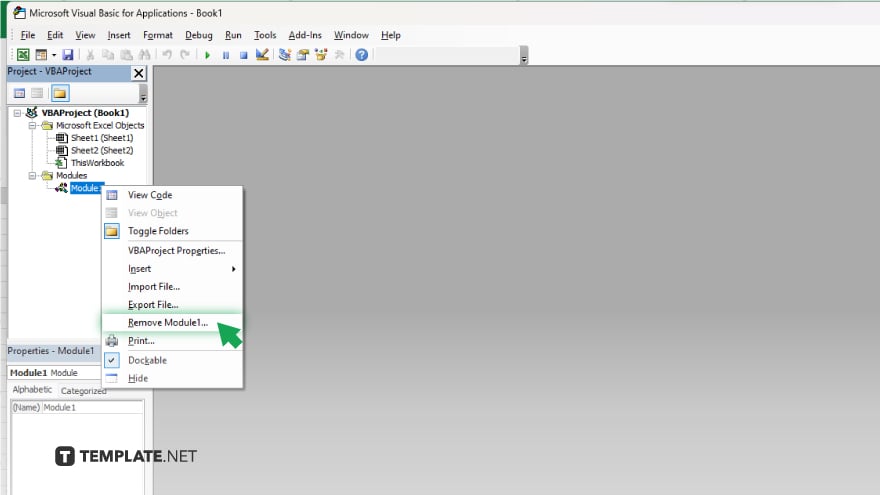
In the VBA editor, locate the module containing the macro you want to remove. Right-click on the module and select “Remove Module [Module Name]” from the context menu.
-
Step 5. Confirm Deletion
Excel will prompt you to confirm the deletion of the module. Click “Yes” to proceed. After deleting the macro module, close the VBA editor window. Finally, save your Excel sheet to ensure that the changes are applied.
You may also find valuable insights in the following articles offering tips for Microsoft Excel:
FAQs
How do I know if my Excel file contains macros?
Check for macros by accessing the Developer tab and examining the macros list.
Can I remove macros without affecting my data?
Yes, removing macros won’t impact your spreadsheet’s data, only the functionality associated with the macros.
Will removing macros improve my Excel file’s security?
Yes, removing macros can enhance security by eliminating potential risks associated with malicious code.
Can I remove multiple macros at once?
No, you’ll need to delete each macro individually from its respective module.
Can I undo the removal of macros if needed?
Unfortunately, there’s no built-in undo feature for removing macros, so it’s important to proceed with caution.






