How to Remove Page Breaks in Microsoft Excel
Microsoft Excel is a useful spreadsheet tool that offers a plethora of features that allow users to manipulate and organize data efficiently, including inserting page breaks, which can be incredibly useful when preparing a worksheet for printing. However, there may be instances where you need to remove these page breaks, and this process might not be as straightforward as you might think. This guide will walk you through the steps to remove page breaks in Excel, along with providing additional information about page breaks and their uses.
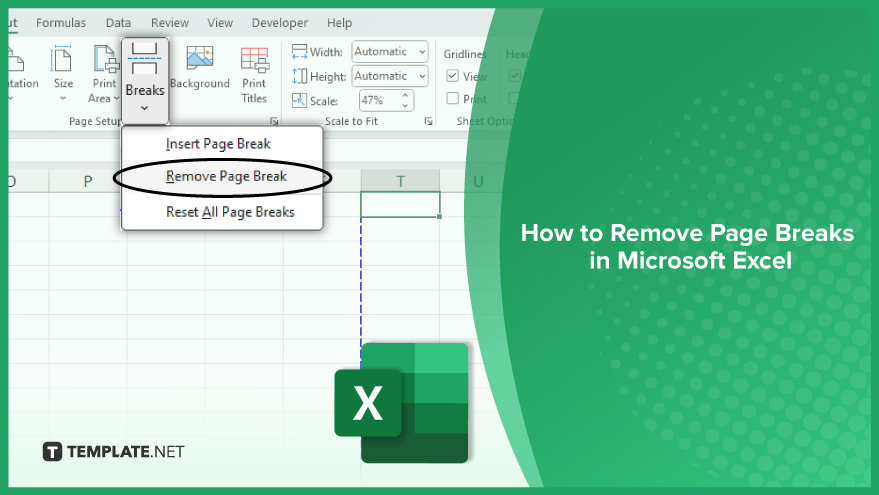
How to Remove Page Breaks in Microsoft Excel
-
Step 1: Open the Excel Worksheet
Begin by opening the Excel worksheet from which you want to eliminate the page break. If you’re not already in the worksheet, locate and open the file to access the data you need.
-
Step 2. Enter ‘Page Break Preview’
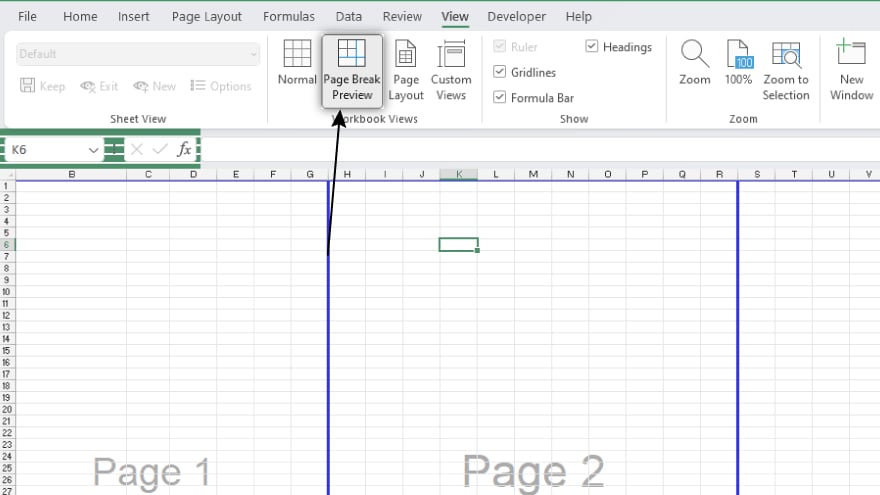
Once your worksheet is open, head to the ‘View’ tab in the ribbon at the top of the Excel window. Look for and click on ‘Page Break Preview’ to enter this view mode.
-
Step 3. Identify and Select the Page Break
In ‘Page Break Preview,’ you’ll notice blue lines representing the page breaks within your worksheet. To remove a specific page break, click on the line corresponding to the break you want to eliminate. This step allows you to pinpoint and focus on the exact area you wish to adjust.
-
Step 4. Access the ‘Page Layout’ Tab
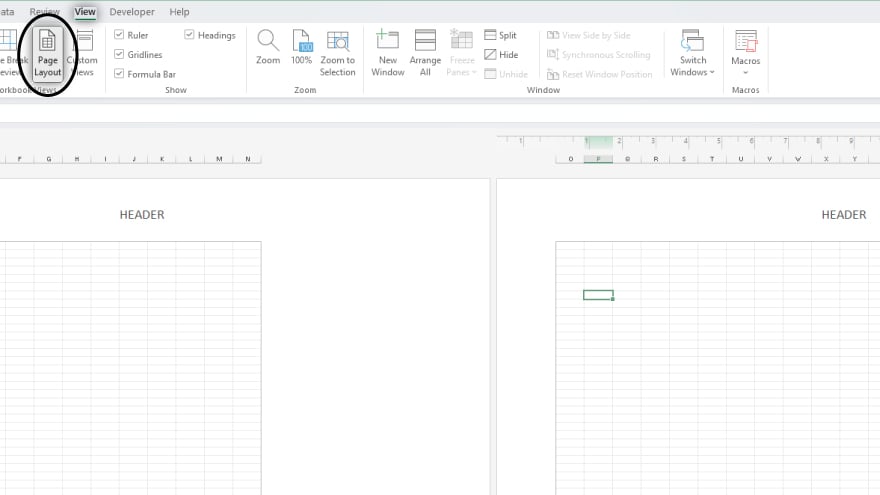
Switch to the ‘Page Layout’ tab in the ribbon, which is located near the top of the Excel window. This tab provides options for formatting and layout adjustments.
-
Step 5. Click on ‘Breaks’ and Select ‘Remove Page Break’
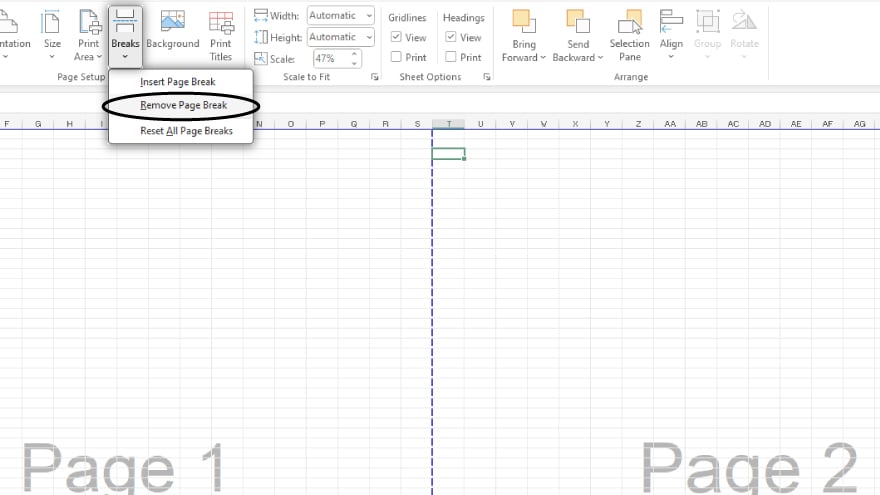
Within the ‘Page Layout’ tab, find the ‘Breaks’ option. Click on it to reveal a dropdown menu, and then select ‘Remove Page Break.’ This action will effectively eliminate the chosen page break, creating a seamless flow for your data.
You may also find valuable insights in the following articles offering tips for Microsoft Excel:
FAQs
How do I identify page breaks in Microsoft Excel?
Access the ‘Page Break Preview’ in the ‘View’ tab to see blue lines representing page breaks.
Can I remove a specific page break in Excel?
Yes, simply click on the desired page break in ‘Page Break Preview’ and select ‘Remove Page Break’ from the ‘Page Layout’ tab.
Is there a shortcut to remove all page breaks in an Excel worksheet?
Unfortunately, there’s no direct shortcut; use the manual method by accessing ‘Page Break Preview’ and removing breaks individually.
How can I adjust page breaks for printing purposes in Excel?
Navigate to ‘Page Layout’ > ‘Breaks’ to insert or modify page breaks specifically tailored for your printing needs.
Can I undo the removal of a page break in Excel?
Yes, the ‘Undo’ function (Ctrl + Z) allows you to revert the removal of a page break immediately after execution.






