How to Remove Password from Microsoft Excel
Microsoft Excel simplifies data security through its password protection feature, but there are times when removing a password becomes necessary. This guide provides a clear process to safely remove passwords from your Excel documents, ensuring uninterrupted access to your important data.
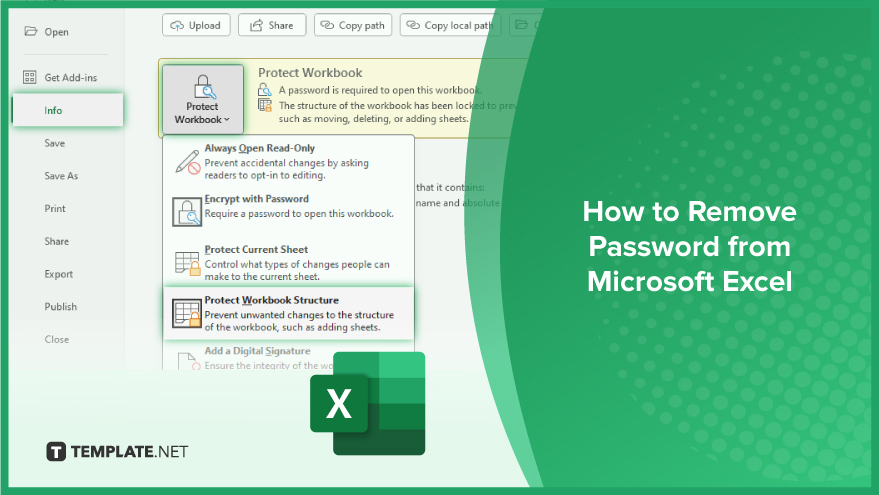
How to Remove Password from Microsoft Excel
-
Removing Password to Open
Starting with the task of removing the ‘Password to Open’ from an Excel file is straightforward. This type of password is essential for accessing the content of the file. If you don’t have the right password, the file stays locked and unreadable. Here’s how to remove it: Open your password-protected Excel file and enter the required password. Once the file opens, go to the ‘File’ tab at the top left corner. Under this, choose ‘Protect Workbook,’ and then select ‘Encrypt with Password.’ In the dialog box that pops up, you’ll see your password represented as dots. Simply delete these dots and click ‘OK.’ Voila! Your Excel file is now free from the opening password.
-
Removing Password to Modify
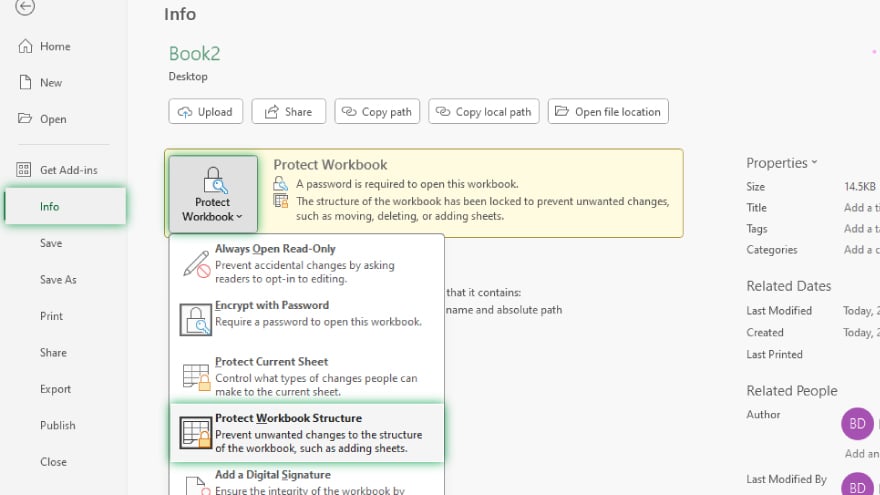
Next, eliminate the ‘Password to Modify.’ This password stops anyone without the password from altering the contents of the file. To remove this, open your Excel file and input the modification password. Then, click on ‘File,’ select ‘Protect Workbook,’ and choose ‘Protect Workbook Structure’ from the dropdown menu. In the upcoming dialog box, you’ll find an option for ‘Password to modify.’ Uncheck this box, erase the password dots, and hit ‘OK.’ Your Excel spreadsheet is now ready to be modified without needing a password.
You may also find valuable insights in the following articles offering tips for Microsoft Excel:
Dealing with Forgotten Passwords
Forgetting an Excel file’s password can be stressful, but don’t worry, there are ways to tackle this. However, these solutions might require some technical know-how and aren’t guaranteed to work in all cases. One option is to use a password recovery tool. These programs attempt to guess the password, which can take time, especially for complex passwords. Another method involves using VBA code, but this only works on Excel files with the .xls extension, not the .xlsx format. Remember, these methods should be used responsibly and ethically, as they’re meant to regain access to your files.
FAQs
How can I remove the password from an Excel file?
Open the file, go to ‘File’ > ‘Protect Workbook,’ select ‘Encrypt with Password,’ and delete the password.
Is it possible to edit an Excel file if I’ve forgotten the ‘Password to Modify’?
Yes, by removing the modification password in the ‘Protect Workbook Structure’ settings.
Can I remove a password from an Excel file if I don’t remember the password?
It’s challenging, but you can try password recovery tools or VBA code for .xls files.
Will removing a password from an Excel file affect its content?
No, removing the password does not alter the content of the Excel file.
Can I remove passwords from multiple Excel files at once?
This typically requires a batch process or a specialized tool, as Excel doesn’t support bulk password removal natively.






