How to Remove Print Lines in Microsoft Excel
In Microsoft Excel, removing print lines can elevate your spreadsheet presentation. In this guide, we’ll walk you through simple steps to tidy up your Excel prints, ensuring your data shines without distracting lines.
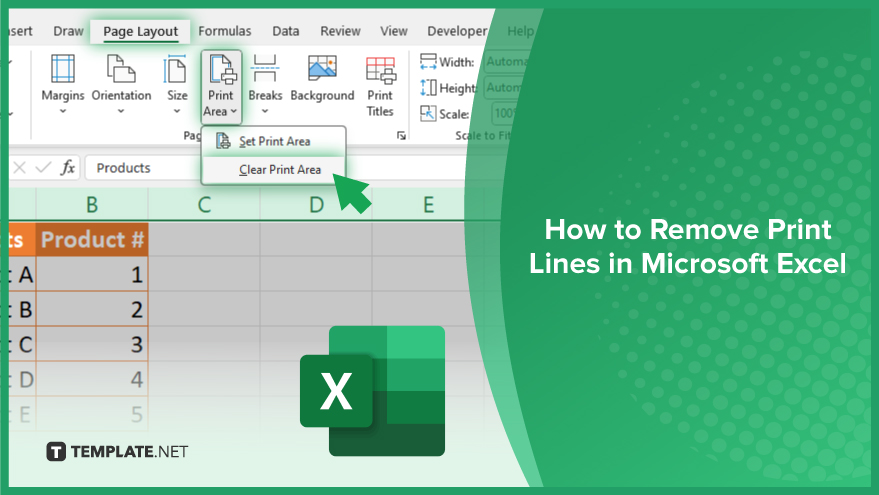
How to Remove Print Lines in Microsoft Excel
Excel allows you to produce polished, professional-looking documents, but sometimes unwanted print lines can clutter your output. Fortunately, removing these lines is an easy process. Follow these simple steps to tidy up your Excel prints effortlessly.
-
Step 1. Open your Excel spreadsheet
Launch Microsoft Excel and open the sheet containing the print lines you want to remove.
-
Step 2. Select the entire worksheet
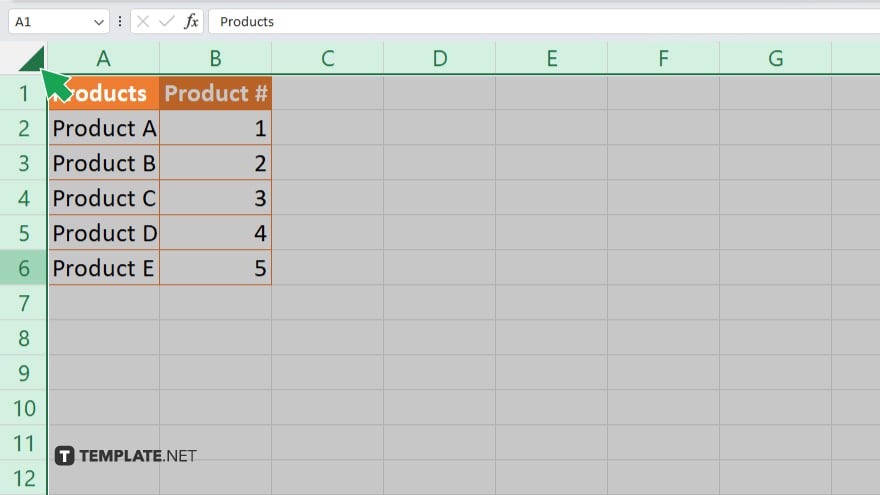
Click on the square button located at the intersection of the row numbers and column letters to select the entire worksheet.
-
Step 3. Go to the “Page Layout” tab
Navigate to the “Page Layout” tab located in the Excel ribbon at the top of the window.
-
Step 4. Click on “Print Area”
Within the “Page Layout” tab, locate and click on the “Print Area” button.
-
Step 5. Choose “Clear Print Area”
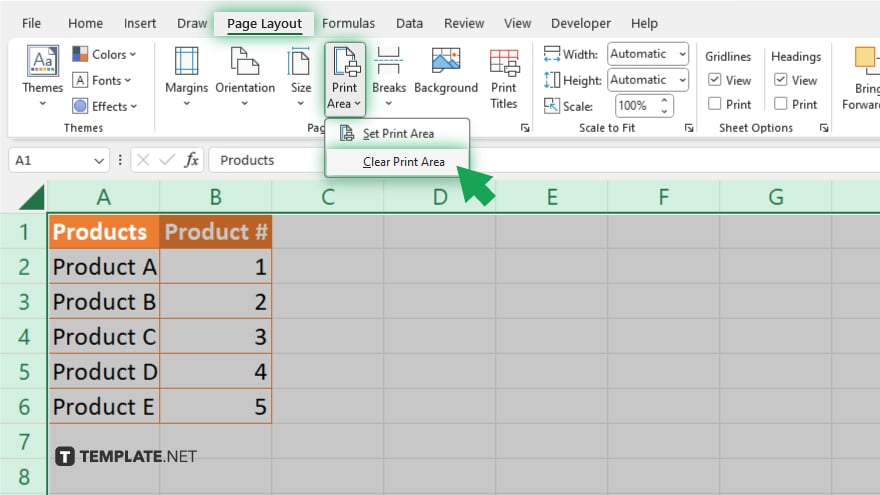
From the dropdown menu that appears, select “Clear Print Area” to remove any predefined print area settings.
-
Step 6. Preview and print
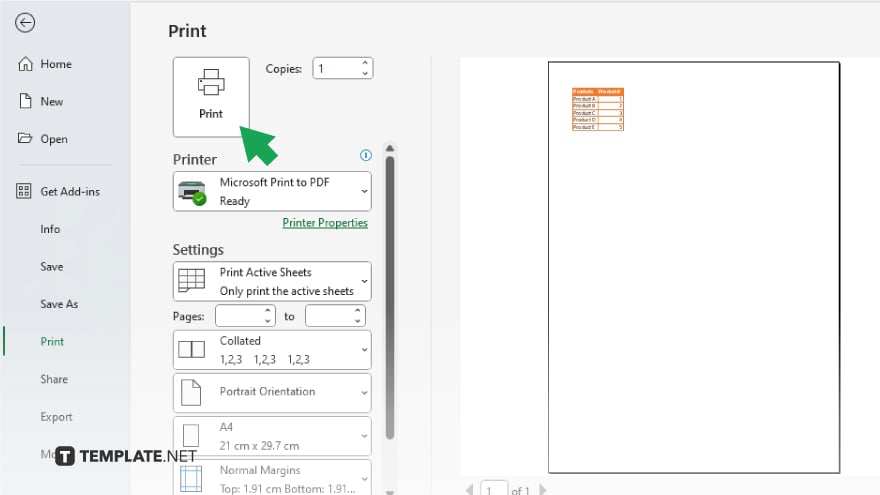
Before printing, it’s a good idea to preview your document to ensure that the print lines have been successfully removed. Once satisfied, proceed to print your Excel spreadsheet without the unwanted lines.
You may also find valuable insights in the following articles offering tips for Microsoft Excel:
FAQs
How do I remove print lines in Excel?
You can remove print lines by selecting the entire worksheet, going to the “Page Layout” tab, and clicking on “Clear Print Area.”
Can I remove print lines from specific areas only?
Yes, you can define specific print areas and remove print lines within those areas using the “Print Area” option.
Will removing print lines affect the data in my Excel spreadsheet?
No, removing print lines only affects the visual presentation of your document and does not alter your data.
Can I remove print lines permanently for all Excel documents?
No, print lines are specific to each Excel file, so you’ll need to remove them individually for each document.
Is it possible to remove print lines without affecting other formatting?
Yes, removing print lines won’t affect other formatting elements such as cell borders or colors.






