How to Remove Read-Only from Excel Files
One of the features of Microsoft Excel is the ability to protect data by setting files as read-only, preventing unauthorized users from making changes to the file. However, there may be instances when you need to remove the read-only restriction from an Excel file. We’ll guide you through the process of doing so.
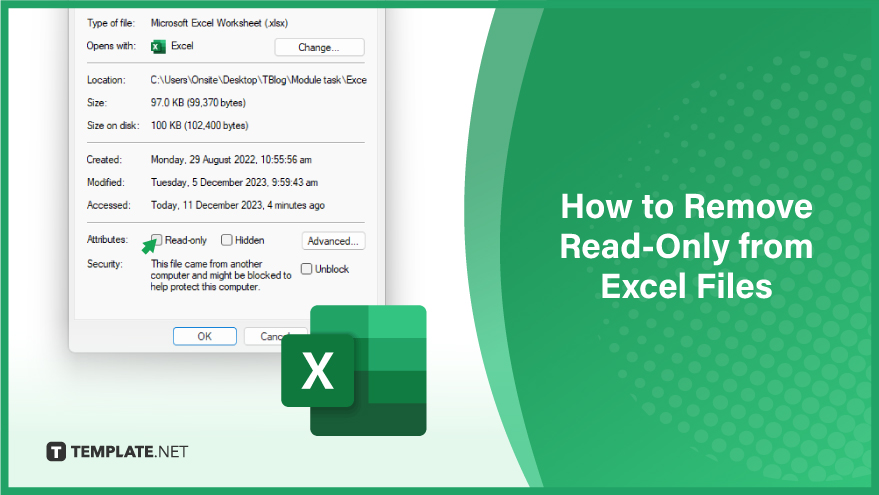
Changing the File Properties
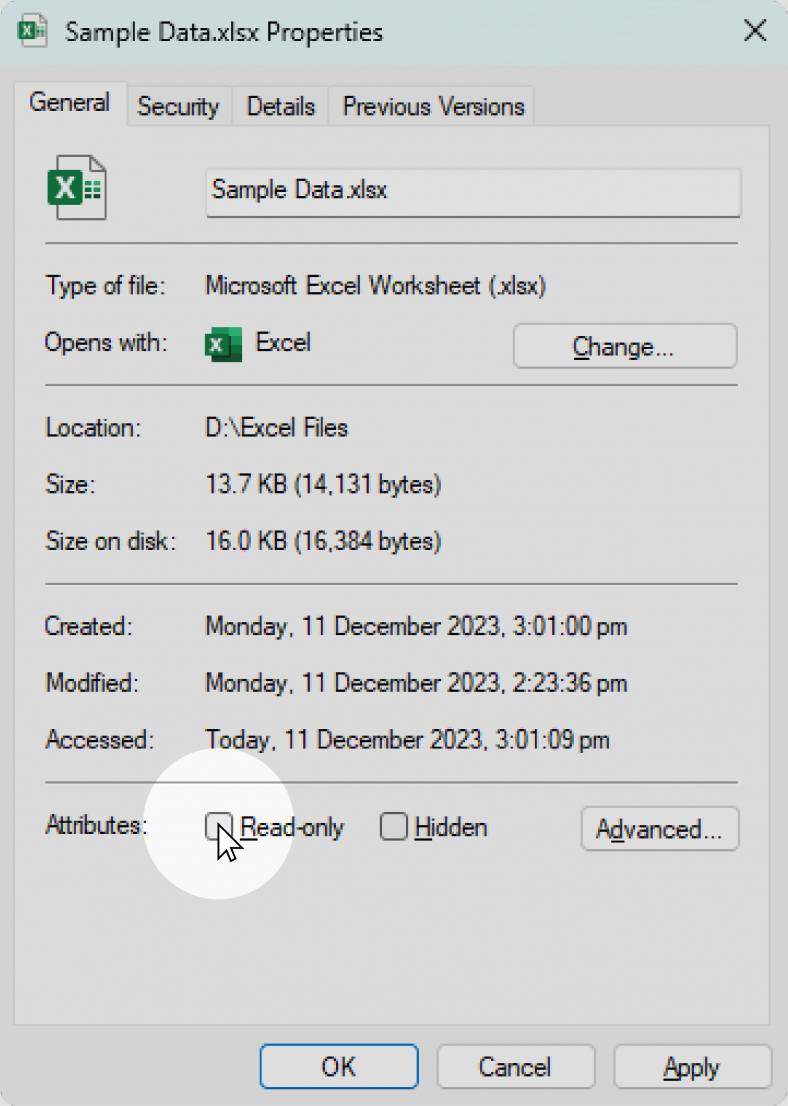
To modify the attributes of an Excel file, initiate by right-clicking on the file itself. Subsequently, opt for ‘Properties’ from the ensuing context menu. Within the Properties dialog box, navigate to the ‘General’ tab, where you will encounter a checkbox denoted as ‘Read-only.’ To enable modifications, deselect the ‘Read-only’ checkbox and proceed to click ‘Apply.’ Confirm your changes by clicking ‘OK,’ concluding the process, and closing the dialog box.
Using Excel’s Unprotect Feature
Commence the process by opening the Excel file you wish to modify. Navigate to the ‘Review’ tab, where you will find the options ‘Unprotect Sheet’ or ‘Unprotect Workbook.’ Select the one applicable to the specific protection you aim to remove, whether on a sheet or the entire workbook. In the case of a password-protected file, a prompt will appear, prompting you to input the password. Enter the correct password and proceed by clicking ‘OK’ to finalize the action.
You can also refer to these helpful articles on how to use Excel shortcuts:
FAQs
How can you format a range of cells to display currency in Excel?
Use the ‘Currency’ format option in the ‘Number’ group on the Home tab.
What does the function ‘SUM’ do in Excel?
The ‘SUM’ function adds up a range of numbers in a selected area.
What is the purpose of the ‘AutoFill’ feature in Excel?
AutoFill automatically fills cells with a series or pattern based on the content of adjacent cells.
How do you create a chart in Excel?
Select the data you want to include, then go to the ‘Insert’ tab and choose the desired chart type.
What is the keyboard shortcut for undoing the last action in Excel?
Press ‘Ctrl + Z’ to undo the last action.






