How to Remove Subtotals in Microsoft Excel
Microsoft Excel makes it easy to remove subtotals, helping you simplify your data and improve readability. Mastering this skill ensures your spreadsheets are clear and free from unnecessary calculations, enhancing overall productivity.
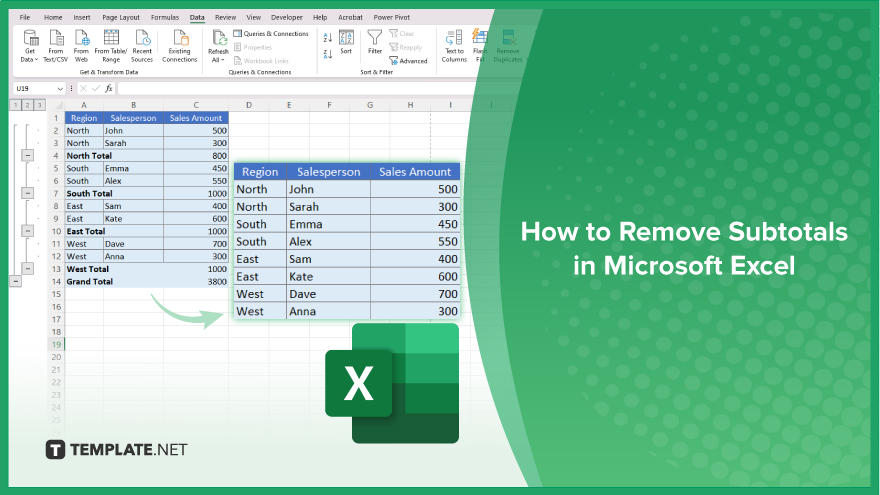
How to Remove Subtotals in Microsoft Excel
Removing subtotals in Microsoft Excel is essential for cleaning up your data views or preparing your spreadsheet for new analyses. Follow these steps to remove subtotals effectively:
-
Step 1. Identify the Subtotal Rows
Locate the rows in your spreadsheet that contain the subtotals you wish to remove. These are usually added automatically by Excel’s Subtotal feature.
-
Step 2. Go to the ‘Data’ Tab
Navigate to the “Data” tab on the Ribbon, which houses tools for manipulating data sets, including subtotals.
-
Step 3. Remove the Subtotals
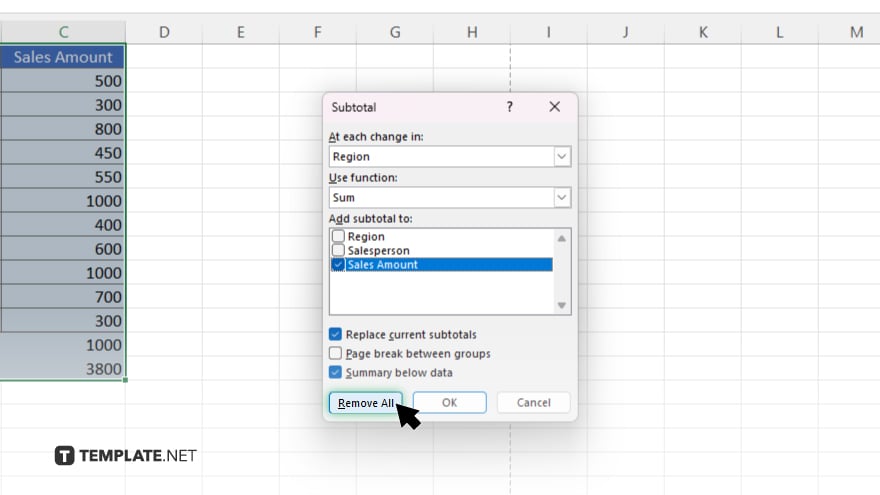
In the “Outline” group, click the “Subtotal” button. This opens the “Subtotal” dialog box. Click on the “Remove All” button within the dialog box to clear all subtotals from your data.
-
Step 4. Confirm the Removal
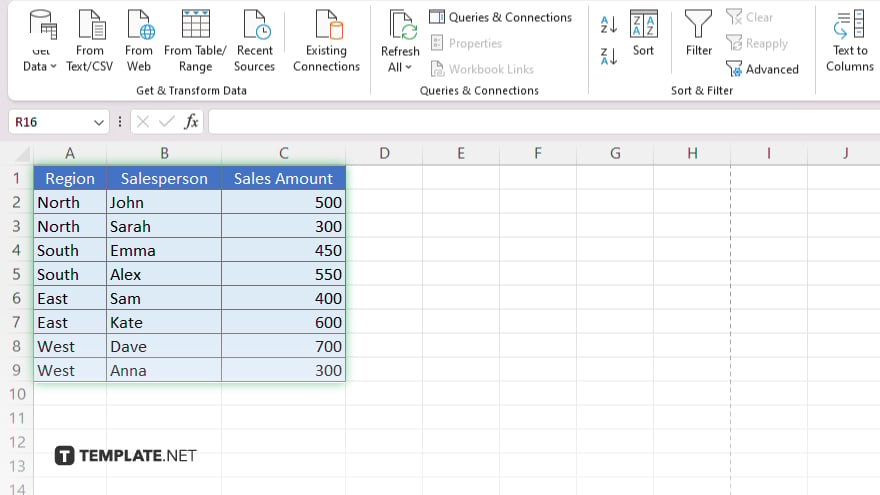
After clicking “Remove All,” Excel will automatically remove all subtotal rows from your data set. Ensure that all intended subtotals have been cleared.
-
Step 5. Save Your Changes
Save your workbook to ensure that the changes are preserved. This step finalizes the removal and maintains the integrity of your data.
You may also find valuable insights in the following articles offering tips for Microsoft Excel:
FAQs
How do I remove subtotals in Excel?
Go to the “Data” tab, click “Subtotal,” and then select “Remove All” in the “Subtotal” dialog box.
Can I remove only specific subtotals without affecting others?
No, the “Remove All” option removes all subtotals at once; you cannot selectively remove individual subtotals.
Will removing subtotals affect my original data?
No, removing subtotals only eliminates the subtotal rows and does not alter the original data.
Do I need to manually delete the subtotal rows after using ‘Remove All’?
No, the “Remove All” option automatically deletes all subtotal rows.
Can I reapply subtotals after removing them?
Yes, you can reapply subtotals by using the “Subtotal” feature again in the “Data” tab.






