How to Remove Zeros in Microsoft Excel
Microsoft Excel offers various methods to remove zeros from your spreadsheets, helping to maintain clean and accurate data presentation. Mastering these techniques will enhance the readability and effectiveness of your Excel files.
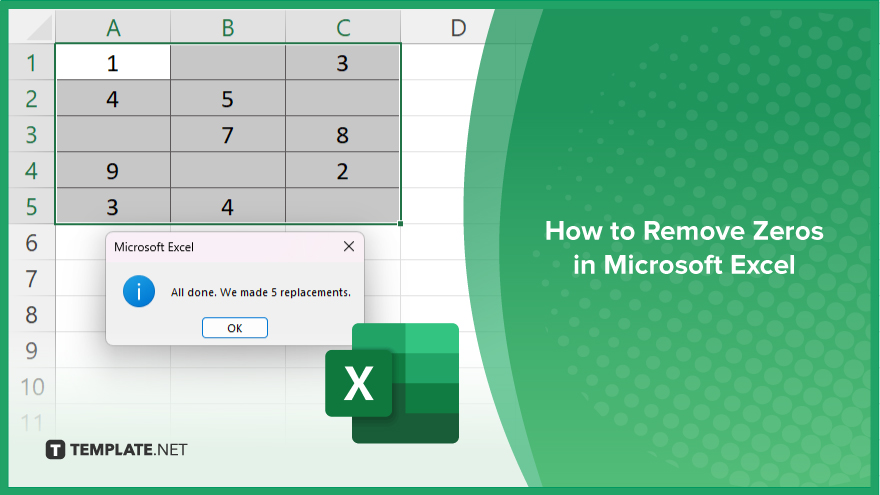
How to Remove Zeros in Microsoft Excel
Removing zeros from your Microsoft Excel spreadsheets enhances data clarity and improves the overall appearance of your worksheets. Follow the steps below to learn how to remove zeros from your Excel files.
-
Step 1. Select the Range
Begin by selecting the range of cells from which you want to remove zeros. Click and drag your cursor over the desired cells to highlight them.
-
Step 2. Open the ‘Find and Replace’ Dialog
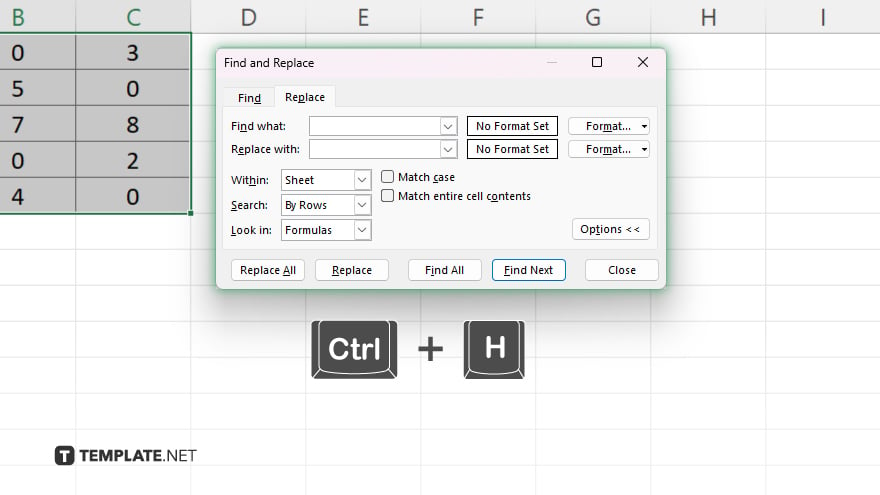
Press “Ctrl + H” to open the “Find and Replace” dialog box. This shortcut will bring up a window where you can specify the values you want to find and replace.
-
Step 3. Enter Zero
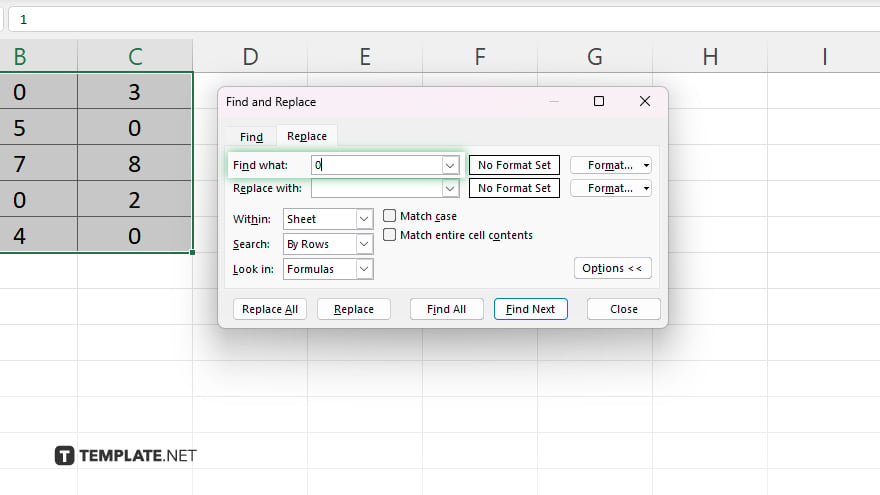
In the “Find and Replace” dialog, type “0” in the “Find what” field. This action instructs Excel to search for all zeros in the selected range.
-
Step 4. Leave the ‘Replace with’ Field Blank
Leave the “Replace with” field empty to inform Excel to replace zeros with nothing, effectively removing them from the selected cells.
-
Step 5. Execute the Replace Action
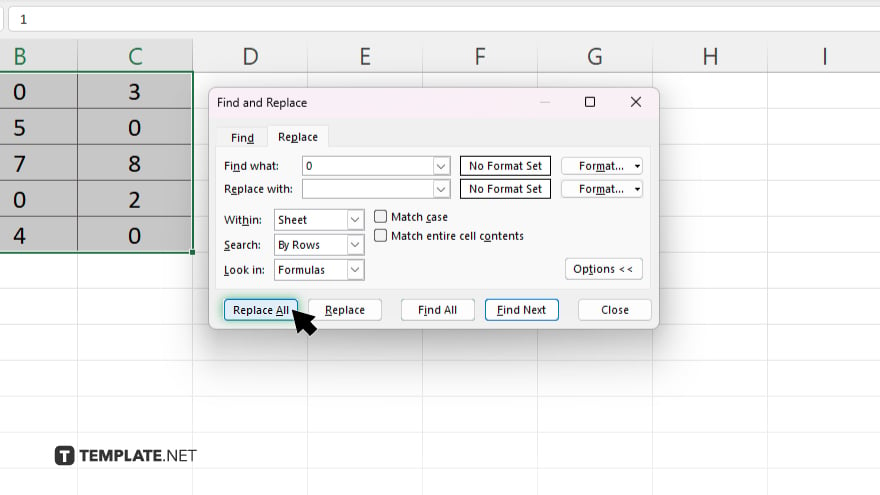
Click “Replace All” to remove all zeros in the selected range. Excel will notify you of how many replacements were made and your zeros will be removed, leaving your data clean and accurate.
You may also find valuable insights in the following articles offering tips for Microsoft Excel:
FAQs
How do I remove zeros from a range of cells in Excel?
Use the Find and Replace function, entering “0” in the “Find what” field and leaving the “Replace with” field blank.
Can I remove zeros without deleting the cells?
Yes. “Find and Replace” will replace zeros with blank cells without deleting them.
Is there a formula to remove zeros in Excel?
You can use the IF formula to create a new range without zeros but it will not directly remove them from the original cells.
Can I hide zeros in Excel instead of removing them?
Yes. You can use custom formatting to hide zeros by setting the format to not display zero values.
Will removing zeros affect formulas in Excel?
Yes, removing zeros may affect formulas that rely on zero values so ensure to check your formulas after removing zeros.






