How to Rename Series in Microsoft Excel
In Microsoft Excel, renaming series is a fundamental skill for better data management. This article provides clear, easy-to-follow instructions on how to rename series in Microsoft Excel.
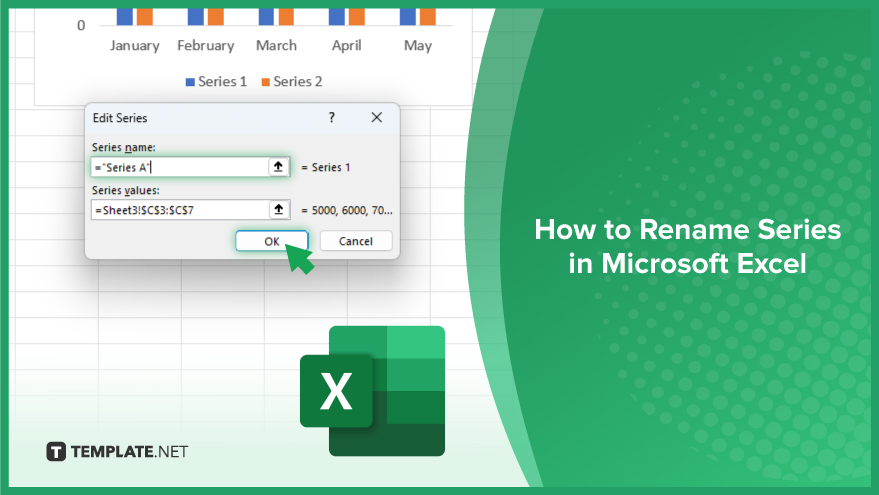
How to Rename Series in Microsoft Excel
In Microsoft Excel, renaming series is a fundamental skill for customizing data labels and enhancing clarity in spreadsheets. Whether organizing data or creating presentations, mastering this technique streamlines your Excel experience.
-
Step 1. Select the Series You Want to Rename
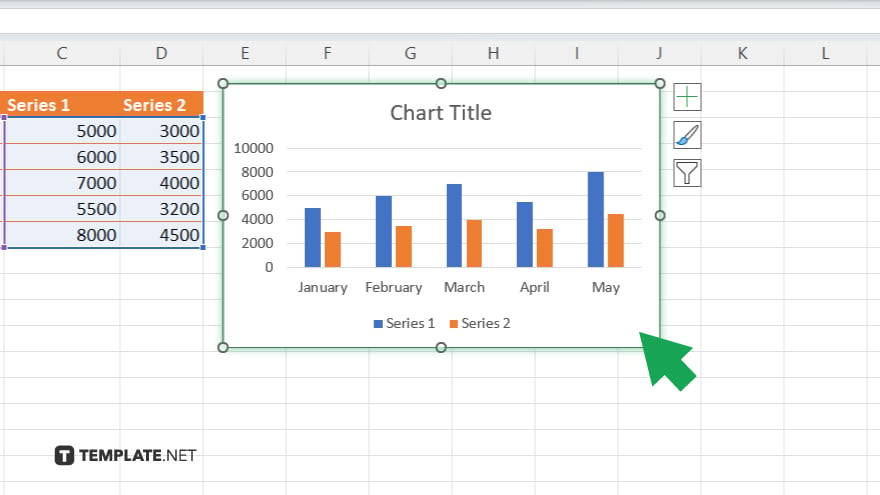
Select the chart or graph containing the series you wish to rename.
-
Step 2. Open the Select Data Dialog Box
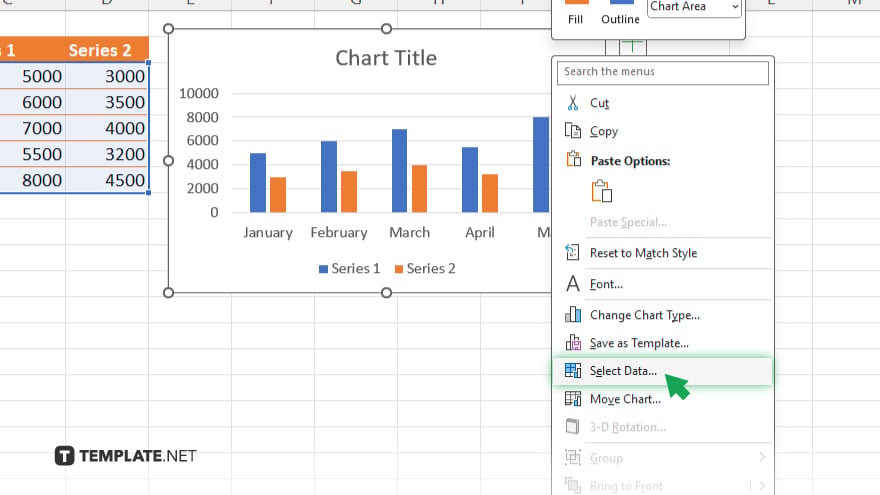
Right-click on the chart, and from the context menu that appears, select “Select Data.” This action will open the “Select Data Source” dialog box.
-
Step 3. Select the Series and Click Edit
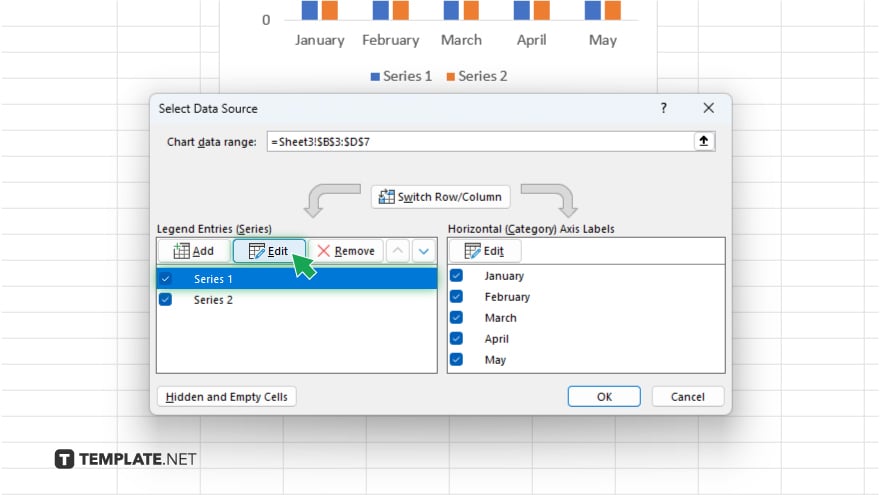
In the “Select Data Source” dialog box, you’ll see a list of series (data sets) displayed under the “Legend Entries (Series)” section. Click on the series that you want to rename to select it. After selecting the series, click on the “Edit.” This will open a smaller dialog box where you can edit the series name.
-
Step 4. Rename the Series
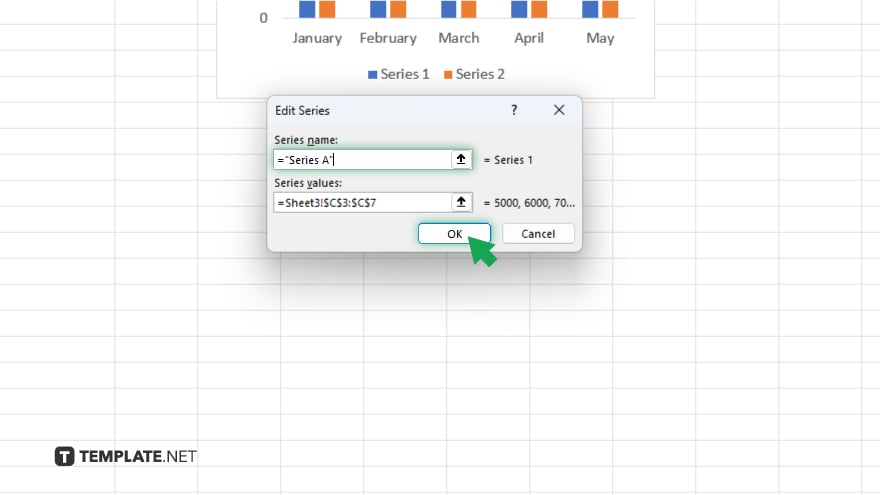
In the “Edit Series” dialog box, you’ll see the “Series name” field. Here, you can directly type the new name that you want to assign to the series. After entering the new name, click “OK” to apply the changes and close the dialog box.
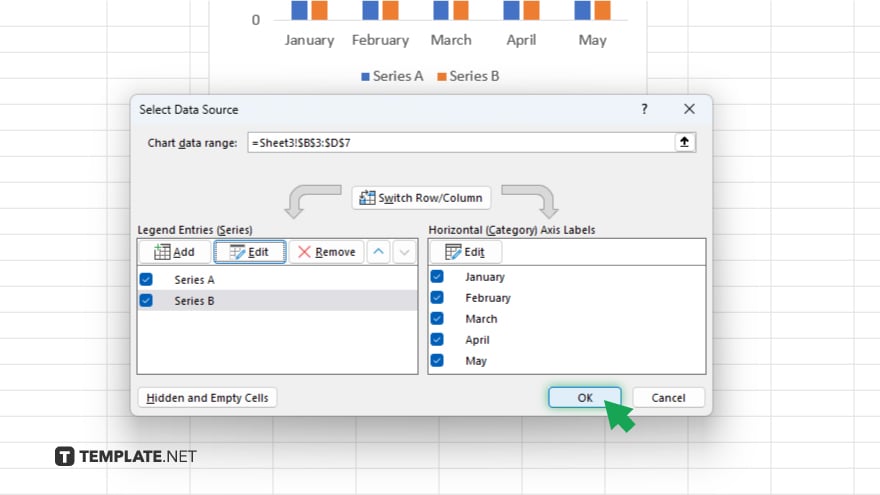
Click “OK” again to close the “Select Data Source” dialog box.
You may also find valuable insights in the following articles offering tips for Microsoft Excel:
FAQs
How do I rename a series in Excel?
To rename a series in Excel, select the chart, click on the series name, edit it, and press Enter.
Can I add multiple series to a single chart in Excel?
Yes, you can add multiple series to a single chart in Excel by selecting the data and creating the chart accordingly.
Is it possible to change the order of the series in an Excel chart?
Yes, you can change the order of series in an Excel chart by adjusting the order of the data in the worksheet.
How do I format the data labels for a series in Excel?
To format data labels for a series in Excel, right-click on the data label, select “Format Data Labels,” and make the desired changes.
Can I remove a series from a chart without deleting the data in Excel?
Yes, you can remove a series from a chart in Excel without deleting the data by selecting the series and pressing the Delete key.






