How to Return Within a Cell in Microsoft Excel
Microsoft Excel allows you to improve the presentation and clarity of your data by inserting line breaks within cells. Whether you’re formatting a list or creating clearer descriptions, learning how to return within a cell is key to maintaining an organized spreadsheet.
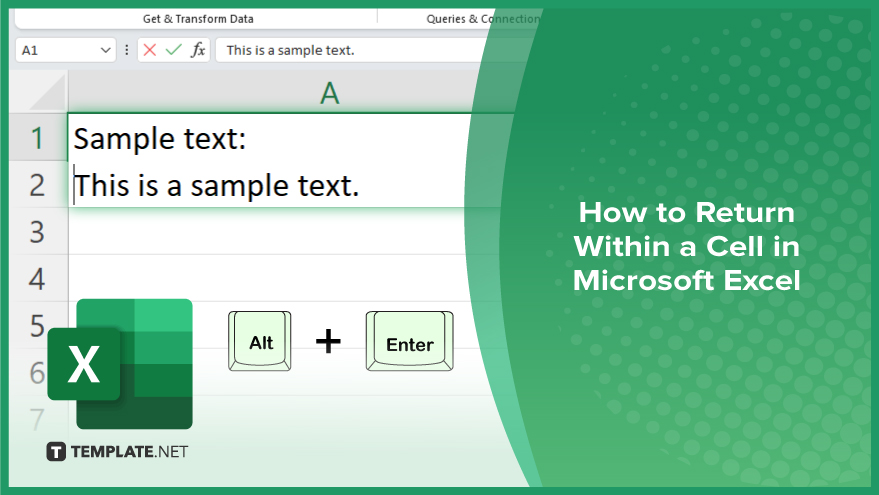
How to Return Within a Cell in Microsoft Excel
In Microsoft Excel, adding line breaks within a cell can significantly enhance the readability and organization of your data. Follow these easy steps to learn how to insert returns in cell content effectively.
-
Step 1. Select the Cell
Start by selecting the cell where you want to insert a line break in your sheet. Ensure it is the exact cell where the text needs to be formatted.
-
Step 2. Enter the Edit Mode
Double-click inside the selected cell or press “F2” on your keyboard to activate edit mode, allowing you to modify the text directly within the cell.
-
Step 3. Position the Cursor
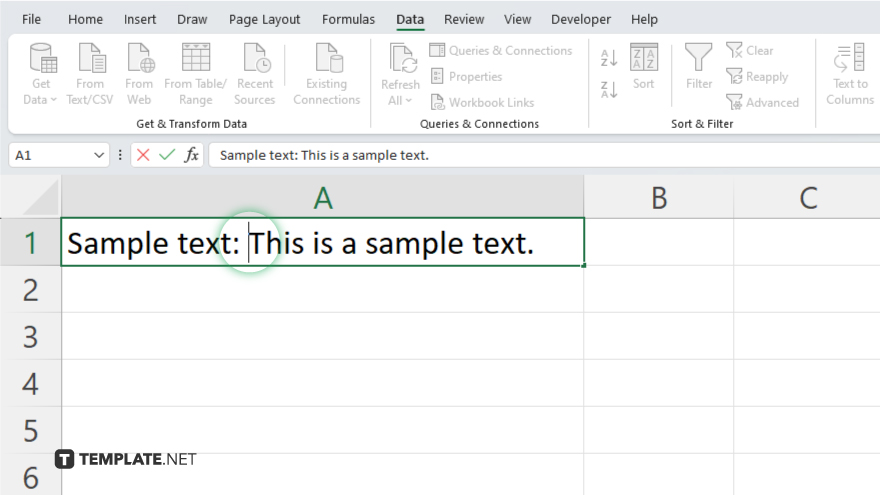
Use your cursor to click the point in the text where you want to insert the line break.
-
Step 4. Insert the Line Break
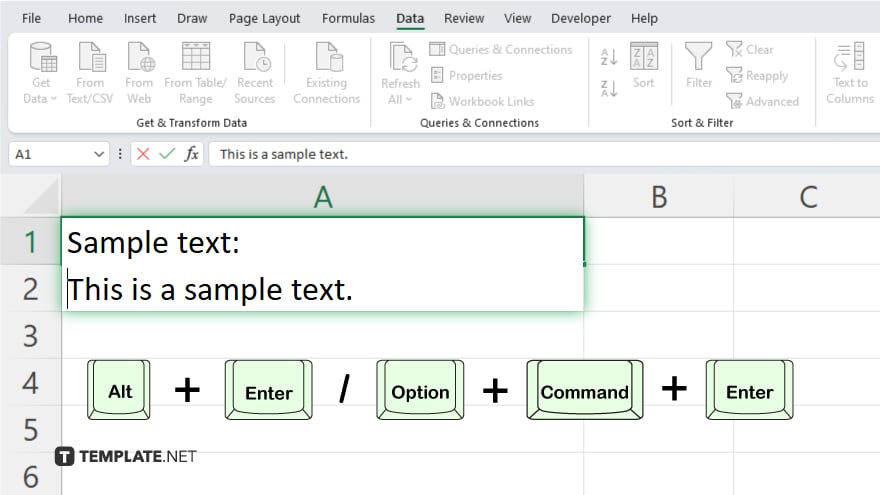
Press “Alt + Enter” (Windows) or “Option + Command + Enter” (Mac) to insert a line break at the cursor’s position, creating a new line within the same cell.
-
Step 5. Confirm and Adjust
Press “Enter” to apply the changes and exit edit mode. Review the cell to ensure the line break is correctly placed and adjust if necessary by re-entering edit mode.
You may also find valuable insights in the following articles offering tips for Microsoft Excel:
- How to Add Numbers in a Microsoft Excel Column
- How to Remove Duplicate Names in Microsoft Excel
FAQs
Can I use a line break in a formula to return text on a new line within a cell?
Yes, you can use the CHAR function, (CHAR(10) for Windows or CHAR(13) for Mac), within a formula to create a line break in text output.
Do line breaks affect the alignment or formatting of text in other cells?
No, inserting a line break within a cell does not affect the alignment or formatting of text in adjacent cells.
Is there a shortcut to add multiple line breaks in a single cell?
You can repeatedly use “Alt + Enter” (Windows) or “Option + Command + Enter” (Mac) at different points in the text to add multiple line breaks in the same cell.
How do I remove a line break from a cell?
To remove a line break, enter edit mode, position your cursor at the end of the line before the break, and press “Delete” or “Backspace” to remove it.
What happens to line breaks when I copy and paste text from Excel to another program?
When copying text with line breaks from Excel to most text editors or word processors, the line breaks will usually be preserved, but this can vary depending on the application.






