How to Rotate Pie Chart in Microsoft Excel
Microsoft Excel makes data visualization simple and effective, and one of the most popular tools for this is the pie chart. Sometimes, users may need to rotate the chart to better display their data. Fortunately, Excel allows users to adjust the angle of the pie chart to achieve this.
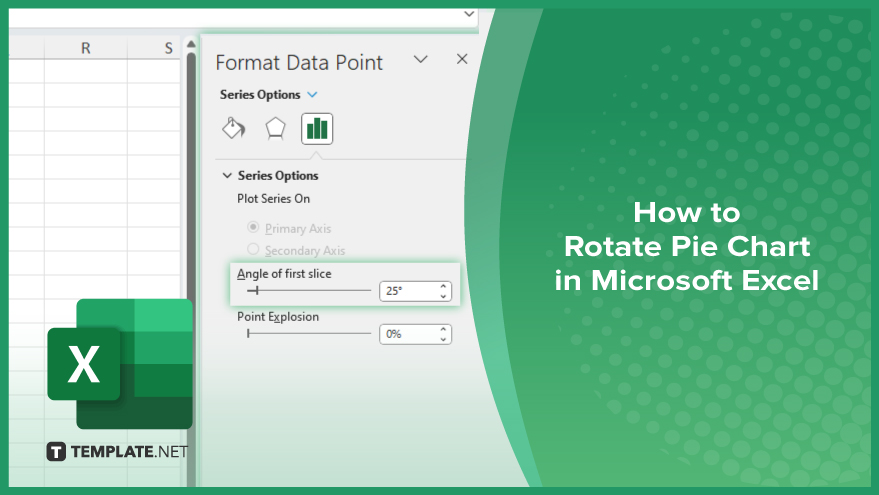
How to Rotate Pie Chart in Microsoft Excel
Rotating a pie chart in Microsoft Excel can enhance your data presentation’s visual appeal and clarity. Follow these simple steps to adjust the angle of your pie chart.
-
Step 1. Open Your Excel File
Start by opening the Excel file containing the pie chart you want to rotate. Ensure that the chart is properly selected.
-
Step 2. Select the Pie Chart
Click on the pie chart to select it. You should see handles or a border around the chart, indicating it is active and ready for editing.
-
Step 3. Access the Format Data Series Pane
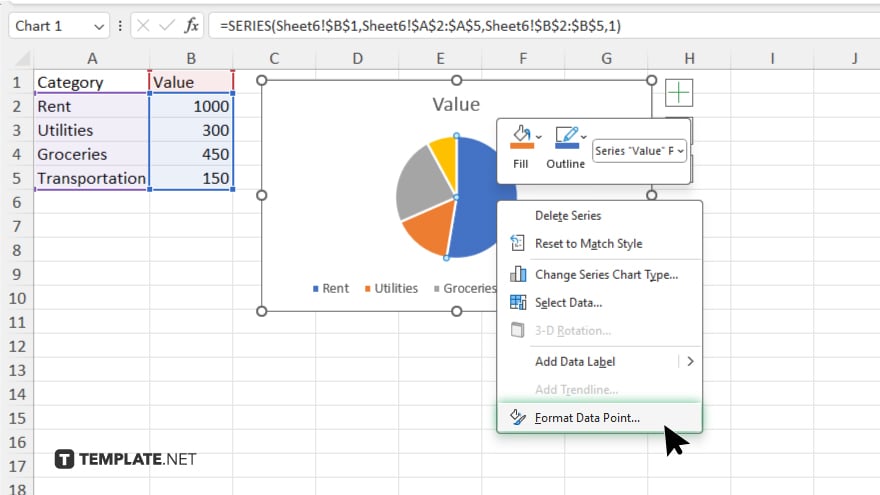
Right-click on any slice of the pie chart. From the context menu, choose “Format Data Series.” This action will open the Format Data Series pane on the right side of the Excel window.
-
Step 4. Adjust the Angle of the First Slice
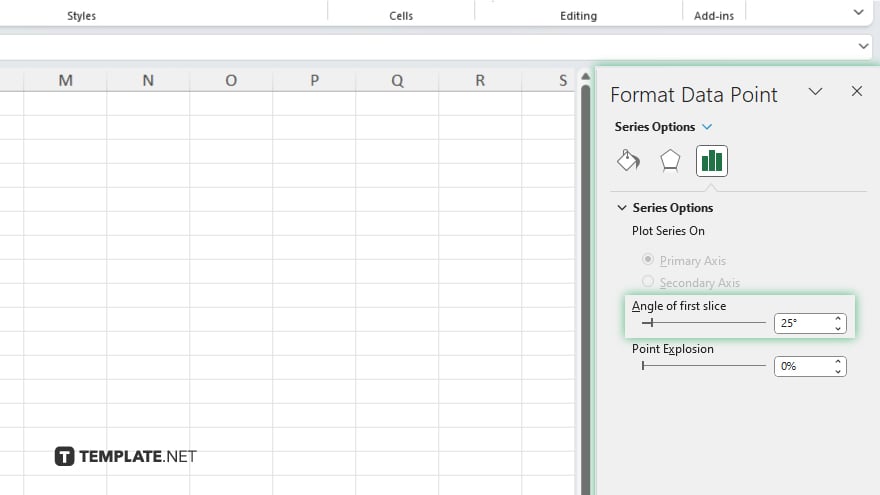
In the Format Data Series pane, locate the “Series Options” section. Here, you will find a field labeled “Angle of first slice.” Use the up or down arrows to adjust the angle, or directly type in a value. This changes the rotation of the entire pie chart.
-
Step 5. Close the Pane
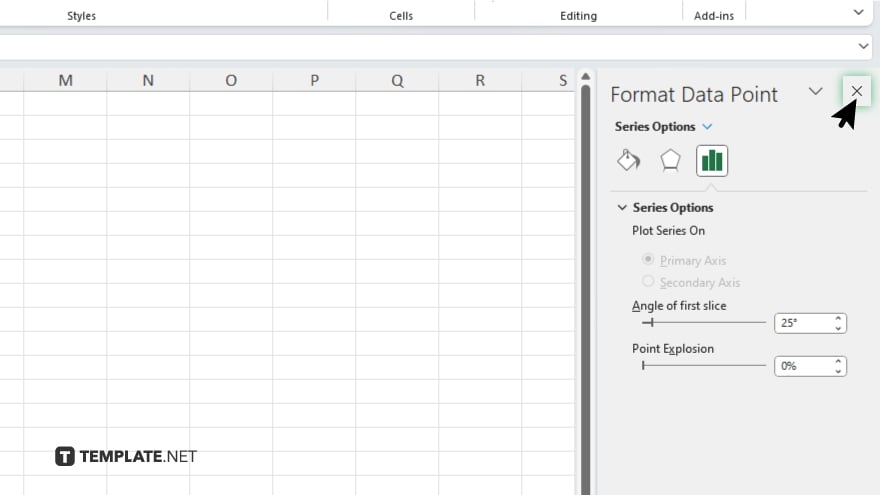
After setting the desired angle, close the Format Data Series pane by clicking the “X” at the top right corner.
You may also find valuable insights in the following articles offering tips for Microsoft Excel:
FAQs
How do I open the Format Data Series pane in Excel?
Right-click on the pie chart and select “Format Data Series” from the context menu.
Where can I find the option to rotate a pie chart in Excel?
The option to rotate a pie chart is found in the “Angle of first slice” field within the Format Data Series pane.
Can I rotate a pie chart by a specific degree in Excel?
Yes, you can specify the exact degree by typing a value into the “Angle of first slice” field.
Will rotating a pie chart affect the data?
No, rotating a pie chart only changes the visual presentation, not the underlying data.
Can I rotate individual slices of a pie chart separately?
No, rotation applies to the entire pie chart, not individual slices.






