How to Round to Nearest Thousand in Microsoft Excel
Microsoft Excel makes rounding numbers to the nearest thousand simple, helping you manage large datasets with ease. Whether you’re a professional or a student, mastering this function ensures your data is accurate and well-organized for better analysis and reporting.
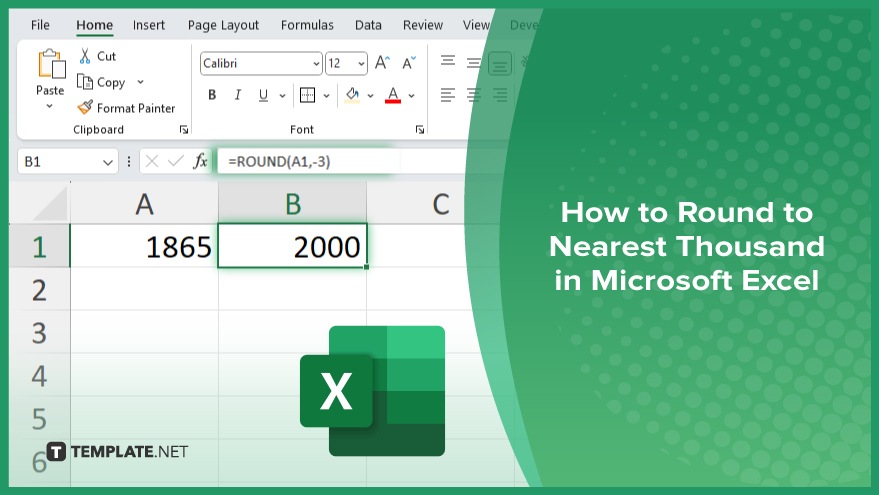
How to Round to Nearest Thousand in Microsoft Excel
Rounding numbers to the nearest thousand in Microsoft Excel simplifies large data management and enhances readability. Follow these steps to round your values efficiently:.
-
Step 1. Select the Target Cell
Start by clicking on the cell where you want the rounded value to appear in your sheet. This will be the location for your rounding formula.
-
Step 2. Enter the ROUND Function
Type “=ROUND(” in the selected cell. This function helps in rounding numbers based on specified criteria.
-
Step 3. Input the Number and Decimal Places
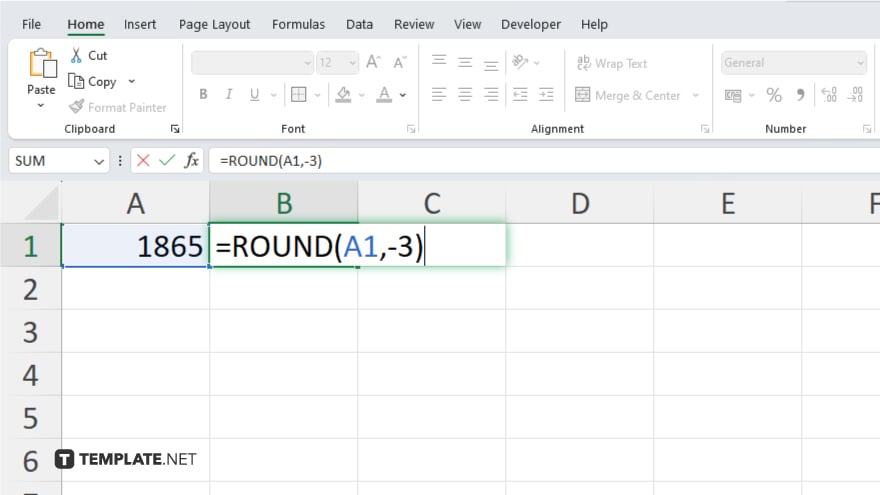
Within the ROUND function, enter the number or cell reference you want to round, followed by a comma, and then enter “-3” to indicate rounding to the nearest thousand. For example, “=ROUND(A1,-3).”
-
Step 4. Press ‘Enter’
Press the “Enter” key to apply the formula. The cell will now display the number rounded to the nearest thousand.
-
Step 5. Verify and Adjust
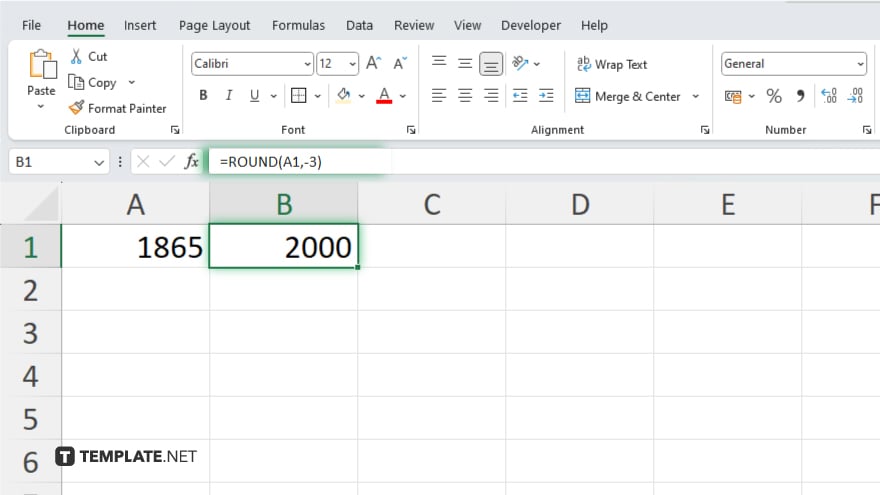
Check the result to ensure it meets your expectations. Adjust the formula or range if necessary to ensure accuracy in your data rounding process.
You may also find valuable insights in the following articles offering tips for Microsoft Excel:
FAQs
How do I round a number to the nearest thousand in Excel?
Use the “=ROUND(number, -3)” formula to round a number to the nearest thousand.
What does the ‘-3’ mean in the ROUND function?
The “-3” specifies rounding to the nearest thousand, as each digit represents a power of ten.
Can I round multiple cells at once?
Yes, apply the ROUND function to each cell within a range using a formula or by dragging the fill handle.
Is there a difference between ROUND, ROUNDUP, and ROUNDDOWN for rounding to thousands?
Yes, ROUND rounds to the nearest thousand, ROUNDUP always rounds up, and ROUNDDOWN always rounds down.
Can I use the ROUND function with other formulas?
Yes, you can nest the ROUND function within other formulas to combine calculations and rounding.






