How to Round Up in Microsoft Excel
Microsoft Excel offers the essential Round Up function, a straightforward yet powerful tool for enhancing your data precision. In this tutorial, we’ll guide you through the simple steps to effectively use Round-Up, ensuring your calculations are accurate and easy to understand.
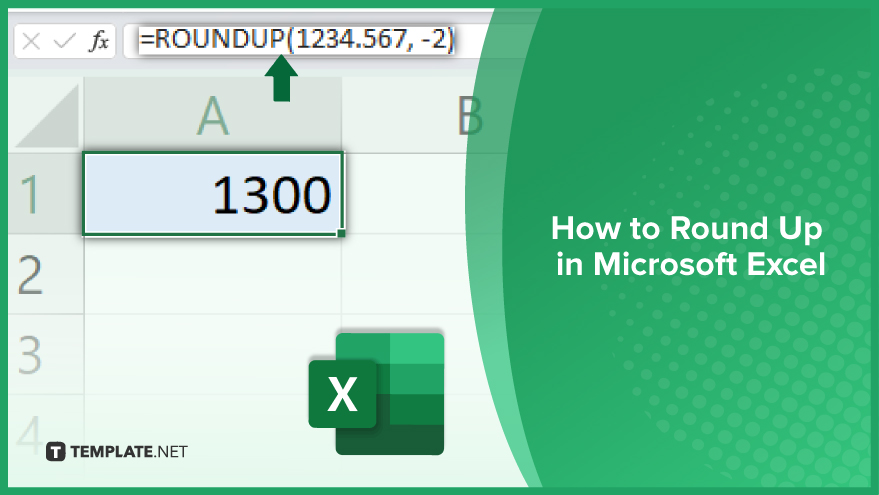
How to Round Up in Microsoft Excel
Excel‘s ROUNDUP function is incredibly versatile. It can round numbers to the nearest whole number or a specified number of decimal places. The function works with manually entered numbers and cell references. For instance, if cell A1 contains 4.567, the formula =ROUNDUP(A1, 2) will round it up to two decimal places.
-
The Basics of Rounding Up in Excel
Thanks to the ROUNDUP function, rounding up numbers in Microsoft Excel is a seamless task. This function is integral for achieving precision in your calculations. To use it, simply apply the formula ROUNDUP(number, num_digits). Here, ‘number’ represents the value you wish to round up, and ‘num_digits’ indicates the desired number of decimal places. Consider this example: to round up 4.567 to two decimal places, the formula =ROUNDUP(4.567, 2) would yield 4.57. To round up 123.456 to the nearest whole number, use =ROUNDUP(123.456, 0), resulting in 124.
-
Using Negative Numbers with the ROUNDUP Function
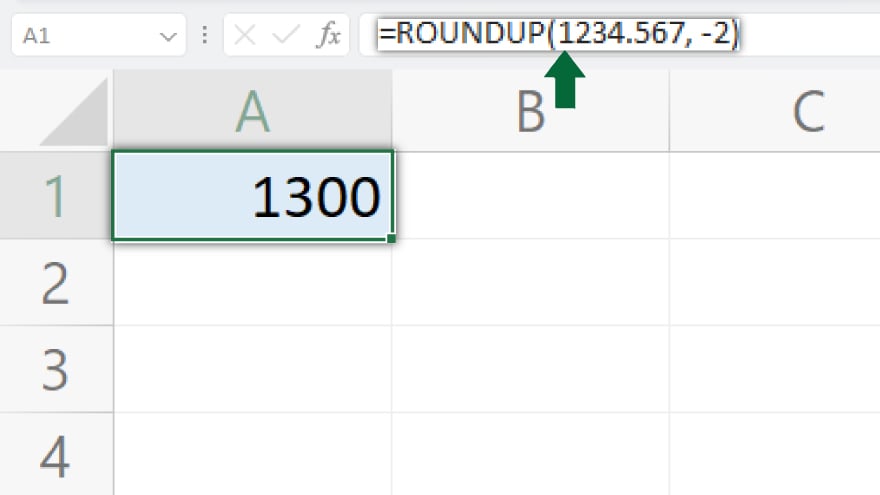
A lesser-known yet powerful aspect of the ROUNDUP function is its compatibility with negative numbers for the ‘num_digits’ parameter. This allows for rounding up to the nearest ten, hundred, or even thousand. For example, rounding 1234.567 to the nearest ten is as simple as =ROUNDUP(1234.567, -1), which gives 1240. To round up to the nearest hundred, use =ROUNDUP(1234.567, -2), resulting in 1300. This feature is particularly useful for simplifying large numbers for analysis or presentation.
-
Other Rounding Functions in Excel
While ROUNDUP is a key tool, Excel also includes the ROUNDDOWN and ROUND functions. The ROUNDDOWN function mirrors ROUNDUP but rounds numbers down. Its syntax, ROUNDDOWN(number, num_digits), is similar. For instance, =ROUNDDOWN(4.567, 2) rounds down to 4.56.
You may also find valuable insights in the following articles offering tips for Microsoft Excel:
- How to Lock a Cell in Microsoft Excel
- How to Calculate Percentage Increase in Excel
The ROUND Function
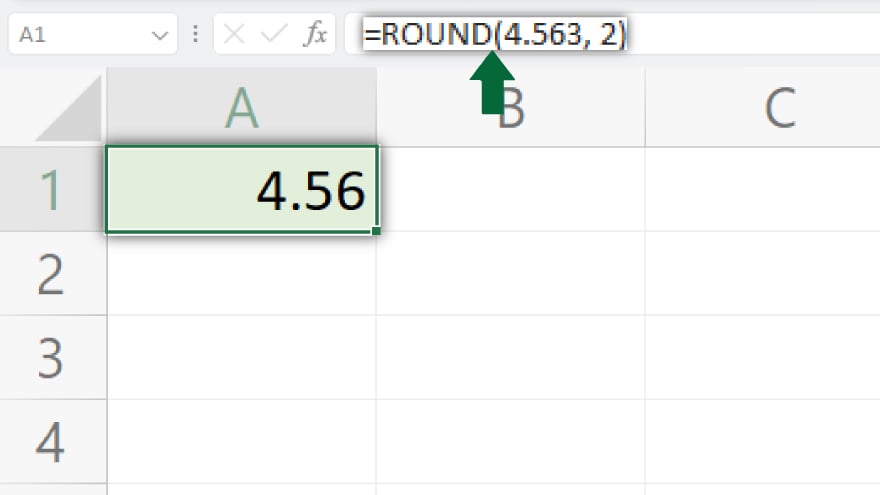
The ROUND function in Excel takes a different approach. It rounds numbers to the nearest whole number or decimal place. The syntax ROUND(number, num_digits) determines the closest value. For example, =ROUND(4.567, 2) rounds to 4.57, while the same formula with 4.563 rounds to 4.56, shows its adaptability to the nearest value.
FAQs
What is the primary function used to round up numbers in Excel?
Excel uses the ROUNDUP function to round up numbers.
Can the ROUNDUP function in Excel round to specific decimal places?
Yes, the ROUNDUP function can round a number to a specified number of decimal places.
Is it possible to round up to the nearest whole number using Excel?
Yes, by setting the num_digits parameter to 0 in the ROUNDUP function, you can round up to the nearest whole number.
Can the ROUNDUP function handle negative num_digits for rounding to tens, hundreds, etc.?
Yes, using a negative number for num_digits in ROUNDUP rounds up to the nearest ten, hundred, or thousand.
Are there any other rounding functions in Excel besides ROUNDUP?
Excel also offers the ROUNDDOWN and ROUND functions for different rounding purposes.






