How to Round Up Numbers in Microsoft Excel
Microsoft Excel offers various functions to round up numbers, an essential skill for maintaining accuracy in financial calculations, data analysis, and reporting. This guide will introduce you to the methods of rounding up numbers in Excel, providing you with the tools to ensure your data is presented accurately and consistently.
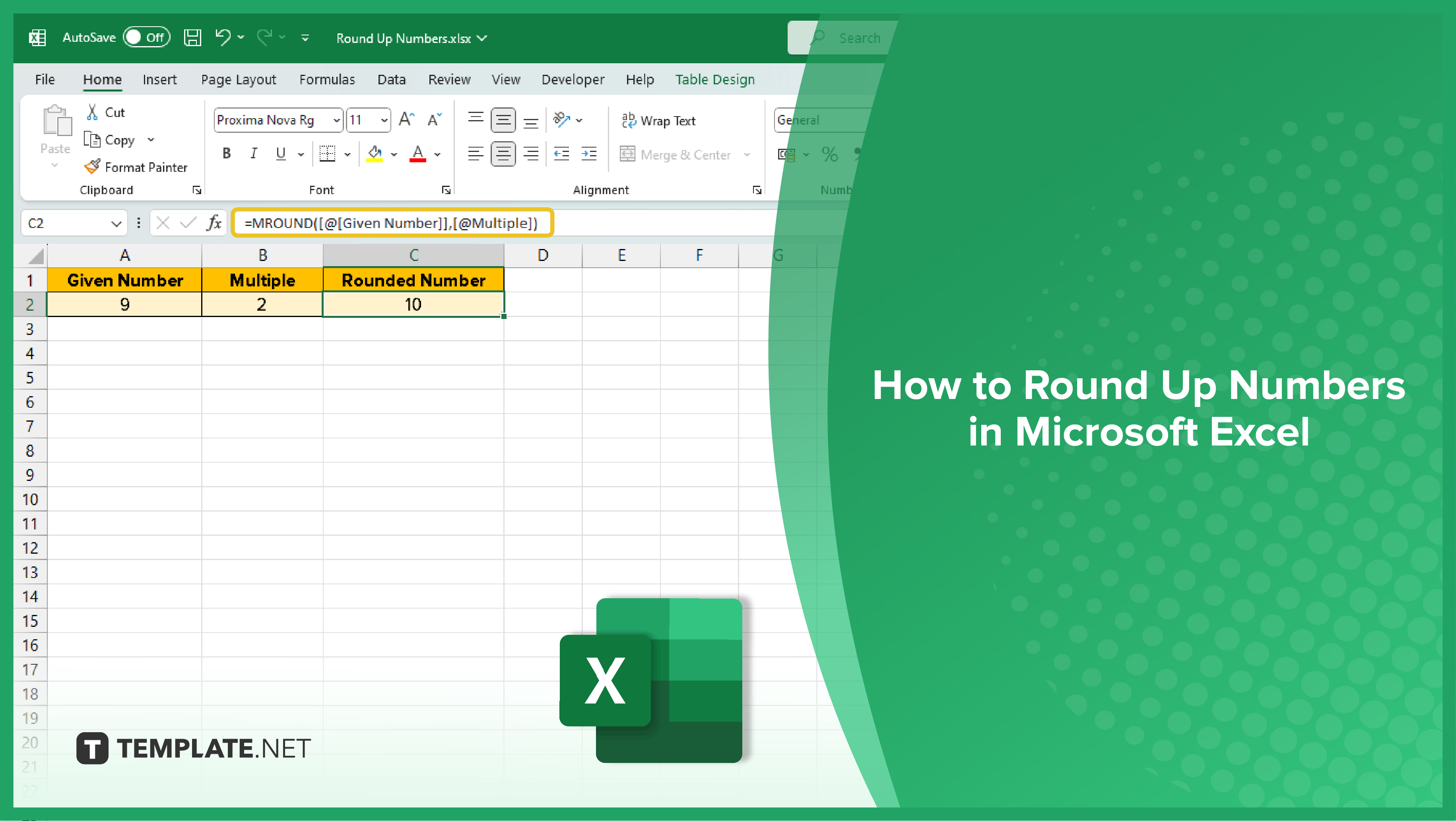
Using the ROUNDUP Function
To round up numbers in Excel, the ROUNDUP function is your go-to tool. Open your Excel spreadsheet and select the cell where you want the rounded number to be displayed. Enter ‘=ROUNDUP(‘ into this cell. Then, click on the cell with the number you wish to round up or type the number directly into the formula. After the number, add a comma and then specify the number of digits to which you want to round. For rounding to the nearest whole number, type ‘0.’ Finish the formula with a closing parenthesis ‘)’ and press Enter. The cell will now display the number, rounded up to your specified digit.
You may also find valuable insights in the following articles offering tips for Microsoft Excel:
The ROUNDDOWN Function
Similar to ROUNDUP, Excel’s ROUNDDOWN function serves the opposite purpose—it rounds numbers down. The syntax is nearly identical: ROUNDDOWN(number, num_digits). This function is perfect when you need to reduce a number to the nearest lower number based on your specified digit count.
Using the MROUND Function
The MROUND function is particularly useful for rounding a number to the nearest specified multiple, such as 5, 10, or 100. The syntax for this function is MROUND(number, multiple). It’s a handy tool for scenarios where standard rounding methods don’t suffice, and a specific multiple is required.
The CEILING Function for Rounding Up
To round a number up to the nearest specified multiple, use the CEILING function. The syntax is CEILING(number, significance), making it a versatile function for scenarios where you need to round up to a higher multiple, like the nearest 5, 10, or 100. This function is especially useful in financial calculations where rounding up to the nearest significant figure is necessary.
FAQs
What is the basic function to round up numbers in Excel?
The ROUNDUP function is used to round up numbers in Excel, with the syntax ROUNDUP(number, num_digits).
How do I round a number to the nearest whole number in Excel?
Use the ROUNDUP function with the num_digits parameter set to ‘0’ to round to the nearest whole number.
Is there a function to round down numbers in Excel?
Yes, the ROUNDDOWN function rounds numbers down, with a similar syntax to ROUNDUP.
Can I round a number to a specific multiple in Excel?
Yes, use the MROUND function to round a number to the nearest specified multiple.
How do I round up a number to the nearest specified multiple in Excel?
Use the CEILING function, with the syntax CEILING(number, significance), to round up to the nearest specified multiple.






