How to Save a Macro in Microsoft Excel
Have you ever created a time-saving macro for Microsoft Excel users and wondered how to preserve it for future use? This article will guide you through saving a macro in Excel.
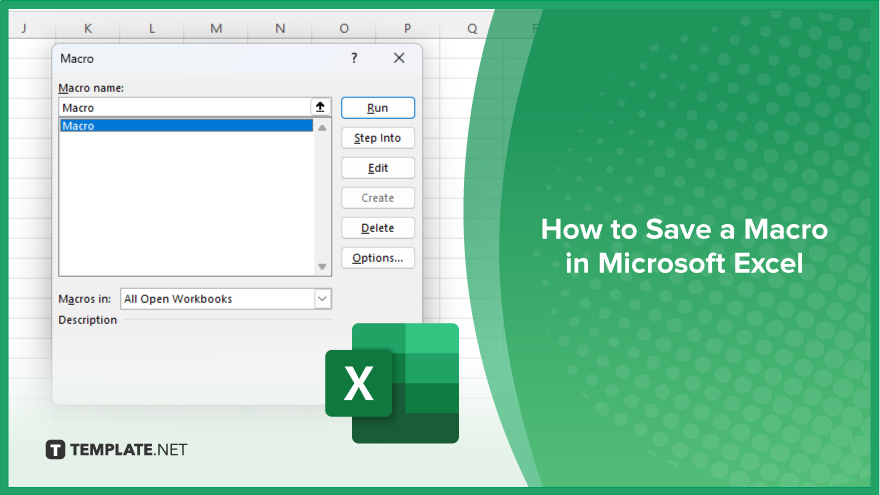
How to Save a Macro in Microsoft Excel
Saving macros in Microsoft Excel is essential for preserving your customized automation and streamlining your workflow. Follow these simple steps to ensure your macros are securely stored for future use.
-
Step 1. Open Excel
Launch Microsoft Excel on your computer.
-
Step 2. Record or Create Your Macro
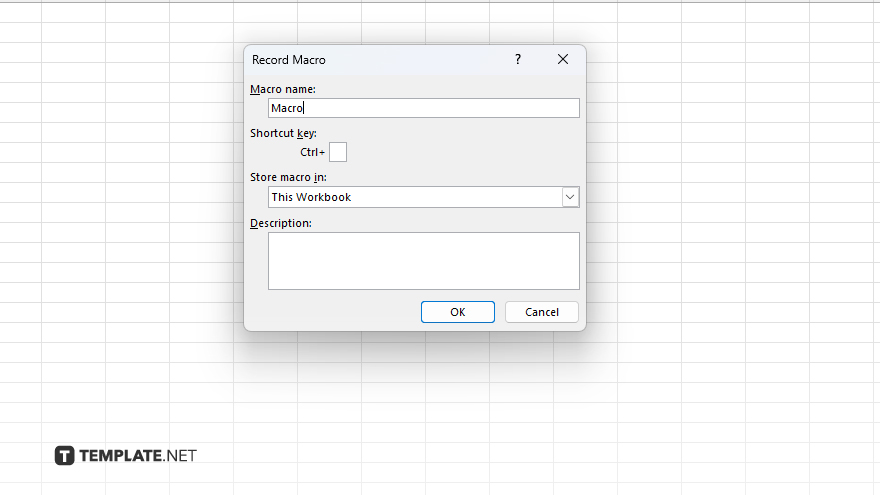
Record a new macro or open an existing one that you want to save.
-
Step 3. Access the Developer Tab
Go to the Developer tab on the Excel ribbon. If you don’t see the Developer tab, you may need to enable it in Excel’s options.
-
Step 4. Click on ‘Macros’
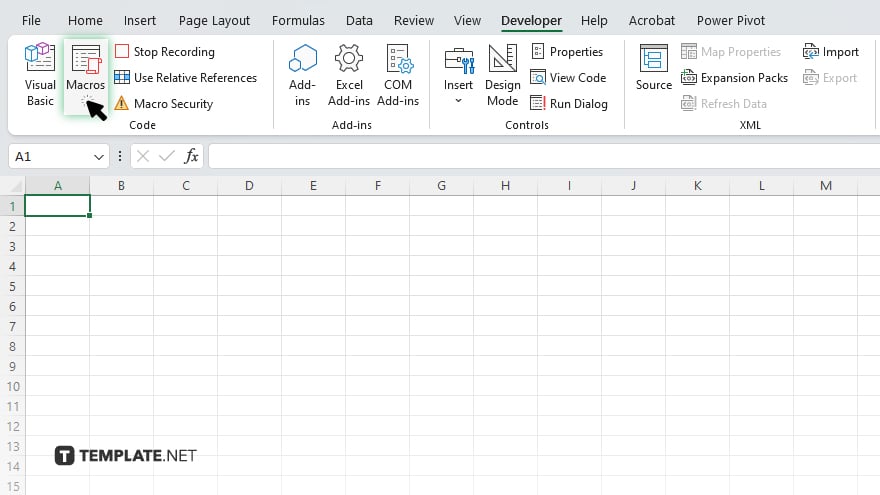
In the Developer tab, click on the “Macros” button. This will open the Macros dialog box.
-
Step 5. Select Your Macro
Select the macro you want to save from the list of macros in the Macros dialog box.
You may also find valuable insights in the following articles offering tips for Microsoft Excel:
FAQs
How do I access the Developer tab in Excel?
To access the Developer tab, go to the File menu, select Options, choose Customize Ribbon, and check the Developer option.
Can I save macros in Excel without the Developer tab?
No, you need to access the Developer tab to save macros in Excel.
What’s the difference between saving a macro in the current workbook and the Personal Macro Workbook?
Saving in the current workbook limits the macro to that file while saving in the Personal Macro Workbook allows access across multiple Excel files.
Can I rename a macro after saving it?
You can rename a macro by accessing the Macro Options dialog box and changing the “Macro name” field.
Do I need to save my Excel file after saving a macro?
Yes, saving your Excel file ensures that the macro and other data and changes are preserved.






