How to Save a Microsoft Excel File
Microsoft Excel, the ubiquitous spreadsheet program from Microsoft, is a powerful tool for organizing data and performing calculations. In this guide, we’ll walk you through the simple yet essential process of saving your Excel files.

How to Save a Microsoft Excel File
Saving your Microsoft Excel file is a fundamental skill that ensures your work is secure and accessible. Follow these simple steps to save your Excel file effectively.
-
Step 1. Click on the ‘File’ tab
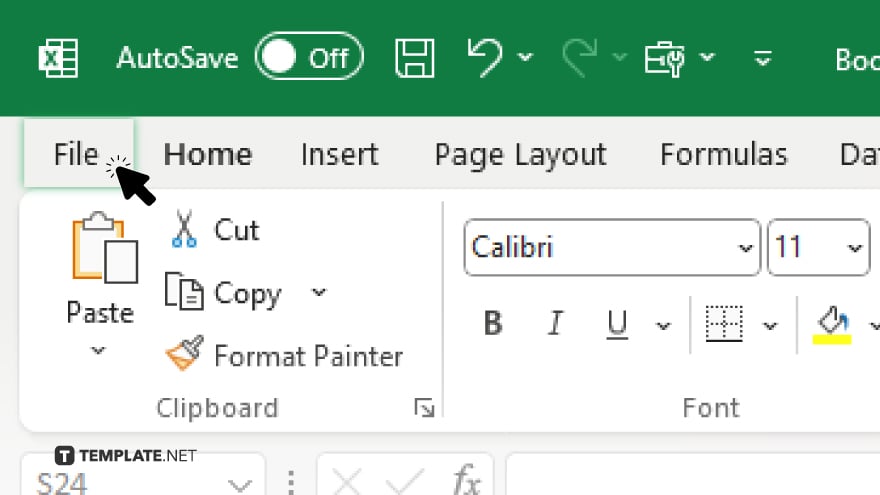
Open your Excel spreadsheet and locate the “File” tab in the top-left corner of the window.
-
Step 2. Select ‘Save As’
Once you’ve clicked on the “File” tab, choose the “Save As” option from the dropdown menu. This will open the “Save As” dialog box.
-
Step 3. Choose a location
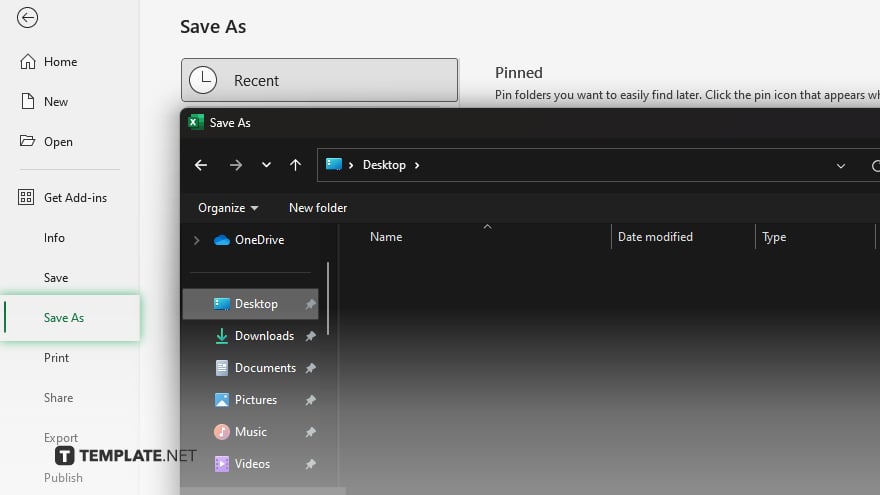
In the “Save As” dialog box, navigate to the folder where you want to save your Excel file. You can select a specific folder or use the default location.
-
Step 4. Name your file
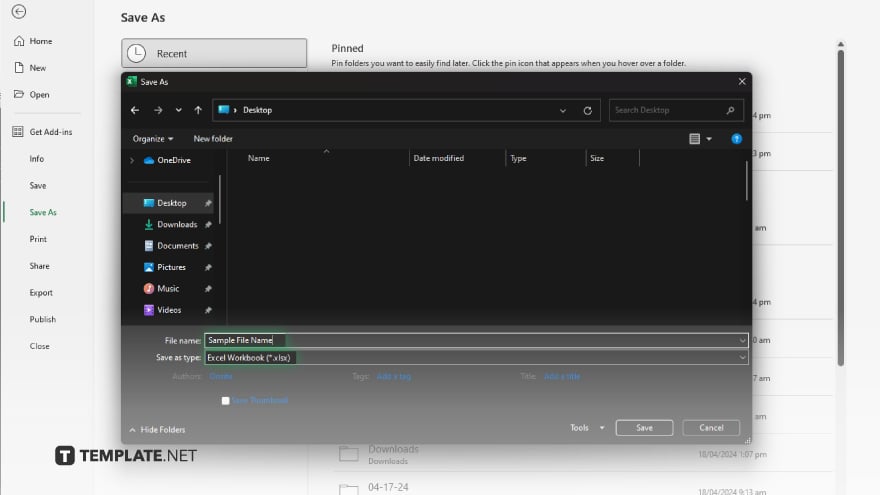
Enter a descriptive name for your Excel file in the “File name” field. Choose a name that reflects the content or purpose of the spreadsheet. Below the “File name” field, you’ll see a dropdown menu labeled “Save as type.” Choose the appropriate file format for your Excel file, such as “.xlsx” for a standard Excel workbook.
-
Step 5. Click ‘Save’
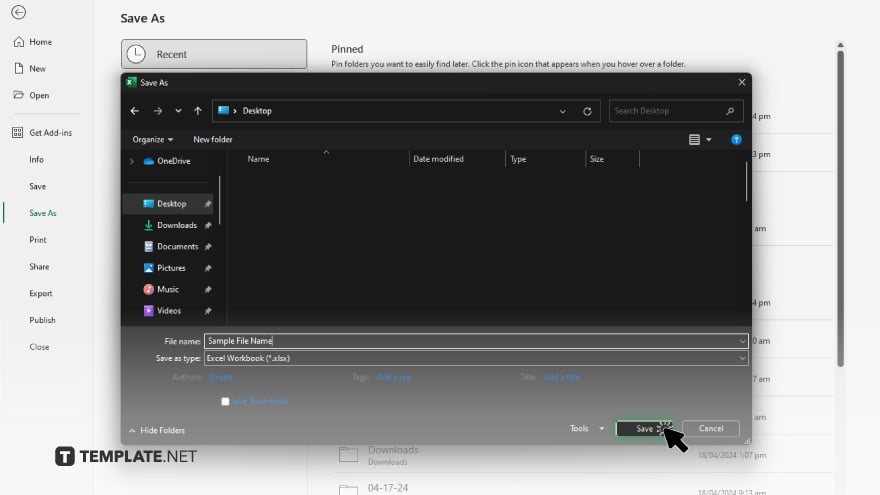
Once you’ve chosen a location, named your file, and selected the file format, click the “Save” button to save your Excel file. Excel will confirm that your file has been saved successfully. After saving your Excel file, double-check the location you chose to ensure your file is stored where you intended.
You may also find valuable insights in the following articles offering tips for Microsoft Excel:
FAQs
How do I save an Excel file for the first time?
To save an Excel file for the first time, click on the “File” tab, select “Save As,” choose a location, name your file, select the file format, and click “Save.”
Can I save an Excel file in a different folder?
Yes, you can choose a different folder by navigating to it in the “Save As” dialog box.
What file format should I use when saving an Excel file?
The default file format for Excel files is “.xlsx,” which is compatible with most versions of Excel.
How can I ensure my Excel file is saved securely?
You can ensure security by choosing a strong file name and storing your file in a secure location with appropriate access permissions.
Can I save multiple sheets within one Excel file?
Yes, you can save multiple sheets by selecting them before saving or by saving the entire workbook.






