How to Save a Microsoft Excel File as a CSV
Microsoft Excel makes it easy to convert your spreadsheet data into a universally compatible format known as CSV. This guide will walk you through the simple steps to save your Excel file as a CSV, ensuring seamless data transfer across different platforms and applications.
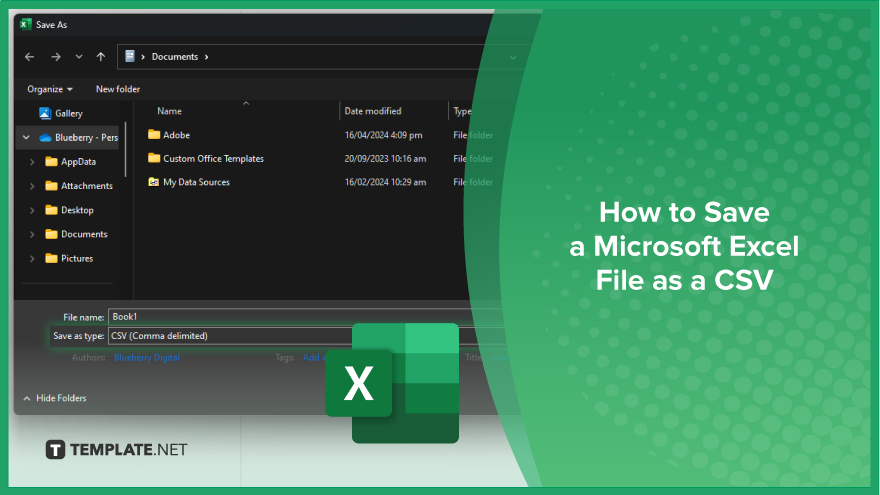
How to Save a Microsoft Excel File as a CSV
Converting your Microsoft Excel file to CSV (Comma Separated Values) format is an easy process that ensures your data remains accessible across various platforms. If interested, here’s how:
-
Step 1. Open Your Excel File
Launch Microsoft Excel and open the spreadsheet file you wish to convert to CSV.
-
Step 2. Select ‘Save As’
Navigate to the “File” menu and click “Save As” to begin saving.
-
Step 3. Choose File Format
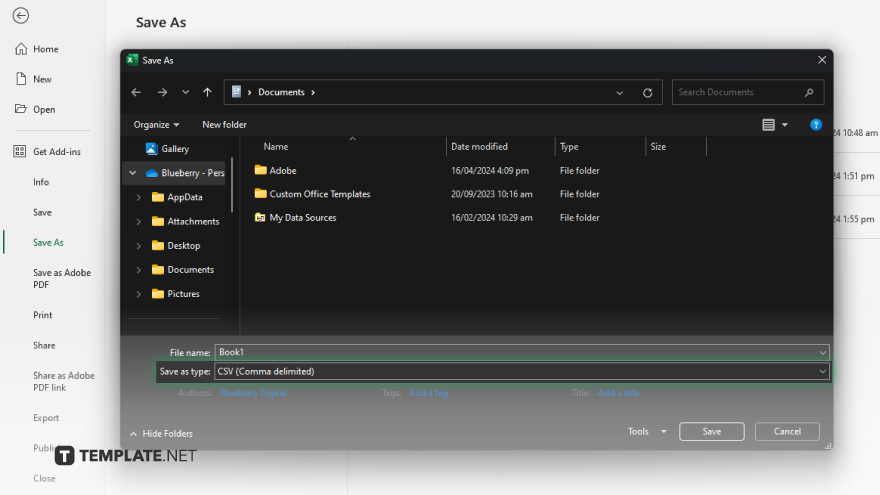
In the “Save As” dialog box, select “CSV (Comma delimited) (*.csv)” from the dropdown menu of available file formats.
-
Step 4. Save Your File
Specify the location where you want to save the CSV file, enter a file name, and then click on the “Save” button to save your Excel file as a CSV. Confirm any pop-up messages regarding the preservation of formatting or data loss if prompted.
You may also find valuable insights in the following articles offering tips for Microsoft Excel:
- How to Press Enter in Excel and Stay in the Same Cell
- How to Remove Letters from a Cell in Microsoft Excel
FAQs
How do I open my Excel file to start the conversion process?
Launch Microsoft Excel and open the spreadsheet file you want to convert.
Can I save my Excel file as a CSV without losing any data?
You can save it as a CSV without losing data, but formatting may change.
What if I can’t find the CSV option in the ‘Save As’ menu?
Look for “CSV (Comma delimited) (*.csv)” in the file format dropdown menu.
Will saving as CSV affect formulas or functions in my Excel file?
Saving as CSV may remove complex formulas, so consider saving a backup copy first.
Can I convert multiple Excel sheets into separate CSV files?
Yes, but you’ll need to save each sheet individually as a CSV.






