How to Save a Microsoft Excel Sheet as PDF
Microsoft Excel allows you to easily save sheets as PDFs, making data sharing simple and professional. Mastering this feature ensures your documents are accessible and maintains their formatting.
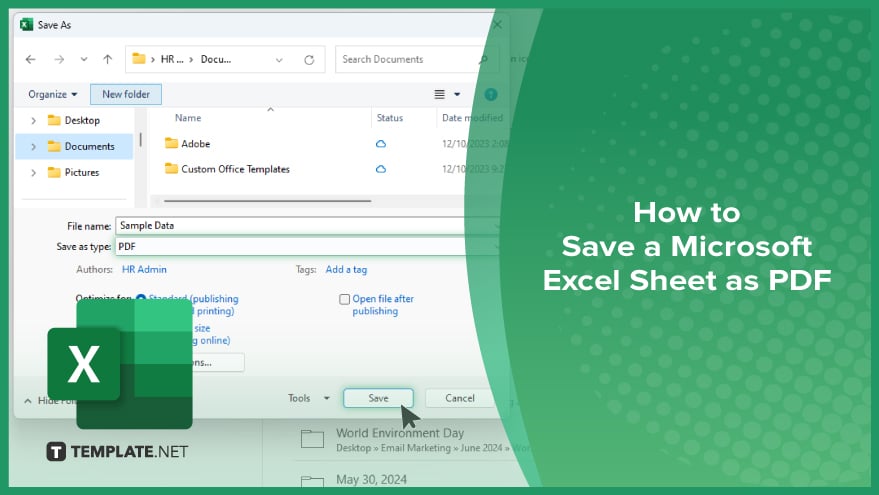
How to Save a Microsoft Excel Sheet as PDF
Saving a Microsoft Excel sheet as a PDF is a practical way to share your data while preserving its formatting. Follow these straightforward steps to convert your Excel sheets into professional-looking PDF documents.
-
Step 1. Open Your Excel File
Start by opening the Excel file you wish to save as a PDF. Make sure your data is correctly formatted and ready for export.
-
Step 2. Click on ‘File’
Navigate to the “File” tab located in the top left corner of the Excel window. This will open a menu with various options for managing your sheet.
-
Step 3. Select ‘Save As’
In the “File” menu, click on “Save As.” This will open a dialog box where you can choose the location and format for saving your file.
-
Step 4. Choose ‘PDF’ for the Format
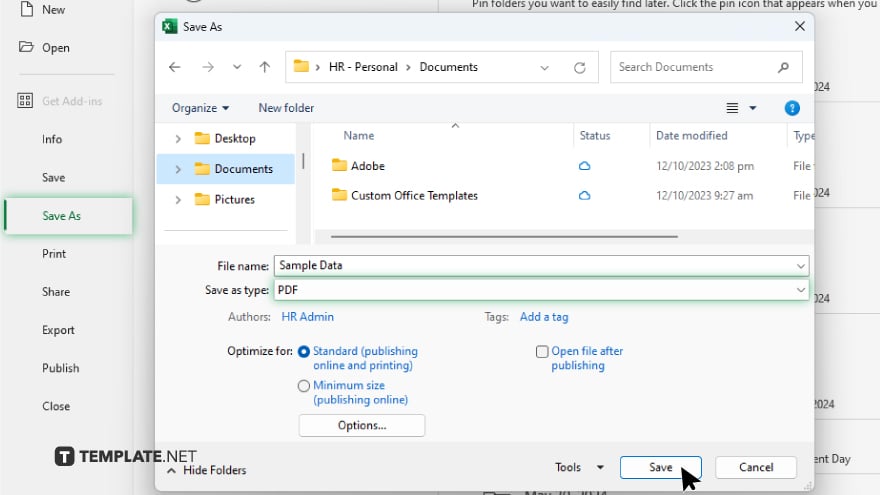
In the “Save as type” dropdown menu, select “PDF (*.pdf).” This option converts your Excel sheet into a PDF document.
-
Step 5. Save the File
Choose your desired file location and click “Save.” Your Excel sheet will be saved as a PDF, ready for sharing and printing while preserving its formatting.
You may also find valuable insights in the following articles offering tips for Microsoft Excel:
FAQs
How do I save an Excel sheet as a PDF on a Mac?
Click “File,” select “Save As,” choose “PDF” from the format options, and click “Save.”
Can I save multiple sheets as one PDF?
Yes, select the sheets you want to include, then save them as PDFs.
Will saving as a PDF change my Excel formatting?
No, saving as a PDF preserves your Excel formatting.
How can I adjust the PDF settings before saving?
Click “Options” in the “Save As” dialog box to adjust PDF settings.
Is it possible to password-protect the PDF?
Yes, use the “Options” button in the “Save As” dialog box to add password protection.






