How To Save An Excel File As A PDF in Microsoft Excel
Microsoft Excel offers the option to save your spreadsheets as PDF documents, a feature that allows you to share your work widely while maintaining the format and integrity of your data. Suitable for users at any skill level, convert Excel files into PDFs to ensure your information is presented clearly and can be accessed on any device.
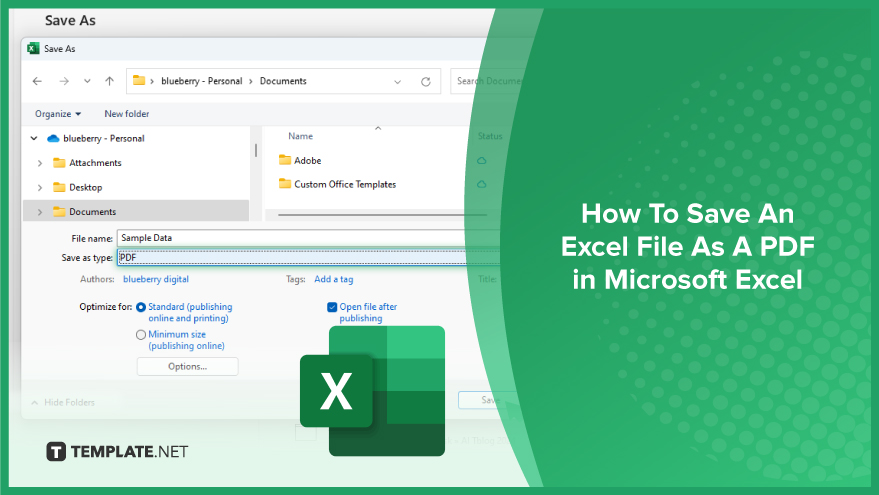
How To Save An Excel File As A PDF in Microsoft Excel
Saving your Excel spreadsheet as a PDF file is a valuable skill for distributing your work in a universally readable format. This step-by-step guide outlines the steps to easily convert your Excel files into PDFs.
-
Step 1. Open Your Excel File
First, open the Microsoft Excel file you want to convert to PDF. Ensure that all the data and formatting are correct and as you want them to appear in the PDF.
-
Step 2. Select the Data to Convert
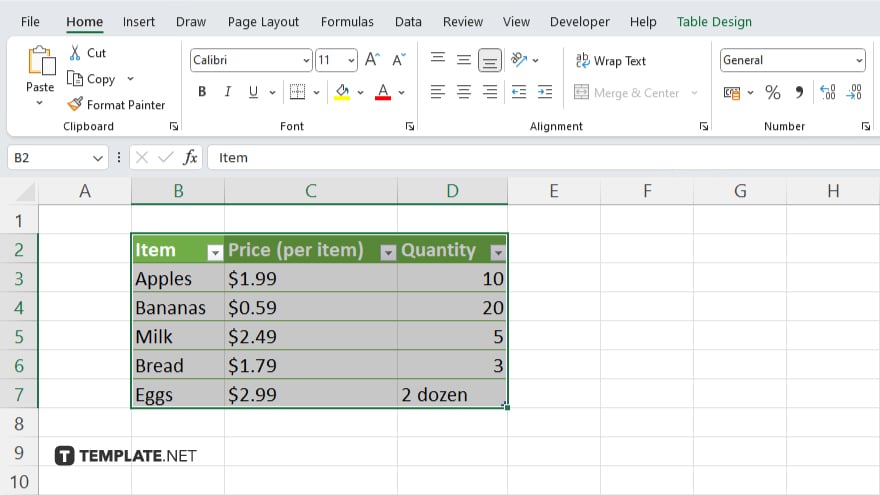
If you want to convert the entire spreadsheet, proceed to the next step. If you only want to convert specific parts of your spreadsheet, select the cells or range you wish to include in your PDF.
-
Step 3. Access the Save As Dialog Box
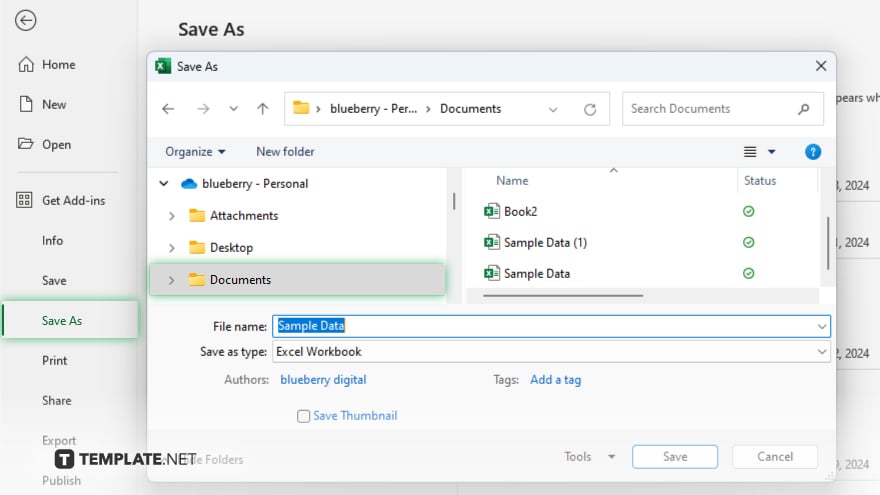
Go to the File tab and select “Save As.” In the Save As dialog box, browse to the location where you want to save your PDF file.
-
Step 4. Choose PDF as the File Type
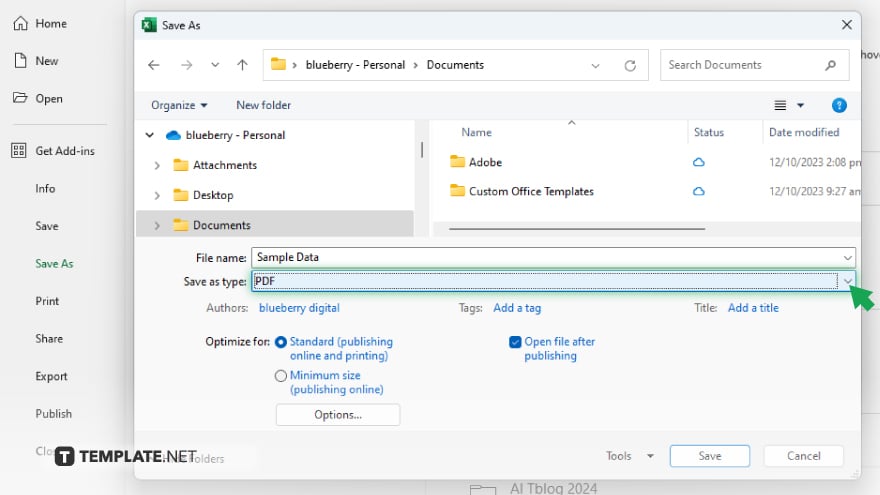
In the “Save as type” dropdown menu, select “PDF.” This option converts your Excel file into a PDF and preserves the layout and formatting of your spreadsheet.
-
Step 5: Finalize Your PDF Options and Save
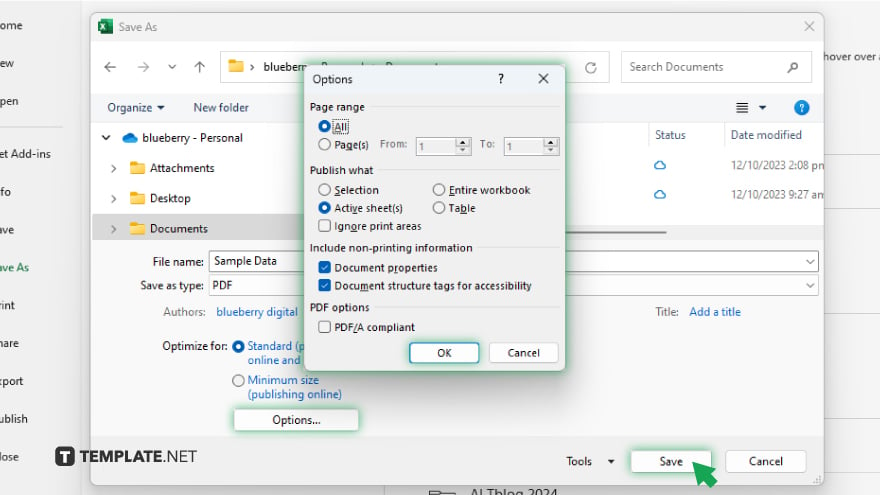
Before saving, you have the option to adjust the PDF settings by clicking on “Options.” You can choose to save the entire workbook, the active sheet, or a selection. After adjusting your settings, click “OK,” then ‘Save’ to convert your Excel file to a PDF.
You may also find valuable insights in the following articles offering tips for Microsoft Excel:
FAQs
Can I save multiple Excel sheets as one PDF file?
Yes, select ‘Entire Workbook’ under the options when saving as PDF to include all sheets in one file.
Will saving an Excel file as a PDF preserve my formulas?
Formulas will not be active in the PDF, but the displayed results of the formulas will be preserved.
How do I ensure my charts and images are included in the PDF?
Ensure charts and images are within the print area and visible on the sheet before converting to PDF.
Can I save just a portion of my Excel sheet as a PDF?
Yes, select the range you want to save as PDF, then choose ‘Selection’ under options when saving.
Do I need any additional software to save an Excel file as a PDF?
No, Excel has a built-in feature to save files as PDFs without needing additional software.






