How to Search for Duplicates in Microsoft Excel
Microsoft Excel stands as a versatile data management tool, providing a myriad of features for effective data manipulation. Among its capabilities is the crucial function of duplicate searching, imperative for preserving data accuracy and integrity. In this guide, we will navigate through the process of uncovering duplicates in Excel.
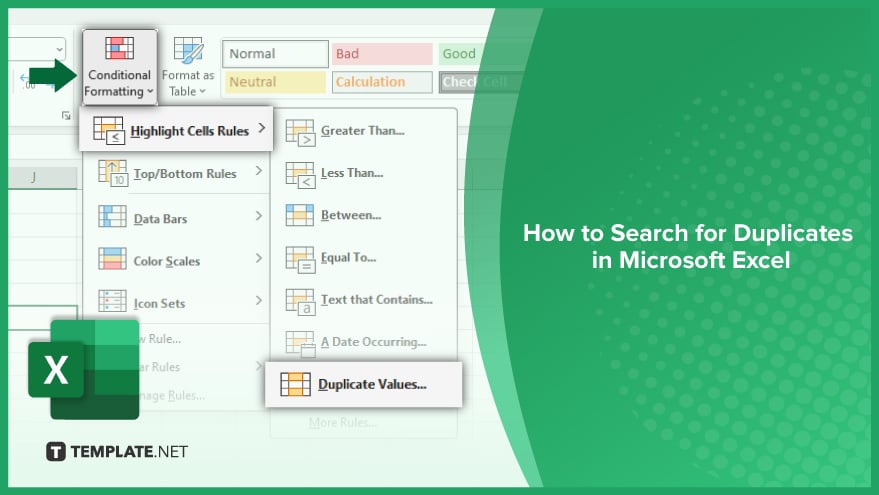
How to Search for Duplicates in Microsoft Excel
Searching for duplicates in Excel is a vital skill for maintaining the integrity and accuracy of your data, crucial in everything from data entry to complex analysis. This functionality simplifies identifying and handling repeated entries, ensuring your datasets are clean and reliable.
-
Using Conditional Formatting
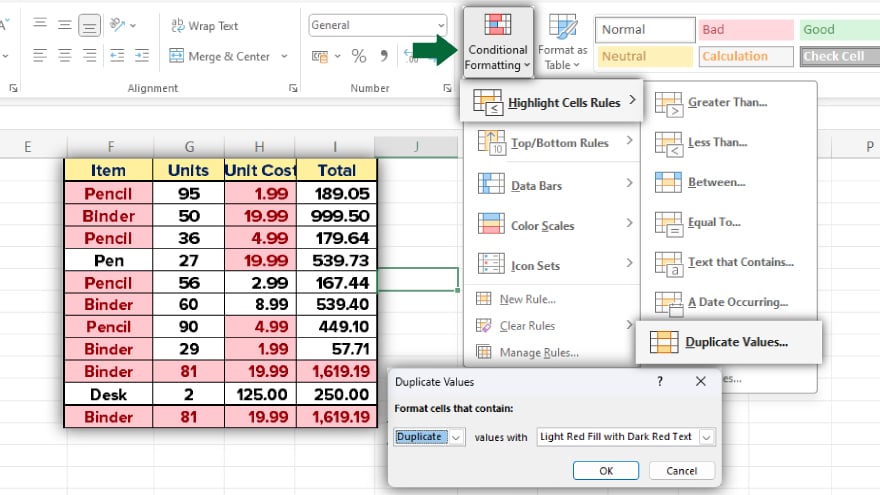
Conditional formatting is a feature in Excel that allows you to automatically apply specific formatting to cells that meet certain conditions. In this case, we can use it to highlight duplicate values in a dataset. To use conditional formatting, select the range of cells you want to check for duplicates. Then, go to the Home tab, click on Conditional Formatting, select Highlight Cells Rules, and then Duplicate Values. Excel will automatically highlight all the duplicate values in the selected range.
-
Using the COUNTIF Function
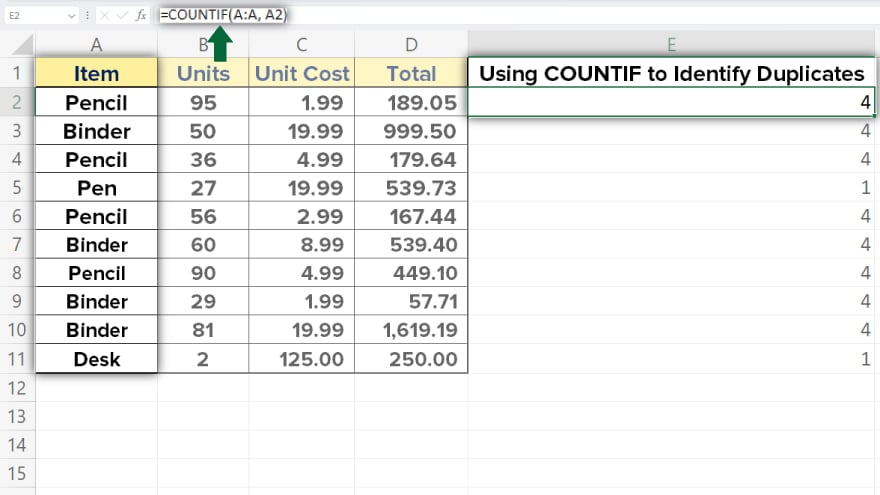
The COUNTIF function in Excel counts the number of cells within a range that meet a single condition. This function can be used to identify duplicates in a dataset. To use the COUNTIF function, you need to enter it in a cell with the range and criteria as arguments. The range is the group of cells you want to check for duplicates, and the criteria are the condition that defines what you consider a duplicate. If the result of the COUNTIF function is more than 1, it indicates that the value is a duplicate.
-
Using the Remove Duplicates Feature
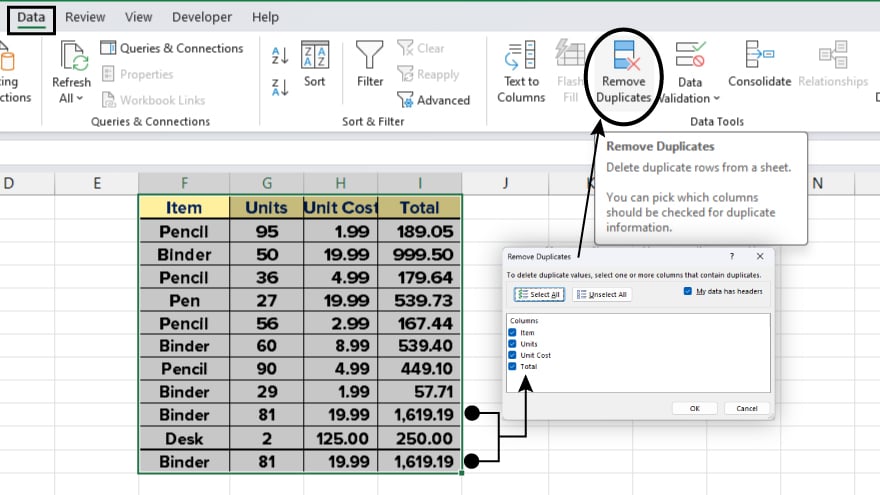
Excel has a built-in feature to remove duplicates directly. This feature is handy to eliminate duplicates from your dataset entirely. To use this feature, select the range of cells or the entire table where you want to remove duplicates. Then, go to the Data tab and click on Remove Duplicates. Excel will automatically remove all the duplicate values in the selected range.
-
Using Pivot Tables
PivotTables is a powerful tool in Excel that allows you to summarize and analyze large datasets. You can also use PivotTables to identify duplicates in your data. To use Pivot Tables to find duplicates, create a Pivot Table with the data you want to check. Then, add the same field to the Rows and Values area of the Pivot Table. If any value appears more than once in the Values area, it indicates that it’s a duplicate.
You may also find valuable insights in the following articles offering tips for Microsoft Excel:
FAQs
How can I find duplicates in Excel quickly?
Utilize the “Conditional Formatting” feature under the Home tab to highlight duplicate values instantly.
Is there a way to identify duplicates in specific columns only?
Yes, you can use the “Remove Duplicates” feature found in the Data tab to target specific columns for duplicate removal.
Can I find duplicates based on case sensitivity in Excel?
Yes, when using formulas like COUNTIF, consider using functions like EXACT to account for case sensitivity.
What if I want to highlight duplicate entries with a unique color?
Customize the formatting by selecting “Custom Format” in Conditional Formatting to assign a distinct color for duplicate values.
Are there advanced methods to handle duplicates in large datasets?
Yes, consider using Excel functions like VLOOKUP or advanced filter options to efficiently manage duplicates in extensive data sets.






