How to Search in a Microsoft Excel Spreadsheet
Microsoft Excel is a powerful tool for organizing data, but finding specific information can sometimes feel like searching for a needle in a haystack. In this guide, we’ll show you how to efficiently search within Microsoft Excel spreadsheets, saving you time and frustration.
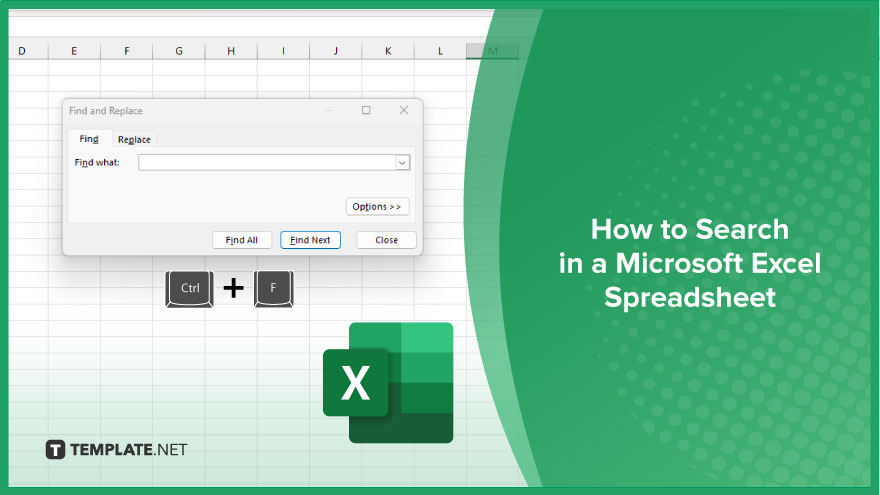
How to Search in a Microsoft Excel Spreadsheet
Searching for specific data within a Microsoft Excel sheet can be a breeze when you know the right techniques. Follow these simple steps to efficiently locate the information you need.
-
Step 1. Open Your Excel Spreadsheet
Launch Microsoft Excel and open the spreadsheet containing the data you want to search through.
-
Step 2. Navigate to the “Find” Option
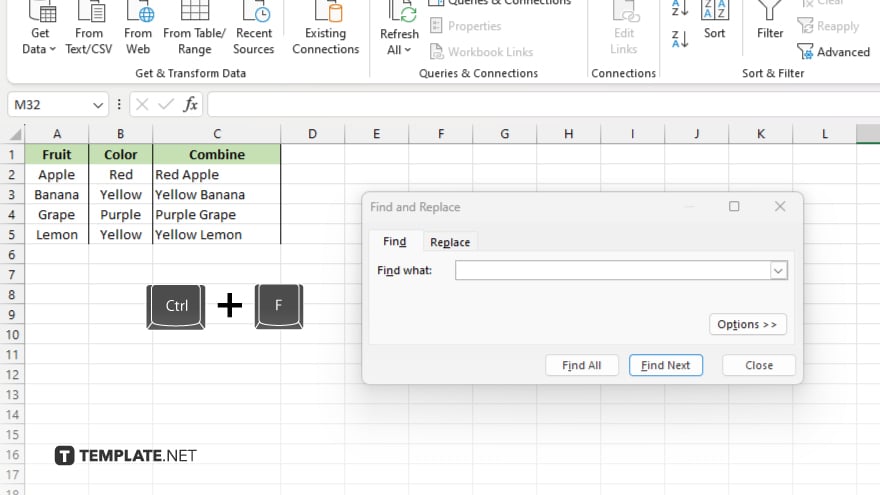
Locate the “Find” option in the toolbar. You can usually find it under the “Home” tab or use the shortcut Ctrl + F.
-
Step 3. Enter Your Search Term
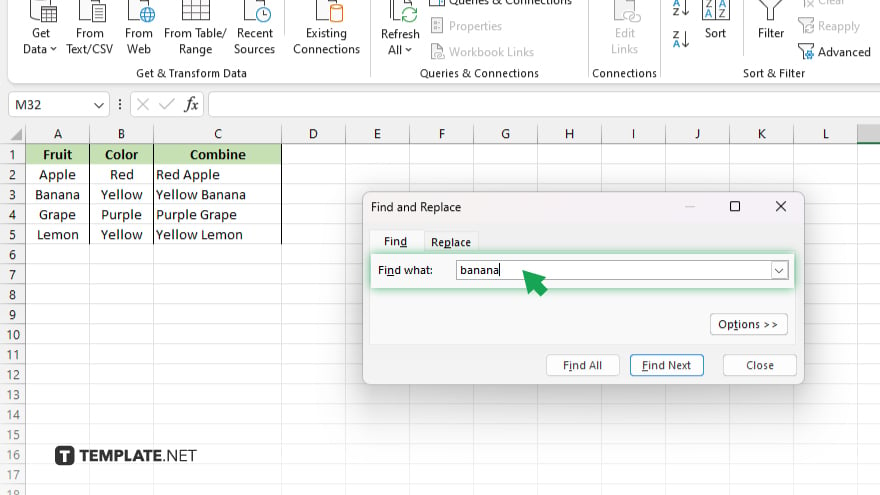
In the “Find” dialog box that appears, type in the term or value you want to search for within the sheet.
-
Step 4. Initiate the Search
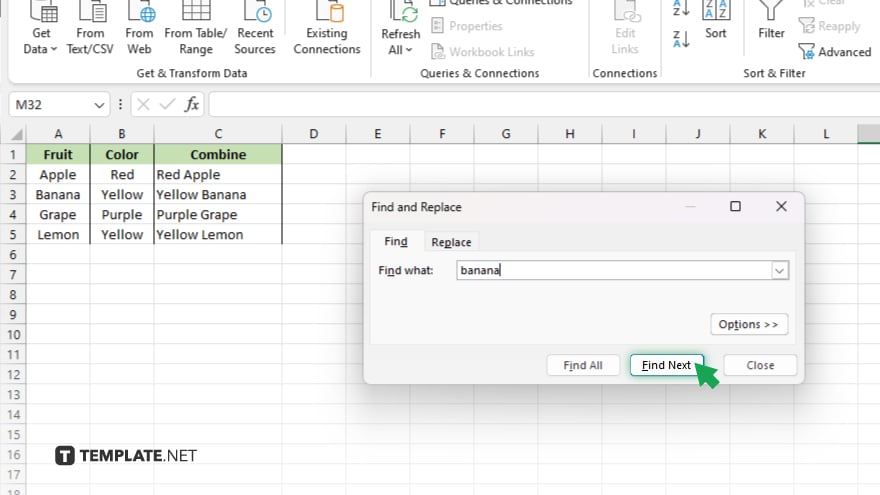
Click on the “Find Next” button to start the search process. Excel will highlight the first occurrence of the search term within the spreadsheet.
-
Step 5. Navigate Through Search Results
Use the “Find Next” button to navigate through multiple occurrences of the search term within the spreadsheet until you find the desired data. Once you’ve found all the instances of your search term or completed your search, close the “Find” dialog box. After, review the searched data and perform any necessary actions, such as editing, formatting, or analyzing.
You may also find valuable insights in the following articles offering tips for Microsoft Excel:
- How to Count Number of Cells in Microsoft Excel
- How to Delete a Pivot Table Microsoft Excel
FAQs
How do I search for a specific word or phrase in Excel?
Use the “Find” function (Ctrl + F) to locate the desired word or phrase within your spreadsheet.
Can I search for data within formulas or comments in Excel?
Yes, you can customize your search options to include formulas, comments, or values depending on your requirements.
What if I need to search for data in a specific column or range?
Excel allows you to specify the search range by selecting the desired column or range before initiating the search.
Is it possible to search for partial matches or wildcards in Excel?
Yes, you can use wildcard characters like “*” or “?” to search for partial matches or patterns within your data.
Can I search for and replace data in Excel simultaneously?
Excel’s “Find and Replace” feature enables you to both search for and replace specific data within your spreadsheet efficiently.






