How To Search on a Microsoft Excel Sheet
Microsoft Excel is a powerful tool for managing vast amounts of data, but locating specific information within extensive spreadsheets can be daunting. Knowing how to effectively search in Excel is crucial for anyone looking to quickly access and analyze data points.
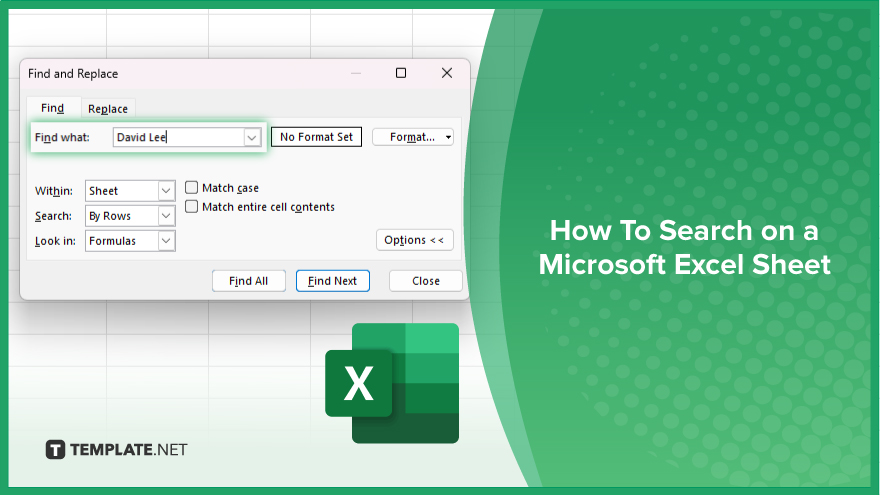
How To Search on a Microsoft Excel Sheet
Navigating your way through extensive datasets in Microsoft Excel is made easier with effective search techniques. Follow these steps to quickly locate specific information within your Excel sheets, enhancing your data management and analysis efficiency.
-
Step 1. Access the Find Feature
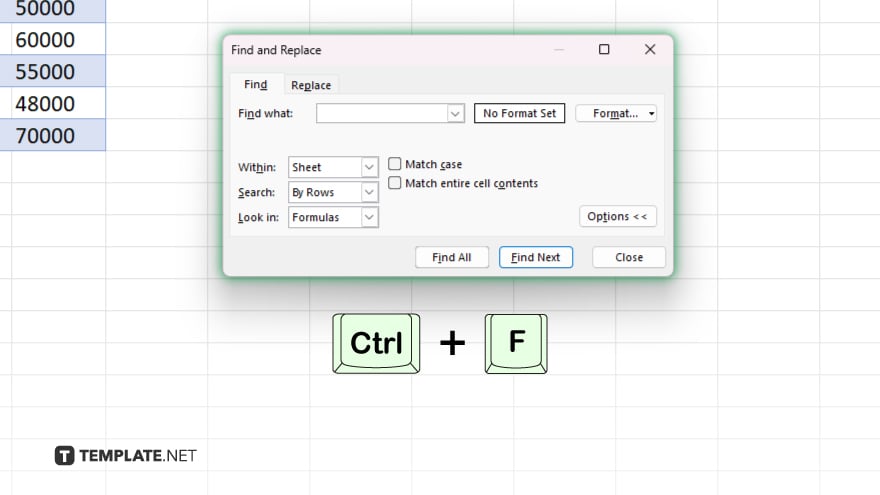
Begin by pressing “Ctrl+F” on your keyboard to open the “Find and Replace” dialog box. This feature is your gateway to searching within the Excel sheet.
-
Step 2. Enter Your Search Criteria
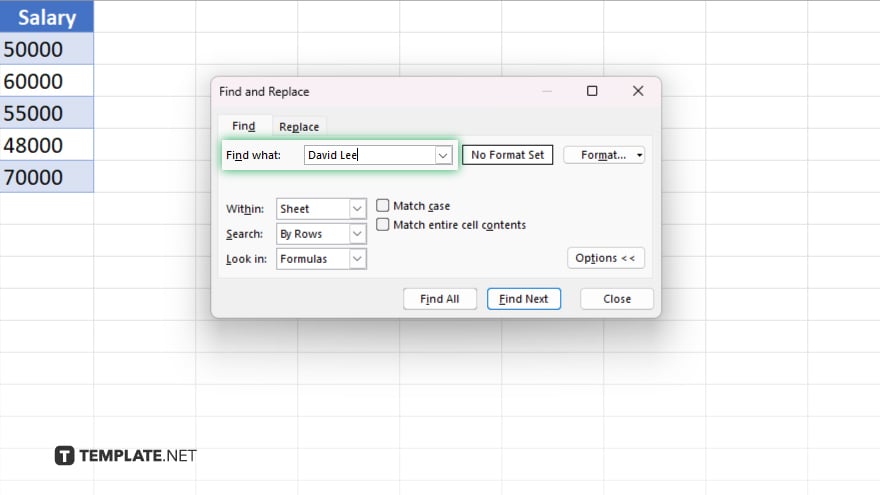
In the “Find what” field, type the exact text or number you are looking for. Be precise to ensure the accuracy of your search results.
-
Step 3. Customize Your Search (Optional)
Click on “Options >>” to expand the search settings. Here, you can refine your search by specifying the direction (within the sheet or workbook), whether to match the case, and whether to look in formulas, values, or comments.
-
Step 4. Execute the Search

After entering your criteria and setting your preferences, click “Find Next” to locate the first instance that matches your search. Continue clicking “Find Next” to move through all matching instances, or select “Find All” to see a list of every match within the dialog box.
-
Step 5. Review and Navigate to Your Data
As you find each instance, Excel will automatically select and bring into view the cell containing the matching data. This allows you to quickly review and access the information you need.
You may also find valuable insights in the following articles offering tips for Microsoft Excel:
FAQs
How do I quickly find specific text in an Excel sheet?
Press “Ctrl+F,” type your search query into the “Find what” box, and click “Find Next” or “Find All.”
Can I search for data in multiple Excel sheets at once?
Yes, in the “Find and Replace” dialog, under “Within,” select “Workbook” to search across all sheets.
Is it possible to search for case-sensitive information in Excel?
Yes, expand the “Options” in the “Find and Replace” dialog and check “Match case” for case-sensitive searches.
How can I search for a value within formulas instead of results?
In the “Find and Replace” options, under “Look in,” select “Formulas” to search within formula texts.
Can Excel search for data in comments or notes within a sheet?
Yes, by selecting “Comments” or “Notes” from the “Look in” dropdown in the “Find and Replace” dialog, Excel can search within comments or notes.






