How to See a Formula in Microsoft Excel
Microsoft Excel is a powerful tool for managing and analyzing data, but understanding the formulas behind your calculations is crucial. Whether you’re troubleshooting errors or simply want to understand how your data is being processed, these steps will help you quickly reveal the formulas in your spreadsheets.
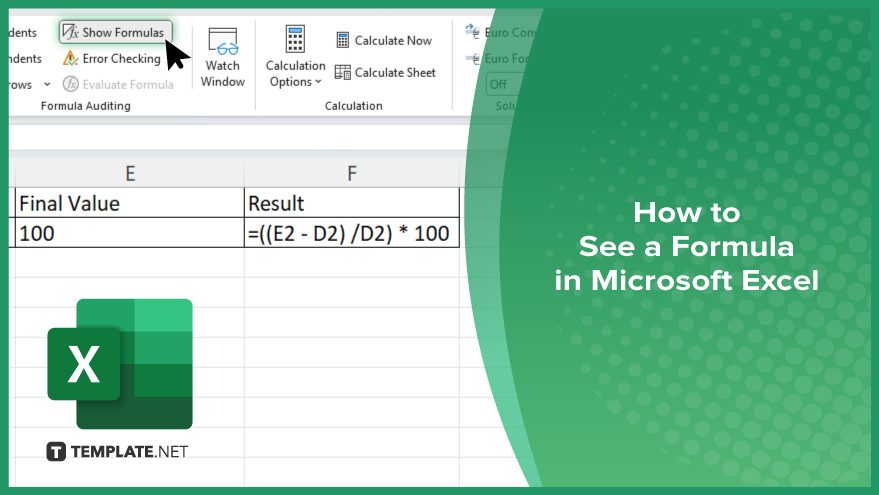
How to See a Formula in Microsoft Excel
To effectively manage and troubleshoot your data in Microsoft Excel, knowing how to see the formulas behind your calculations is essential. Here are the simple steps to display formulas in Excel.
-
Step 1. Open Your Excel Workbook
First, open the Excel workbook that contains the formulas you want to view. Make sure you are in the worksheet where these formulas are located.
-
Step 2. Navigate to the ‘Formulas’ Tab
Go to the top menu bar and click the “Formulas” tab. This tab provides various tools and options for managing and auditing your formulas.
-
Step 3. Click on ‘Show Formulas’
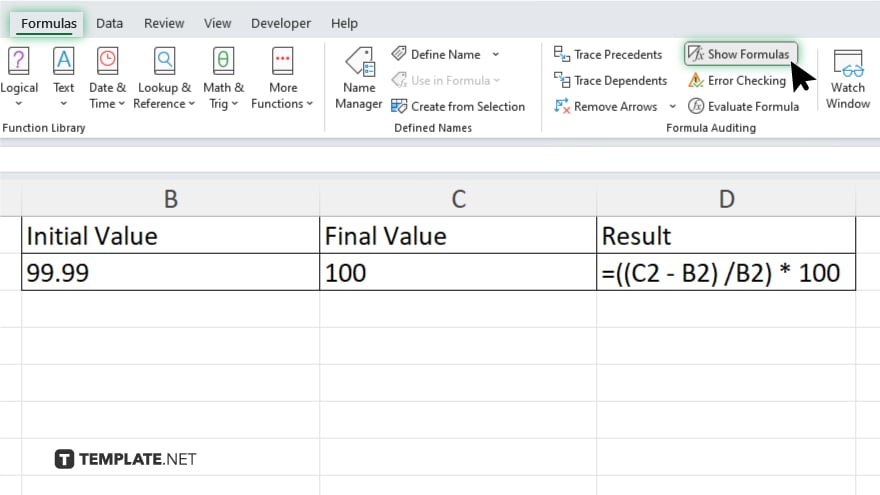
In the “Formulas” tab, find the “Formula Auditing” group. Click on the “Show Formulas” button. This action will display all the formulas in the cells instead of the resulting values.
-
Step 4. Use the Keyboard Shortcut
Alternatively, you can use a keyboard shortcut to toggle the display of formulas. Press Ctrl + ~ (the tilde key) to switch between showing formulas and showing values.
-
Step 5. Adjust Column Widths if Necessary
Once the formulas are visible, you may need to adjust the column widths to ensure the entire formula is readable. Hover over the boundary between column headers and drag to resize.
-
Step 6. Return to Normal View
To switch back to the normal view showing the calculated values, click the “Show Formulas” button again in the “Formulas” tab or press Ctrl + ~ once more.
You may also find valuable insights in the following articles offering tips for Microsoft Excel:
FAQs
How do I display formulas in Excel instead of values?
Press Ctrl + ~ or click “Show Formulas” in the “Formulas” tab.
Can I see all the formulas in a worksheet at once?
Yes, use the “Show Formulas” button or the Ctrl + ~ shortcut.
How do I switch back to showing values instead of formulas?
Press Ctrl + ~ again or click “Show Formulas” once more.
What if the formulas are too long to read in the cells?
Adjust the column widths to ensure the entire formula is visible.
Where is the ‘Show Formulas’ button located?
It’s in the “Formulas” tab under the “Formula Auditing” group.






