How to Select Two Columns in Microsoft Excel
In Microsoft Excel, selecting two columns is a fundamental skill for organizing and analyzing data effectively. Whether you’re a professional, student, or enthusiast, mastering this technique is essential. In this guide, we’ll walk you through simple steps to select two columns in Excel, empowering you to streamline your data manipulation tasks effortlessly.
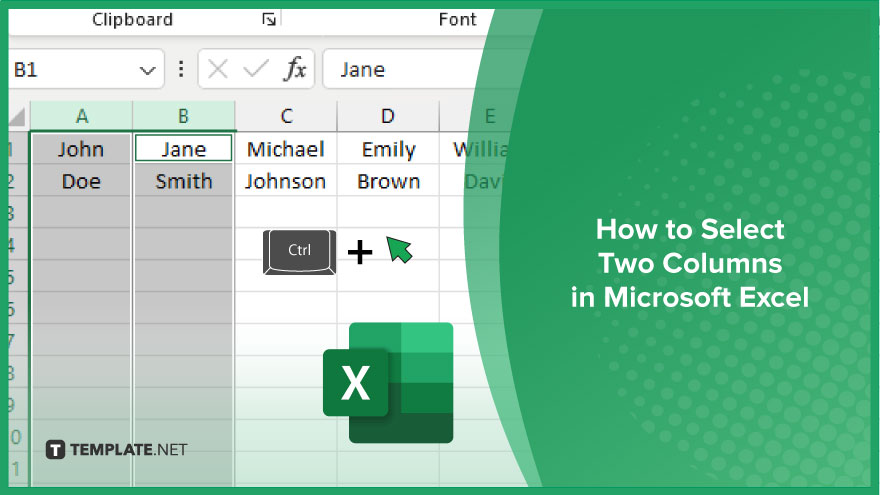
How to Select Two Columns in Microsoft Excel
Selecting two columns in Microsoft Excel is a basic yet crucial task for organizing and analyzing data efficiently. By mastering this skill, you’ll enhance your ability to manipulate data effectively. Let’s learn some simple steps to select two columns in Excel.
-
Step 1. Identify the Columns
Open your Excel sheet and identify the two columns you want to select. Columns are labeled alphabetically at the top of the spreadsheet.
-
Step 2. Click on the First Column Letter
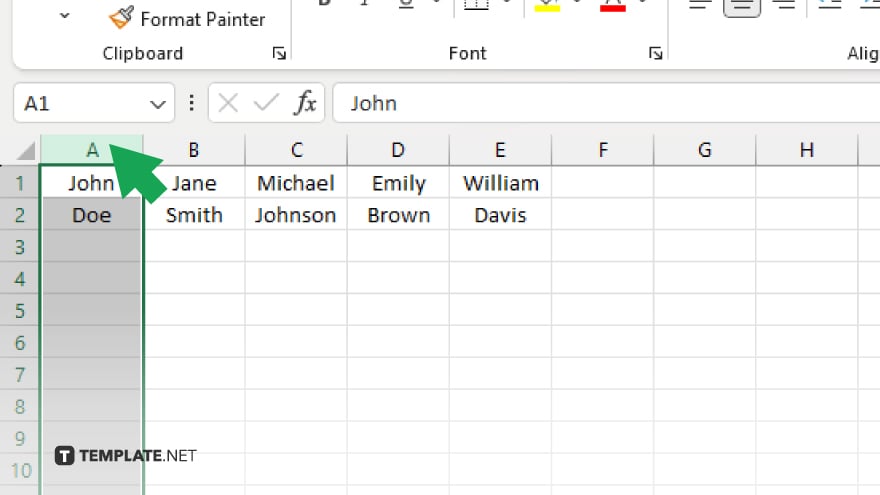
Click on the letter of the first column you want to select. For example, if you want to select columns A and B, click on the letter “A”.
-
Step 3. Hold Down the Ctrl Key
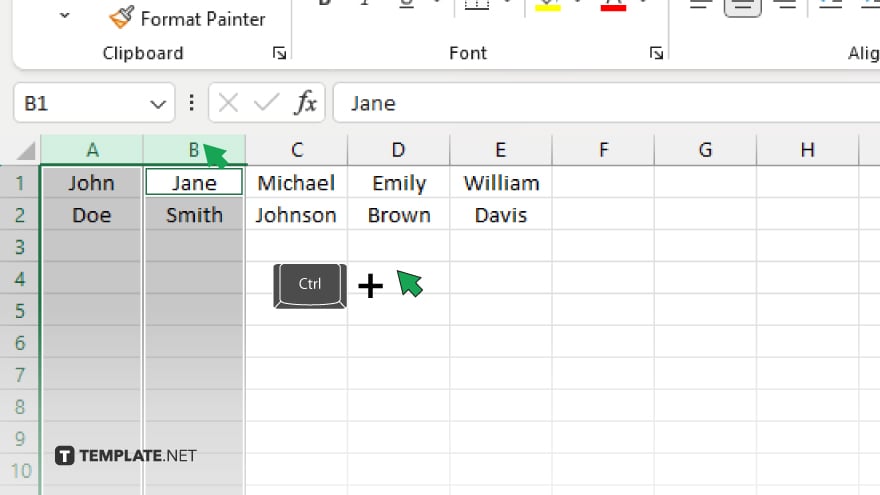
While holding down the Ctrl key on your keyboard, click on the letter of the second column you want to select. For example, to select columns A and B, click on the letter “B” while still holding down Ctrl.
-
Step 4. Release the Ctrl Key
Once you’ve clicked on the second column letter, release the Ctrl key. Both columns should now be selected and highlighted with darker shading. Double-check to ensure that both columns you intended to select are highlighted. You can now proceed with any desired operations or analyses on the selected columns.
You may also find valuable insights in the following articles offering tips for Microsoft Excel:
FAQs
How do I select multiple columns at once in Excel?
Hold down the Ctrl key and click on the letters representing the columns you want to select.
Can I resize columns in Excel?
Yes, simply hover your cursor between two column headers until it turns into a double arrow, then click and drag to resize.
Is it possible to insert a new column in Excel?
Yes, right-click on the column letter where you want to insert a new column and select “Insert” from the dropdown menu.
How do I delete a column in Excel?
Right-click on the column letter you want to delete and select “Delete” from the dropdown menu.
Can I hide columns in Excel?
Yes, select the columns you want to hide, right-click, and choose “Hide” from the dropdown menu.






