How To Separate a Column in Microsoft Excel
Microsoft Excel makes data organization a breeze, especially when it comes to separating columns. Whether you’re a professional, student, or business owner, mastering this skill will enhance your spreadsheet proficiency. In this guide, we’ll show you simple yet powerful techniques to split columns in Excel.
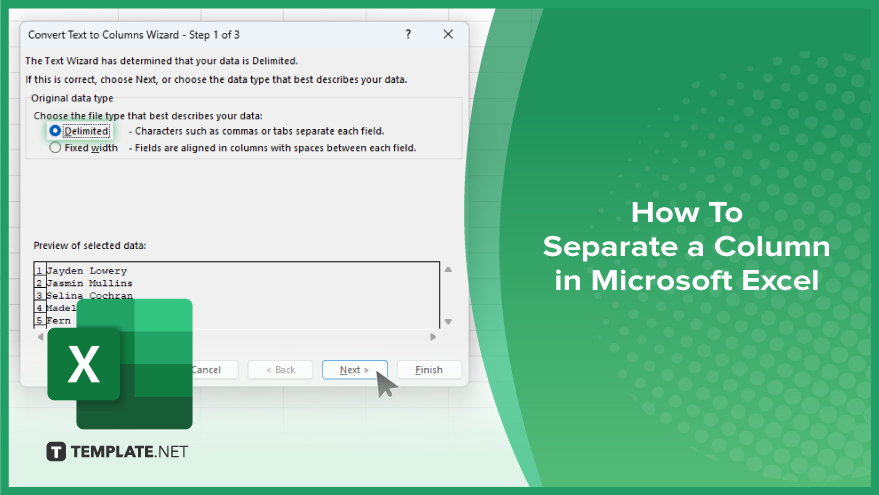
How To Separate a Column in Microsoft Excel
Whether you’re dealing with names, addresses, or any other type of data, knowing how to split columns can make your workflow more efficient. Here’s how:
-
Step 1. Select the Column
Click on the column header to select the entire column you want to split.
-
Step 2. Go to the Data Tab
Navigate to the “Data” tab on the Excel ribbon at the top of the screen.
-
Step 3. Click on ‘Text to Columns’
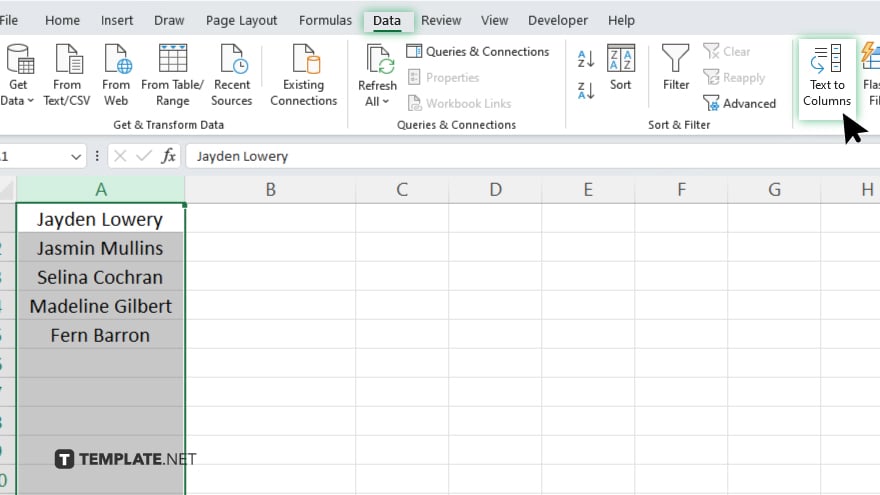
Under the “Data Tools” section, locate and click on the “Text to Columns” button. This will open the “Convert Text to Columns Wizard.”
-
Step 4. Choose Delimited or Fixed Width
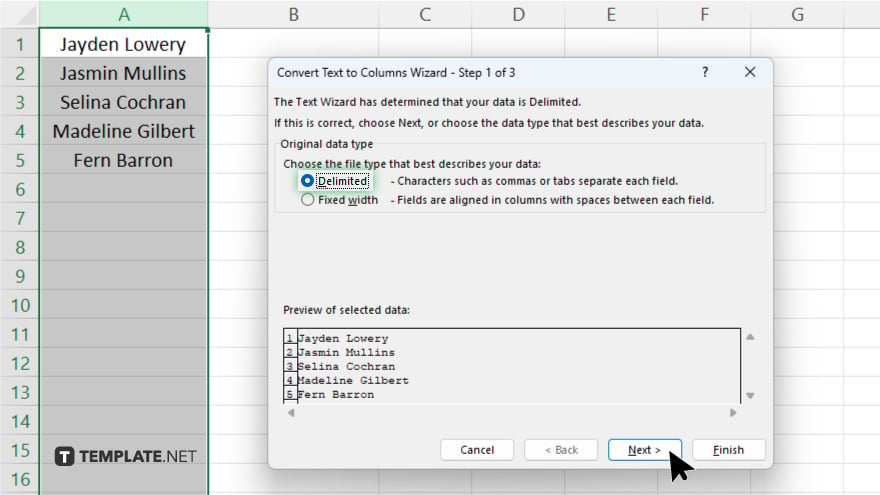
In the wizard, choose whether your data is delimited (separated by commas, spaces, tabs, or other characters) or if it has a fixed width (each column has a specific width regardless of spaces or characters.)
-
Step 5. Select Delimiters
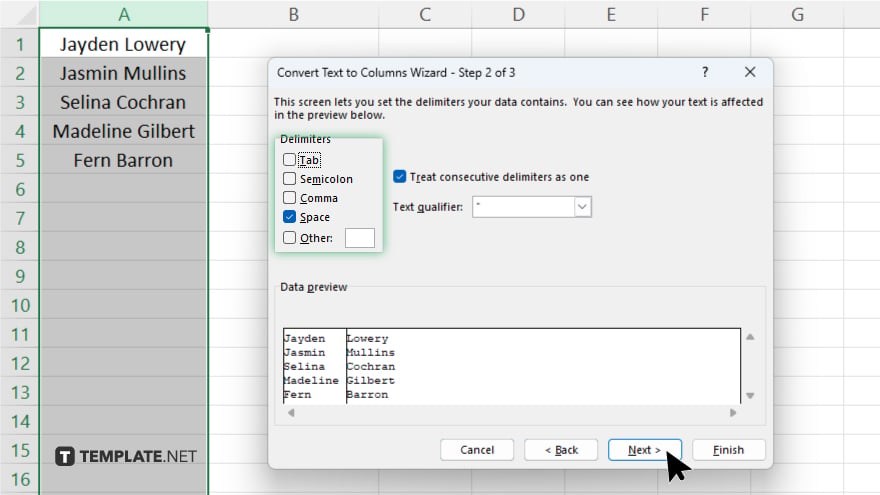
If your data is delimited, select the delimiter that separates your data columns. Excel will automatically preview how your data will be separated based on the chosen delimiter. In the next step of the wizard, you can specify the format for each column. For example, you can choose to keep columns as General, Text, Date, or Number formats.
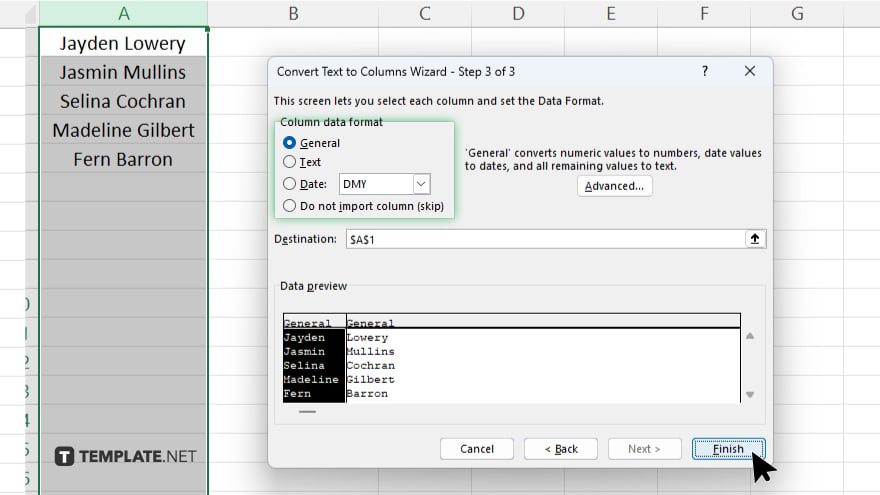
After, review the preview of your separated data to ensure it’s correctly formatted. Click “Finish” to apply the separation and split your column into multiple columns based on your settings.
You may also find valuable insights in the following articles offering tips for Microsoft Excel:
FAQs
How do I select the entire column in Excel?
Click on the column header to select the entire column.
What tab do I need to access for separate columns?
Navigate to the “Data” tab on the Excel ribbon.
Can I choose different delimiters for separating data?
Yes, you can select different delimiters such as commas, spaces, or tabs.
Is it possible to adjust the column formats after separating?
Yes, you can specify formats like General, Text, Date, or Number.
Do I need to save my changes after splitting columns?
Yes, remember to save your Excel workbook to preserve the changes.






