How to Separate Text in Microsoft Excel
Microsoft Excel is widely used for data management and analysis. One common task that users often encounter is the need to separate text in Excel. This can be necessary for a variety of reasons, such as when you need to split names, addresses, or other data into separate columns for better organization and analysis.
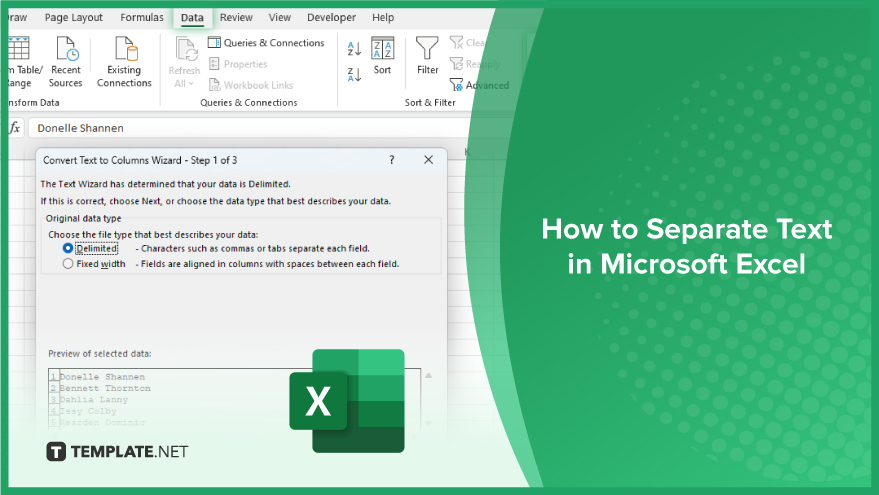
How to Separate Text in Microsoft Excel
Separating text in Excel is a versatile and invaluable skill, enabling users to efficiently parse and organize diverse data sets. This function enhances data readability and analysis, streamlining workflows in data management and reporting.
-
Using the Text-to-Columns Feature
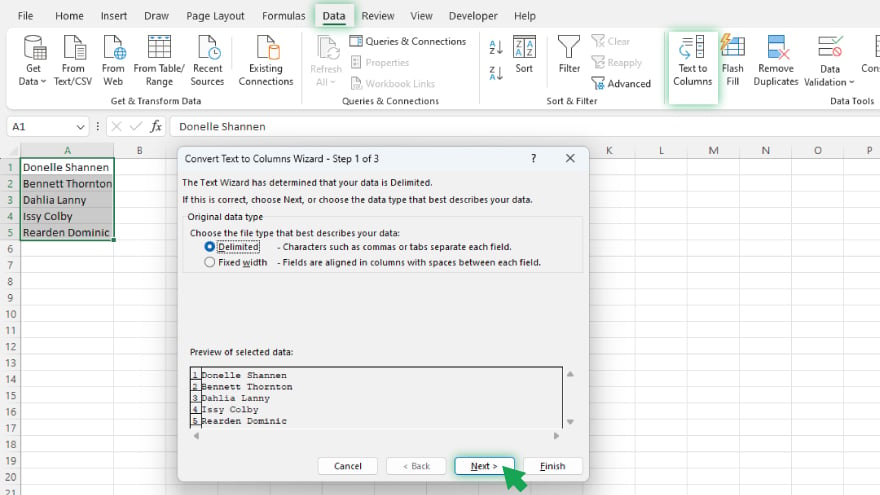
The Text to Columns feature is a built-in tool in Excel that allows you to split the contents of a cell into multiple cells based on a specific delimiter. A delimiter is a character or set of characters that separate pieces of data. Common delimiters include commas, spaces, and tabs. To use the Text to Columns feature, first select the cells you want to split. Then, go to the Data tab on the Ribbon and click on the Text to Columns button. This will open a wizard that will guide you through the process of splitting your cells.
-
Using Formulas to Separate Text
If you need more control over how your text is split, or if you’re working with data that doesn’t have a consistent delimiter, you can use Excel’s formulas to separate your text. Excel has several formulas that can be used for this purpose, including LEFT, RIGHT, MID, FIND, and SEARCH. For example, if you have a cell that contains a full name and you want to separate the first name from the last name, you could use the FIND formula to locate the space between the names, and then use the LEFT formula to extract the first name.
You may also find valuable insights in the following articles offering tips for Microsoft Excel:
FAQs
How can I split text into multiple columns in Excel?
Use the “Text to Columns” feature under the “Data” tab to easily separate text based on a specified delimiter.
What formula can I use to extract specific characters from a cell in Excel?
Utilize the “LEFT,” “RIGHT,” or “MID” functions to extract characters from the beginning, end, or middle of a text string, respectively.
Is there a quick way to concatenate or combine text from different cells in Excel?
Employ the “&” operator or the “CONCATENATE” function to merge text from multiple cells into a single cell.
How do I remove unwanted spaces from a text string in Excel?
Use the “TRIM” function to eliminate extra spaces within a text string and ensure clean data formatting.
Can I convert text to uppercase or lowercase in Excel?
Yes, you can convert text to uppercase with the “UPPER” function or to lowercase with the “LOWER” function for consistent text formatting.






