How to Set Automatic Row Height for Wrapped Text in Excel
One of the many features Microsoft Excel offers is the ability to adjust row heights automatically. This feature is particularly useful when dealing with large amounts of text data in a single cell. In this guide, we will explore how to set automatic row height for wrapped text in Excel.
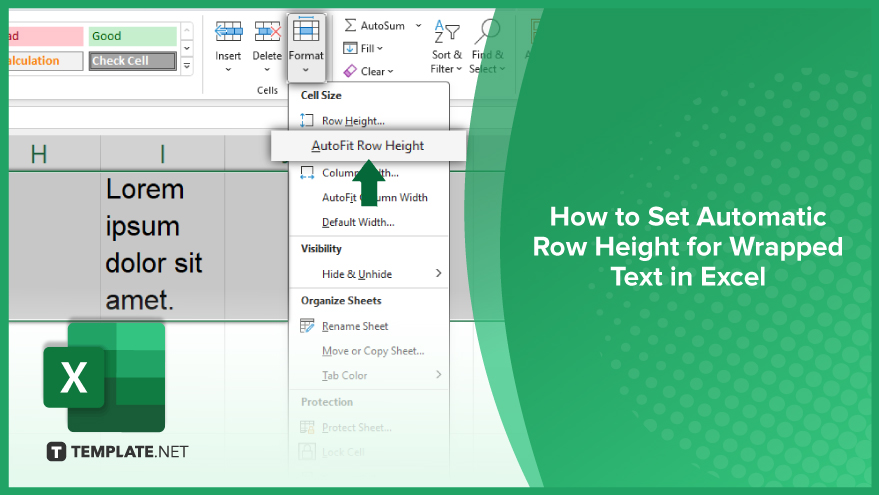
How to Set Automatic Row Height for Wrapped Text in Excel
-
Step 1. Enable Text Wrapping
The first step in setting automatic row height for wrapped text is to enable text wrapping. To do this, select the cells you want to apply text wrapping to. Then, go to the ‘Home’ tab in the Excel ribbon, and click on the ‘Wrap Text’ button in the ‘Alignment’ group. Your text will now be wrapped within the selected cells.
It’s important to note that enabling text wrapping does not automatically adjust the row height. You will need to do this manually, which brings us to the next step.
-
Step 2. Adjust Row Height
Once you have enabled text wrapping, the next step is to adjust the row height. To do this, select the rows you want to adjust. Then, right-click on the selected rows and choose ‘Row Height’ from the context menu. A dialog box will appear where you can enter the desired row height. Click ‘OK’ to apply the new row height.
However, manually adjusting the row height can be time-consuming, especially when dealing with a large number of rows. This is where setting automatic row height comes in handy.
-
Step 3. Set Automatic Row Height
To set automatic row height for wrapped text, select the rows you want to adjust. Then, go to the ‘Format’ option in the ‘Cells’ group under the ‘Home’ tab. From the drop-down menu, select ‘AutoFit Row Height.’ Excel will now automatically adjust the row height to fit the wrapped text. It’s worth noting that the ‘AutoFit Row Height’ feature works best when all the text in the row is wrapped.
If some cells in the row have text wrapping turned off, Excel may not adjust the row height correctly.
You may also find valuable insights in the following articles offering tips for Microsoft Excel:
FAQs
Why is my wrapped text in Excel not adjusting row height automatically?
Ensure that the “Wrap text” option is selected in the “Format Cells” dialog under the “Alignment” tab to enable automatic row height adjustment for wrapped text.
Can I manually set row height for wrapped text without enabling automatic adjustment?
Yes, right-click on the selected cells, choose “Format Cells,” go to the “Alignment” tab, and manually set the row height under the “Row height” option.
Is there a way to make Excel automatically adjust row height for all wrapped text in a worksheet?
Yes, select the entire worksheet by clicking the square between row and column headers, then follow the steps to enable automatic row height for wrapped text.
What if my wrapped text is still cut off after adjusting row height?
Check for merged cells or other nearby cells with content that may be restricting the space; adjust or unmerge cells as needed to ensure proper display.
Does adjusting row height for wrapped text affect the overall layout of my Excel spreadsheet?
Yes, it may impact the layout, especially if you have manually adjusted row heights; be mindful of adjacent cells and columns to maintain a well-organized appearance.






