How to Set Default Font in Microsoft Excel
In Microsoft Excel, customizing your default font can enhance the readability and professionalism of your spreadsheets. Whether you’re a professional, student, or someone who loves organizing data, knowing how to set your preferred font can streamline your workflow.
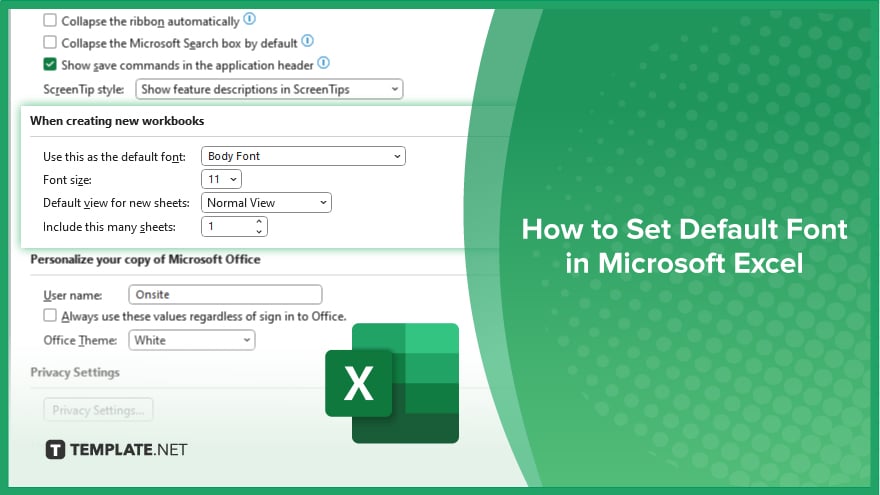
How to Set Default Font in Microsoft Excel
Customizing the default font in Excel can personalize your sheets and improve readability. Follow these simple steps to set your preferred font as the default in Excel.
-
Step 1. Open Microsoft Excel
Launch Microsoft Excel on your computer by clicking its icon or searching for it in the start menu.
-
Step 2. Access the Options Menu
Once Excel is open, click on the “File” tab in the top-left corner of the screen to access the File menu.
-
Step 3. Select Excel ‘Options’
Click ” Options ” From the File menu at the list’s bottom. This will open the Excel Options window.
-
Step 4. Navigate to the General Tab
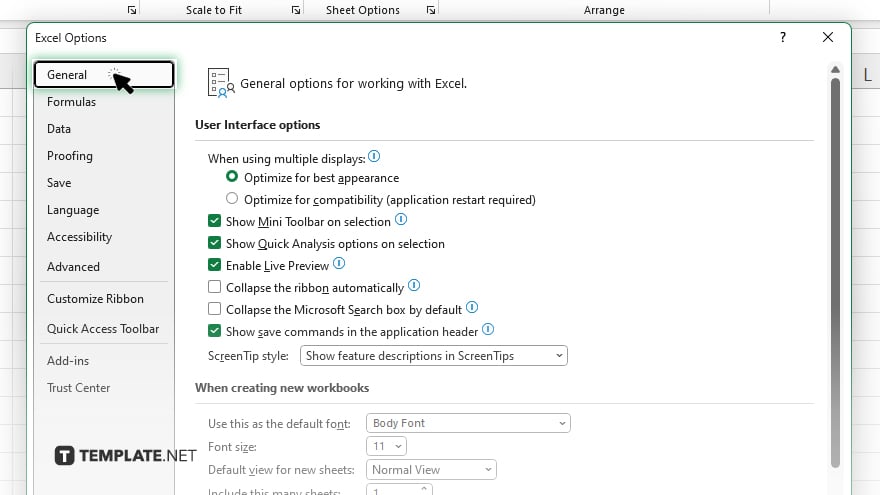
In the Excel Options window, navigate to the “General” tab on the left-hand side.
-
Step 5. Locate the Font Options
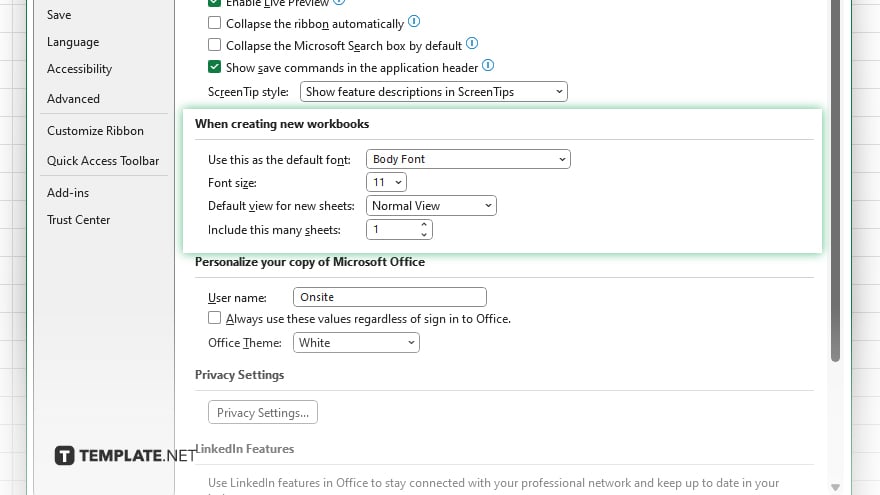
Scroll down the General tab until you find the section labeled “When creating new workbooks.”
-
Step 6. Choose your Default Font
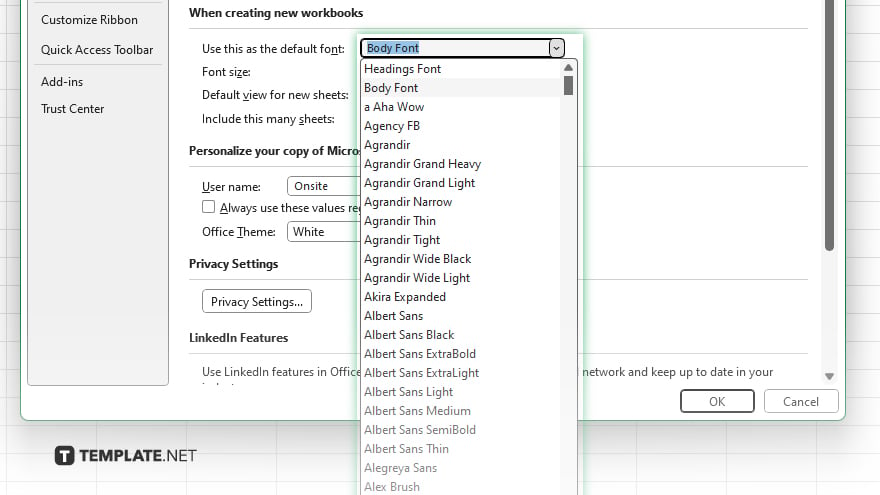
Within the “When creating new workbooks” section, locate the “Use this font” dropdown menu.
-
Step 7. Select your Preferred Font
Click on the dropdown menu and choose your preferred font from the list of available options. Once you’ve selected your desired font, click the “OK” button at the bottom of the Excel Options window to save your changes.
You may also find valuable insights in the following articles offering tips for Microsoft Excel:
FAQs
How do I change the default font in Excel?
Open Excel, go to File > Options > General, then choose your preferred font from the dropdown menu.
Can I set different default fonts for different types of cells?
No, the default font applies to all cells in Excel.
Will changing the default font affect existing spreadsheets?
No, existing spreadsheets will retain their current font settings.
Can I revert to the original default font?
Yes, simply follow the same steps to choose the original default font.
Does changing the default font affect the font in Excel templates?
Yes, the default font applies to all new workbooks and templates created in Excel.






