How to Set Row Labels Width in Excel
Microsoft Excel, a powerful spreadsheet software, offers a myriad of features to manage, analyze, and visualize data. One such feature is the ability to set row labels width, which can significantly enhance the readability and presentation of your data. This article will delve into the various aspects of setting the width for row labels in Excel, including the steps for efficient handling.
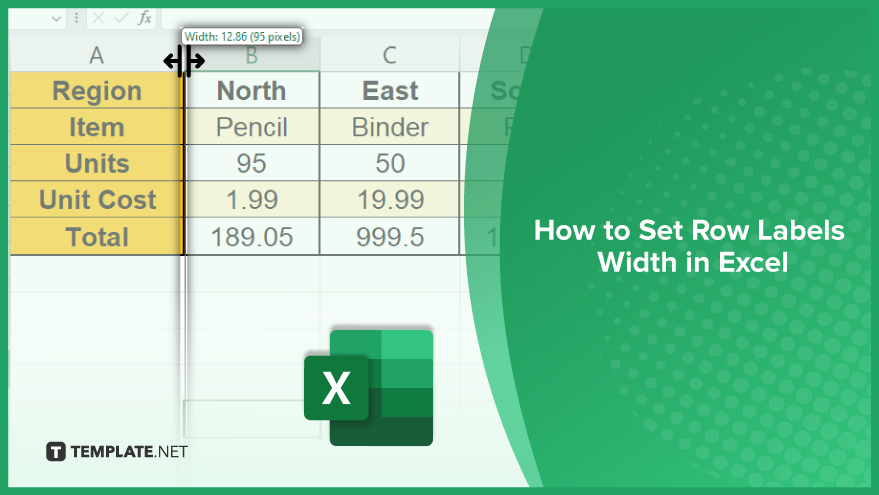
How to Set Row Labels Width in Excel
Adjusting row label widths in Microsoft Excel enhances clarity and readability, especially in data-rich spreadsheets. This skill is crucial for creating a tailored, professional look in your Excel documents, ensuring efficient data presentation and accessibility.
-
Manual Adjustment
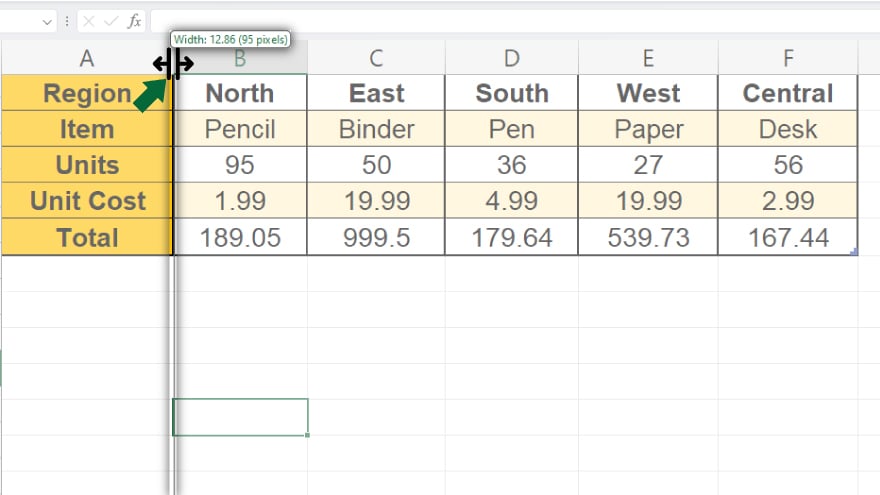
Setting the width for row labels in Excel is a straightforward process. The most common method is manual adjustment, which involves dragging the boundary on the right side of the row label until you achieve your desired width. To do this, move your cursor to the right boundary of the row label. When the cursor changes to a horizontal line with two arrows, click and drag to adjust the width. While this method is simple and quick, it lacks precision. It can be challenging to achieve the exact width you want, especially if you need to apply the same width to multiple row labels.
-
Using the Format Menu
For a more precise adjustment, you can use the Format menu in Excel. This method allows you to set the exact width for your row labels. To do this, first select the row labels you want to adjust. Then, navigate to the Home tab, click on the Format button in the Cells group, and select Row Width. A dialog box will appear where you can input your desired width. This method offers greater precision than manual adjustment. However, it can be time-consuming if you need to adjust the width of multiple row labels individually. Another tip is to use keyboard shortcuts. Excel offers a variety of shortcuts to speed up your workflow. For instance, you can use the Alt + H + O + W shortcut to open the Row Width dialog box quickly.
You may also find valuable insights in the following articles offering tips for Microsoft Excel:
- How to Combine Two Cells in Microsoft Excel
- How to Highlight Every Other Row in Microsoft Excel
FAQs
How can I adjust the width of row labels in Excel?
Select the row or rows, right-click, choose “Row Height,” and enter the desired value.
Is there a way to automatically resize row labels to fit the content in Excel?
Yes, double-click the row boundary to automatically adjust the row height based on the content.
Can I set a specific width for multiple row labels at once?
Yes, select the rows, right-click, choose “Row Height,” and enter the desired width for consistent formatting.
What’s the shortcut to quickly resize row labels in Excel?
Hover between the row labels, double-click when the resize cursor appears, and Excel will adjust the width automatically.
Can I customize the default row label width in Excel for new sheets?
Yes, adjust the row height in a blank sheet, right-click the sheet tab, choose “Insert,” and select “Sheet (from Format).”






