How to Set the Print Area in Microsoft Excel
In Microsoft Excel, managing your print area can enhance document clarity and save time. In this guide, we’ll walk you through simple steps to set up the print area effortlessly.
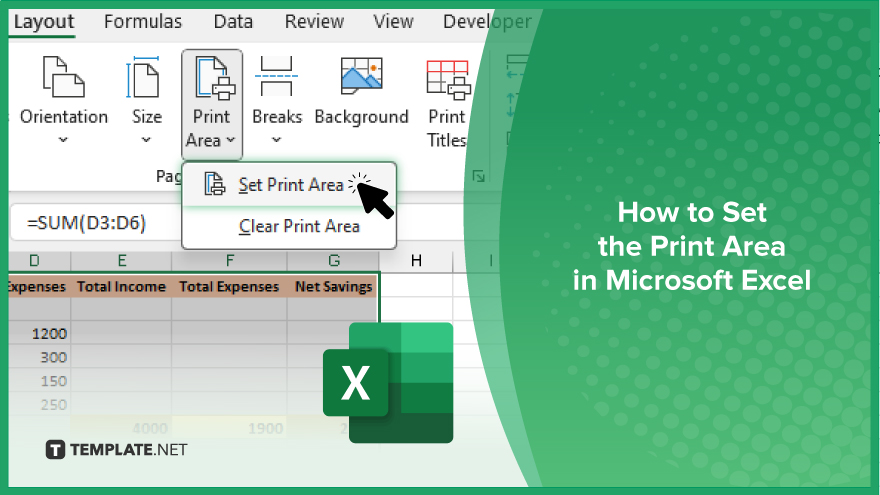
How to Set the Print Area in Microsoft Excel
Setting the print area in Excel allows you to specify which part of your spreadsheet you want to print, saving you time and ensuring your documents look exactly how you want them to. Follow these simple steps to set up your print area effortlessly.
-
Step 1. Select the Range
Open your Excel sheet. Click and drag to select the cells you want to include in your print area.
-
Step 2. Navigate to the Page Layout Tab
Once you’ve selected the desired range, navigate to the Page Layout tab in the Excel ribbon at the top of the screen.
-
Step 3. Set the Print Area
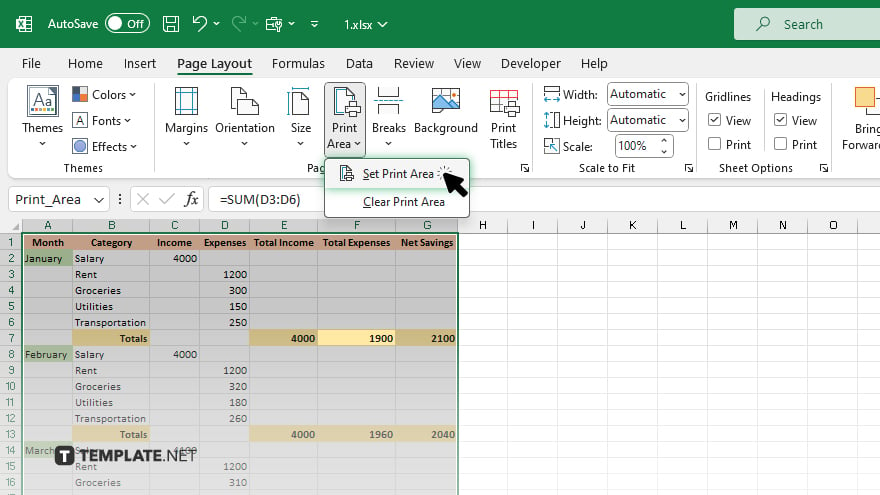
In the Page Setup group, click on the “Print Area” dropdown menu. Select “Set Print Area” from the options.
-
Step 4. Verify the Print Area
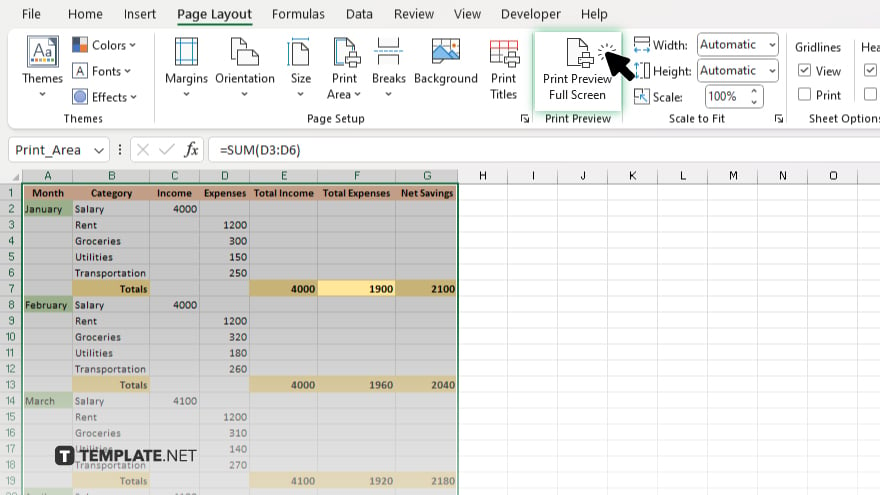
To ensure the correct range is set, click the “Print Preview” button in the Page Setup group. Review the preview to confirm that only the intended cells are included in the print area. If you need to make changes to the print area, simply repeat the steps above to adjust the range as needed.
You may also find valuable insights in the following articles offering tips for Microsoft Excel:
FAQs
Can I set multiple print areas in one Excel sheet?
No, Excel allows only one print area per sheet.
How do I clear the print area in Excel?
To clear the print area, go to the Page Layout tab, click “Print Area,” and select “Clear Print Area.”
Can I set a dynamic print area that adjusts automatically?
Unfortunately, Excel does not have a built-in feature for dynamic print areas.
Does the print area include hidden rows and columns?
Yes, hidden rows and columns within the print area are still printed.
Is it possible to set the print area for multiple sheets at once?
No, you need to set the print area individually for each sheet in Excel.






