How to Share Excel Files for Multiple Users Office 365
Microsoft Excel makes collaboration easy on Office 365. In this guide, we’ll explore simple yet effective methods to share Excel files efficiently, empowering you to boost productivity and collaboration in your projects.
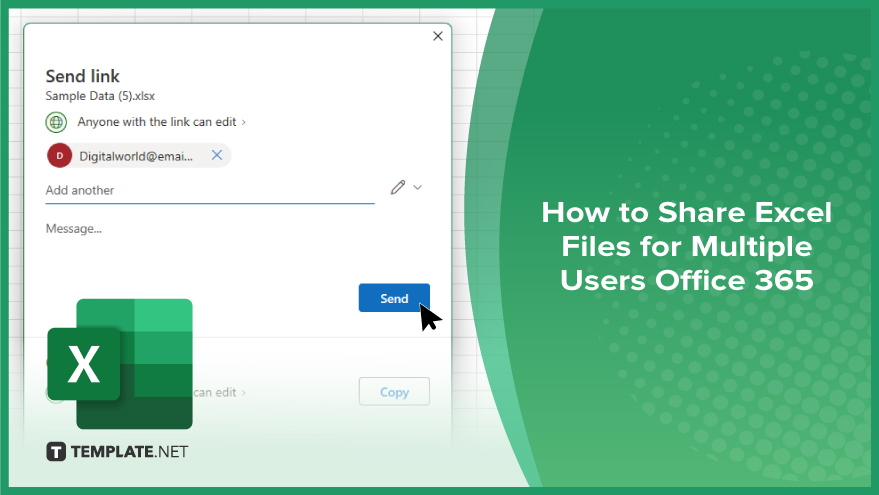
How to Share Excel Files for Multiple Users Office 365
Collaboration is key in today’s workplace, and sharing Microsoft Excel files with multiple users on Microsoft Office 365 streamlines teamwork. Follow these steps to facilitate seamless collaboration on your work.
-
Step 1. Open the Excel File
Launch Excel and open the file you wish to share.
-
Step 2. Access the ‘Share’ Option
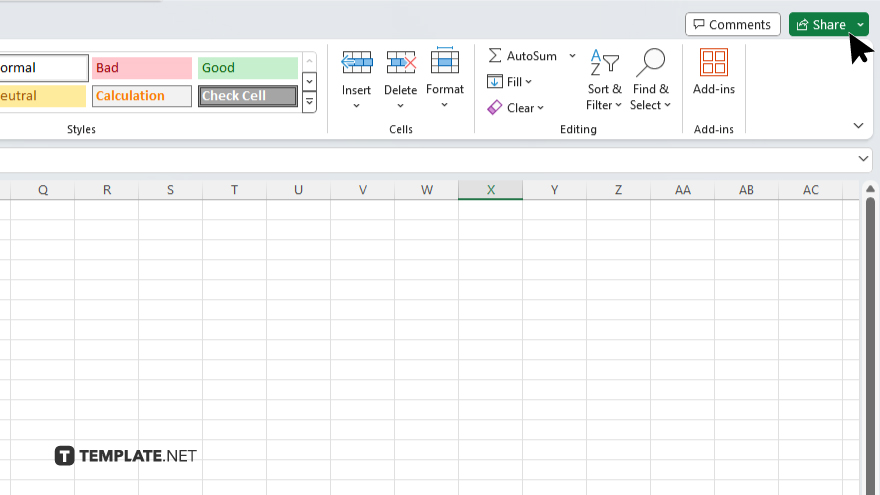
Navigate to the top-right corner of the Excel window and click on the “Share” option.
-
Step 3. Invite Collaborators
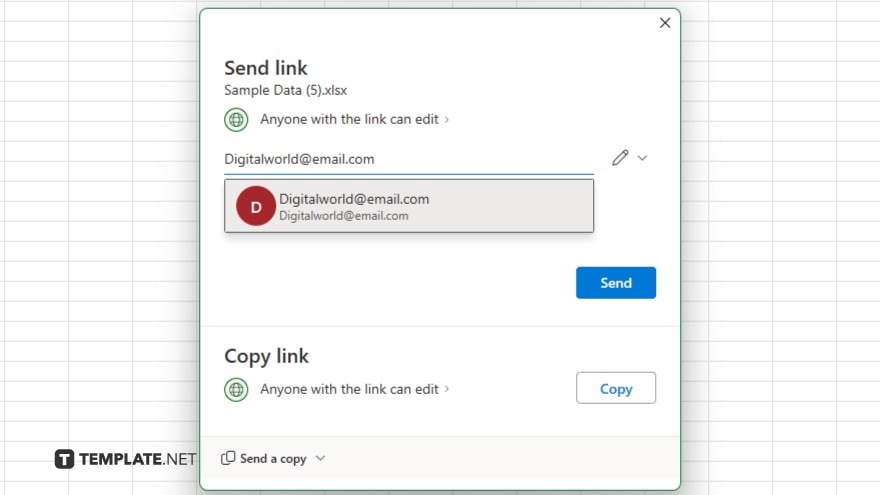
Enter the email addresses of the individuals you want to share the file with.
-
Step 4. Set Permissions
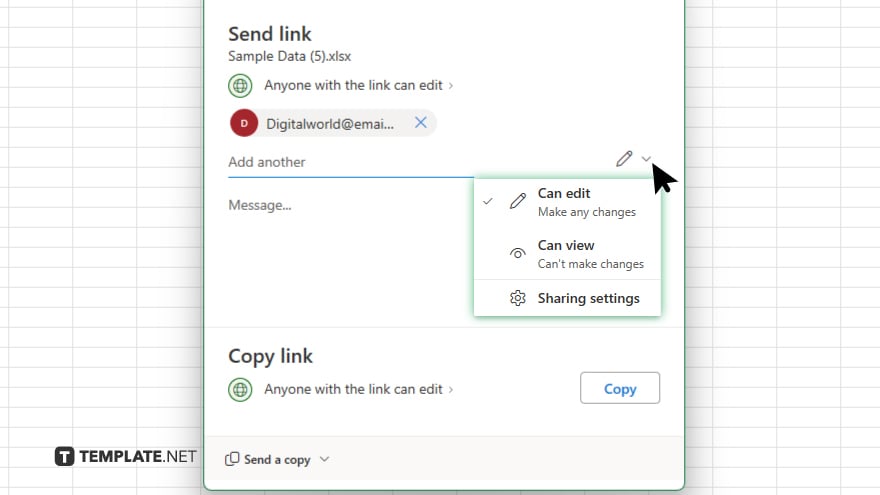
Specify the permissions for each collaborator, such as editing or viewing only.
-
Step 5. Send Invitations
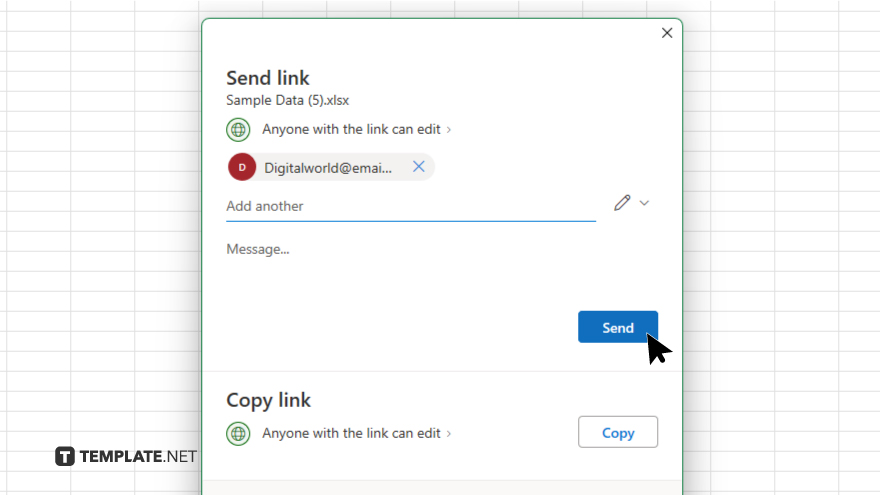
Click “Send” to dispatch invitations to your collaborators. Now, all invited users can simultaneously edit the Excel file, enabling real-time collaboration. All changes made by collaborators are automatically saved, ensuring everyone has access to the most recent version of the file.
You may also find valuable insights in the following articles offering tips for Microsoft Excel:
- How to Open a Text File in Microsoft Excel
- How to Unhide All in Microsoft Excel
FAQs
Can I share an Excel file with multiple users on Office 365?
Yes, you can easily share Excel files with multiple users on Office 365.
How do I invite collaborators to an Excel file?
Simply click on the “Share” option and enter their email addresses.
Can I control who can edit the Excel file?
Yes, you can set permissions to specify who can edit and who can view only.
Do collaborators need an Office 365 account to access the shared file?
No, collaborators can access the shared Excel file even without an Office 365 account.
Are changes made by collaborators automatically saved?
Yes, all changes made by collaborators are automatically saved in real time.






