How to Show All Rows in Microsoft Excel
Microsoft Excel provides straightforward methods to show all rows, making data visibility and analysis easier. Whether you’re dealing with a large dataset or troubleshooting hidden rows, mastering this skill is essential for maintaining accurate and accessible information in your spreadsheets.
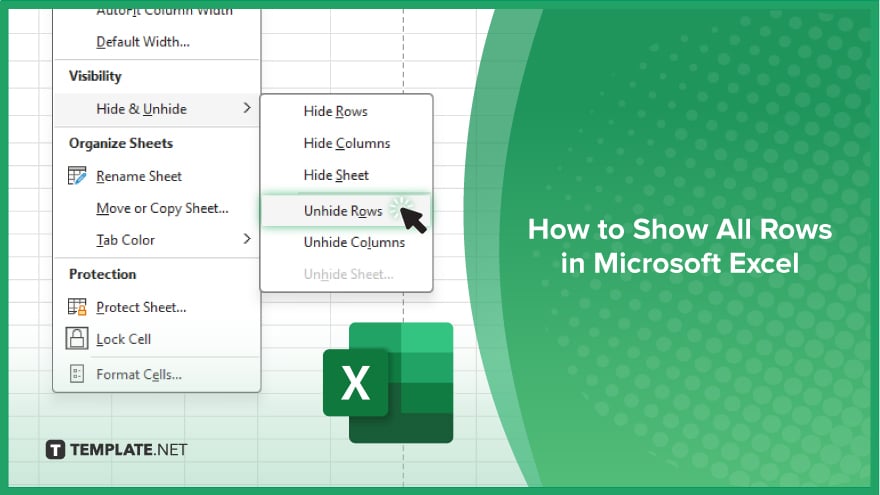
How to Show All Rows in Microsoft Excel
In Microsoft Excel, sometimes rows become hidden due to filters or manual adjustments. Learn how to display all rows with these simple steps:
-
Step 1. Open Your Spreadsheet
Begin by opening your Microsoft Excel sheet where you suspect rows might be hidden. Make sure the data you need to view is accessible.
-
Step 2. Select the Entire Worksheet
Click on the triangle icon at the worksheet‘s top-left corner, where the row and column headers meet. This action selects the entire worksheet.
-
Step 3. Access the ‘Home’ Tab
Navigate to the “Home” tab on the ribbon at the top of the Excel window. This tab contains various tools for formatting and managing your data.
-
Step 4. Click on the ‘Format’ Button
Within the “Home” tab, find and click on the “Format” button located in the “Cells” group. A drop-down menu will appear with several options.
-
Step 5. Select ‘Unhide Rows’
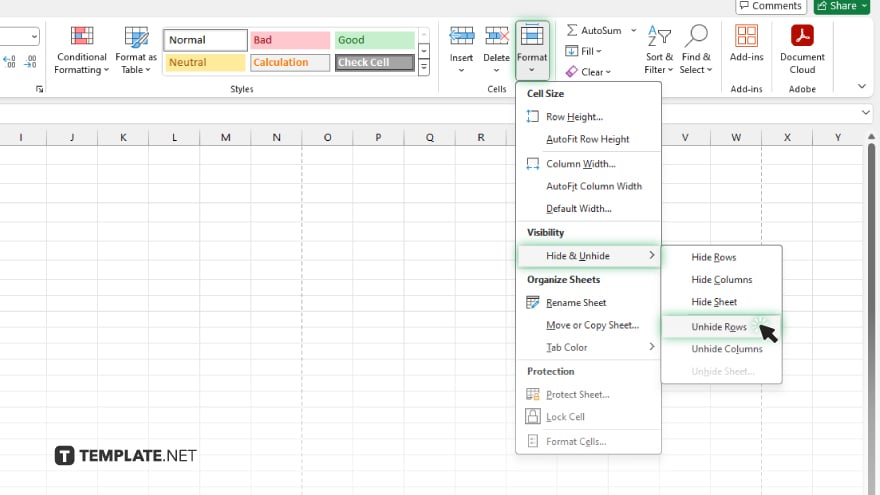
In the dropdown menu, locate and click the “Unhide Rows” option. This action will reveal all hidden rows in your worksheet, making your data fully visible again.
You may also find valuable insights in the following articles offering tips for Microsoft Excel:
FAQs
How can I tell if rows are hidden in Excel?
A missing sequence in the row numbers indicates hidden rows.
Can I unhide only specific rows instead of all?
Yes, select the rows around the hidden ones, right-click, and choose “Unhide.”
Is there a shortcut to unhide all rows in Excel?
No direct shortcut exists, but you can use the “Ctrl + Shift + 9” shortcut to unhide rows.
Why are my rows hidden in Excel?
Rows may be hidden due to applied filters or manual adjustments.
Can I prevent rows from being hidden again?
Yes, you can lock the worksheet to prevent further adjustments to row visibility.






