How to Show Formulas in Microsoft Excel
Microsoft Excel is a powerful tool that offers a wide range of functionalities to manage and manipulate data. One of its most useful features is the ability to use formulas to perform calculations and automate tasks. However, sometimes you may want to view the formulas behind the results, either for troubleshooting or for learning purposes. This article will guide you through the process of showing formulas in Excel.
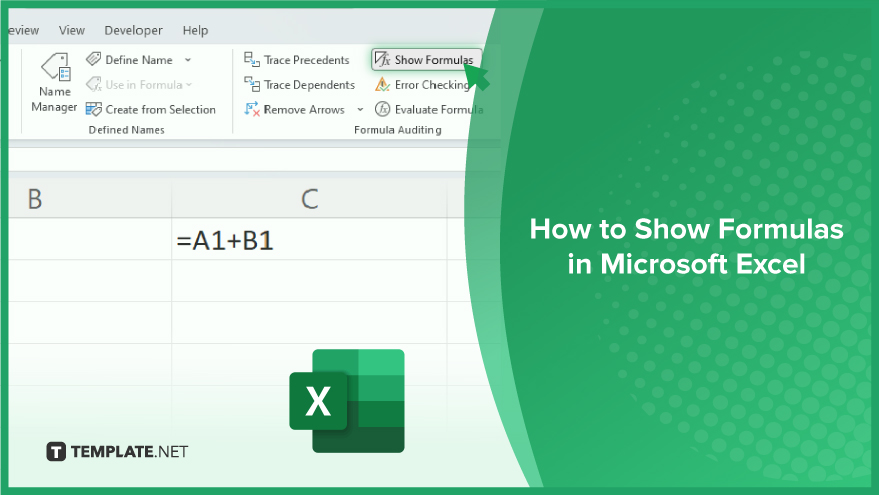
How to Show Formulas in Microsoft Excel
Excel is an indispensable tool for managing and analyzing data, offering a wealth of features to enhance productivity. One of its most useful functionalities is the ability to display formulas within cells, providing insight into the underlying calculations and making it easier to troubleshoot and understand complex spreadsheets.
Using the Show Formulas Button
-
Step 1. Open Your Excel Spreadsheet
Launch Excel and open the spreadsheet containing the formulas you want to reveal.
-
Step 2. Navigate to the Formulas Tab
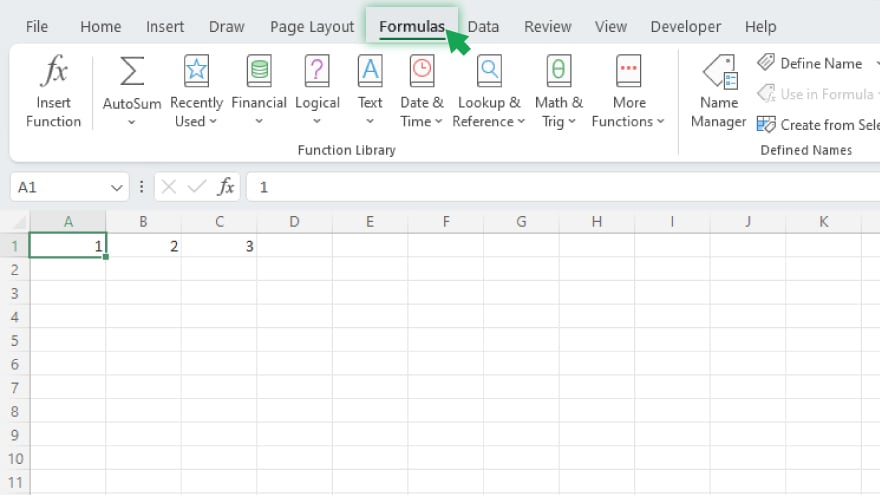
Click on the ‘Formulas’ tab situated in the Excel ribbon at the top of the interface.
-
Step 3. Click ‘Show Formulas’
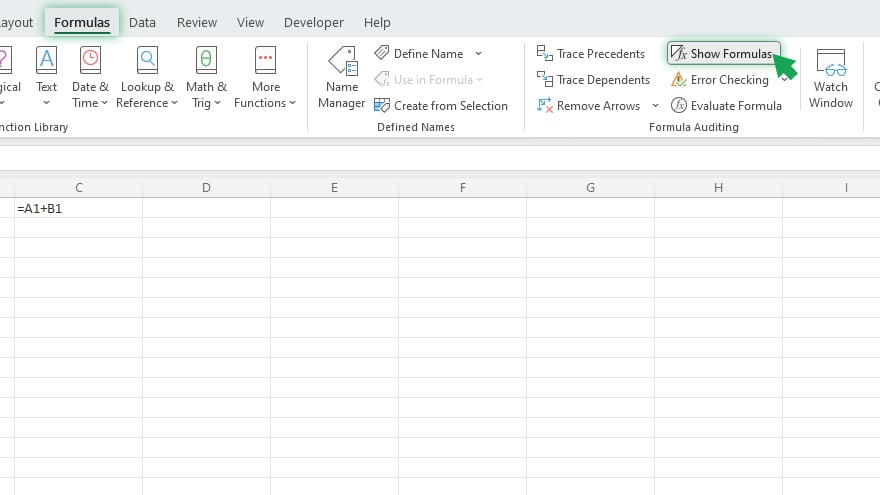
Within the Formulas tab, locate the ‘Show Formulas’ button and click on it. Instantly, all the formulas within your spreadsheet will replace the results in the respective cells.
-
Step 4. Toggle Visibility
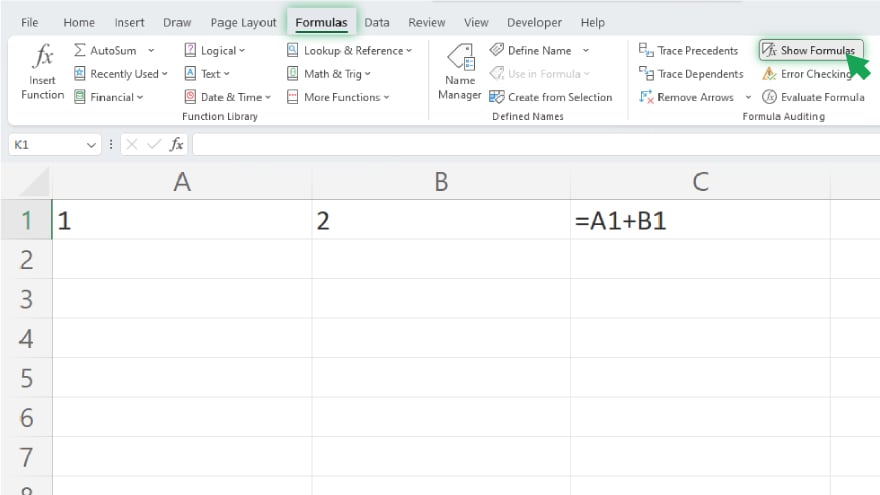
To conceal the formulas again, a simple click on the ‘Show Formulas’ button will revert your spreadsheet to displaying the calculated results.
Excel Options for Precision Control
Step 1. Access File Tab
Click on the ‘File’ tab in the Excel ribbon to open a dropdown menu.
Step 2. Choose Options
Select ‘Options’ from the menu to open the Excel Options dialog box.
Step 3. Navigate to Advanced Settings
In the Excel Options dialog box, switch to the ‘Advanced’ tab.
Step 4. Adjust Display Options
Scroll down to the ‘Display options for this worksheet’ section.
Step 5. Activate Formula Display
Check the ‘Show formulas in cells instead of their calculated results’ checkbox.
Step 6. Confirm Changes
Click ‘OK’ to close the Excel Options dialog box, implementing your formula display preferences.
You may also find valuable insights in the following articles offering tips for Microsoft Excel:
FAQs
How do I show formulas in Microsoft Excel?
Use the ‘Show Formulas’ button in the Formulas tab, clicking it to toggle between formula display and calculated results.
Can I display formulas selectively in specific worksheets?
Yes, navigate to Excel Options, select the ‘Advanced’ tab, and check ‘Show formulas in cells instead of their calculated results’ for precise control.
What if I want to hide all formulas again after revealing them?
Simply click the ‘Show Formulas’ button again, and your spreadsheet will revert to displaying the calculated results.
Is there a shortcut to quickly reveal or hide formulas in Excel?
Unfortunately, there’s no universal shortcut, but the ‘Show Formulas’ button in the Formulas tab is the quickest method.
Can I show formulas without affecting the actual data in my Excel workbook?
Yes, displaying formulas doesn’t alter your data; it only reveals the underlying mathematical expressions in the designated cells.






