How to Show Lines in Microsoft Excel
Microsoft Excel makes it easy to display lines in your spreadsheet, adding clarity and structure to your data. Whether you’re a beginner or an experienced user, mastering this simple feature can significantly enhance your Excel skills.
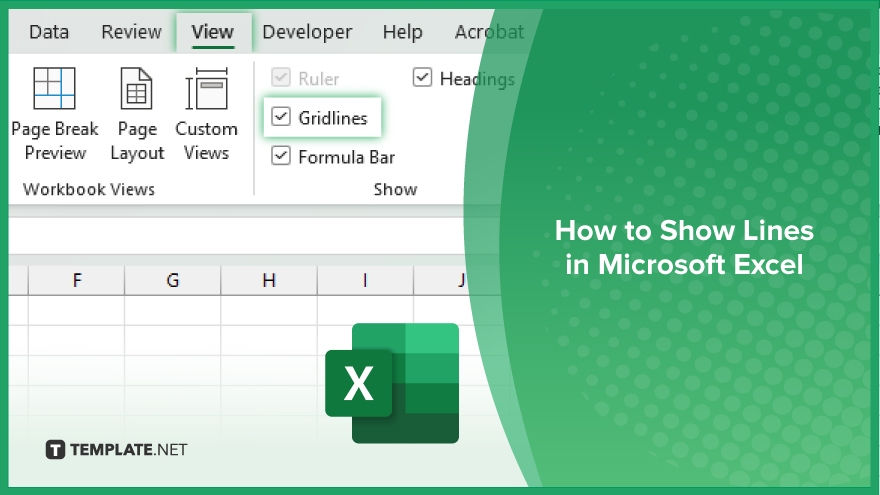
How to Show Lines in Microsoft Excel
Whether you’re working on a simple budget or a complex data analysis, displaying lines can help you better visualize your data. Here’s how:
-
Step 1. Open your Excel spreadsheet:
Launch Microsoft Excel and open the spreadsheet in which you want to display lines.
-
Step 2. Navigate to the ‘View’ tab
Click on the “View” tab located at the top of the Excel window.
-
Step 3. Locate the ‘Show’ group
Within the “View” tab, find the “Show” group. This group contains options for displaying various elements in your sheet.
-
Step 4. Check the ‘Gridlines’ box
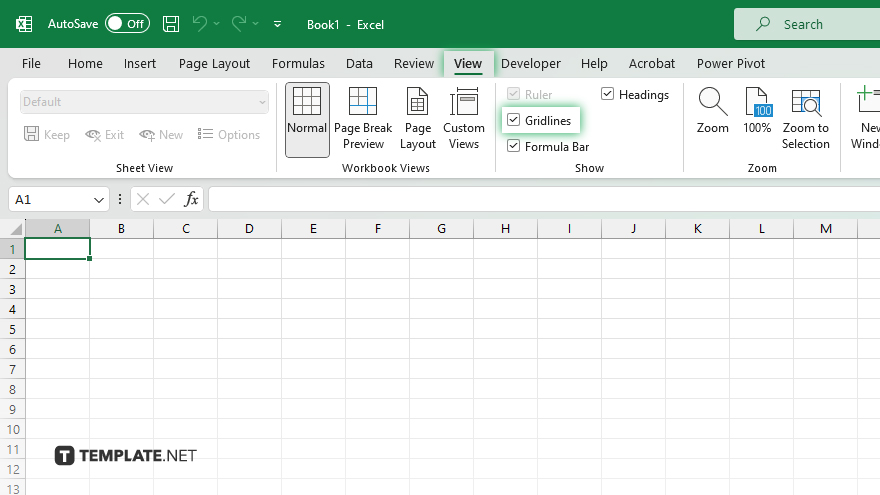
In the “Show” group, you’ll see a checkbox labeled “Gridlines.” Simply click on this checkbox to enable gridlines in your spreadsheet.
-
Step 5. Verify ‘Gridlines’
Once you’ve checked the “Gridlines” box, gridlines will immediately appear in your Excel sheet, providing a clear visual separation between cells. If you want to remove the gridlines later or customize their appearance, you can always return to the “View” tab and uncheck the “Gridlines” box or explore additional formatting options.
You may also find valuable insights in the following articles offering tips for Microsoft Excel:
FAQs
How do I show lines in Excel?
Open Excel, go to the “View” tab and check the “Gridlines” box in the “Show” group.
Can I customize the appearance of the lines?
Yes, you can adjust line color, style, and thickness using Excel’s formatting options.
Will the lines print along with my spreadsheet?
Yes, by default, gridlines are set to print with your Excel document.
Can I show only certain lines in Excel?
No, gridlines are either displayed for all cells or none at all in Excel.
How do I remove the lines if I don’t want them anymore?
Simply uncheck the “Gridlines” box in the “View” tab to hide the lines in your spreadsheet.






