How to Sort by Alphabetical Order in Microsoft Excel
Microsoft Excel facilitates powerful sorting tools to arrange your data alphabetically, optimizing the clarity and accessibility of your spreadsheets. Whether you’re consolidating client lists, organizing product inventories, or managing large datasets, mastering alphabetical sorting is crucial to managing and analyzing your information.
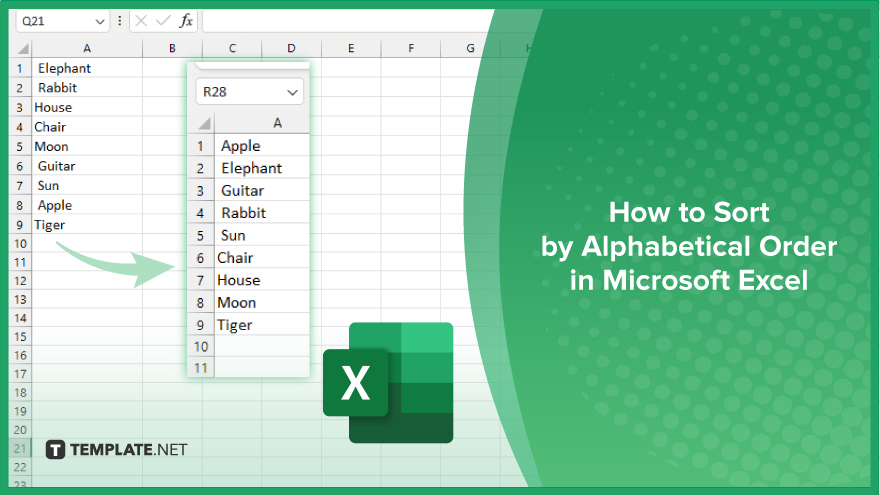
How to Sort by Alphabetical Order in Microsoft Excel
Sorting data alphabetically in Microsoft Excel is an essential skill for organizing information efficiently. Follow these straightforward steps to sort your data alphabetically in Excel:
-
Step 1. Select Your Data
Begin by highlighting the range of cells you wish to sort. If your data includes a header row, ensure it is included in your selection to identify column labels correctly.
-
Step 2. Access the Sort Function
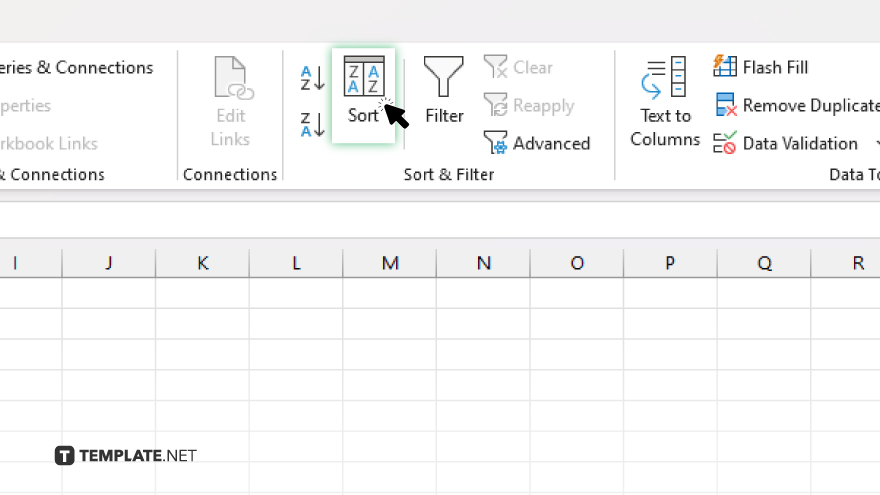
Navigate to the “Data” tab on the Excel ribbon. Locate and click the “Sort” button in the “Sort & Filter” group to open the “Sort” dialog box.
-
Step 3. Choose Your Sort Criteria
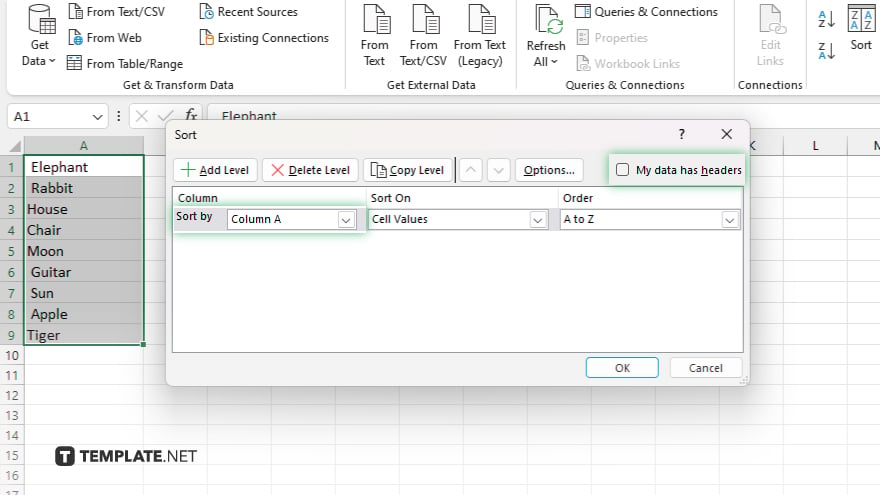
In the “Sort” dialog box, ensure the “My data has headers” checkbox is selected if your data includes headers. Then, choose the column you wish to sort by from the “Sort by” dropdown menu.
-
Step 4. Set the Order
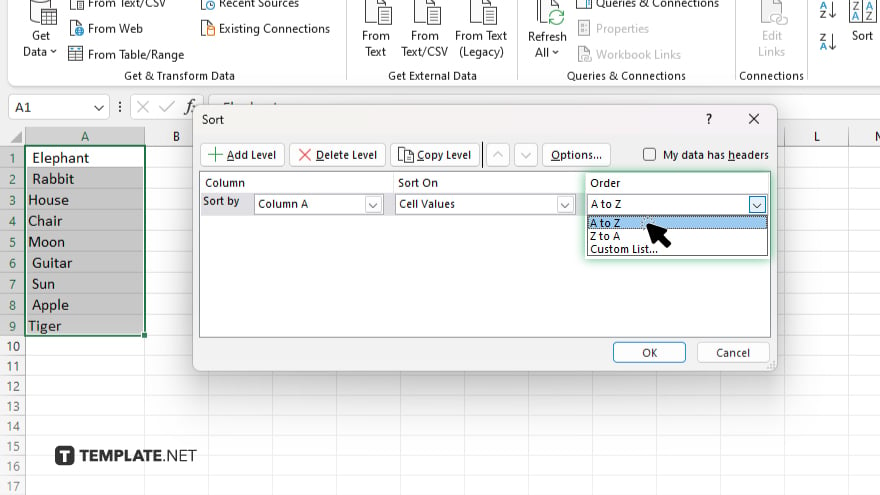
Select “A to Z” from the “Order” dropdown menu to sort your data alphabetically. If sorting text, this will arrange your entries from A to Z. If sorting numbers, it will sort from lowest to highest.
-
Step 5. Apply the Sort
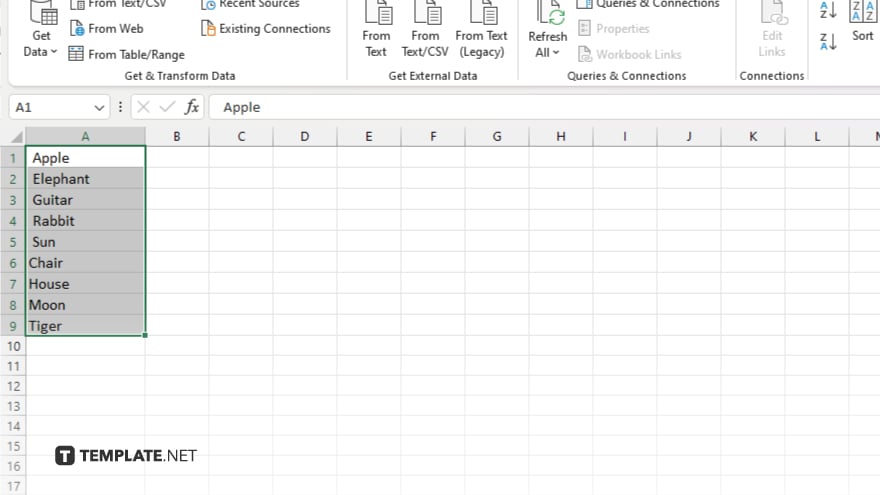
Click the “OK” button to apply the sort in your sheet. Excel will rearrange your data according to the specified alphabetical order. Review the sorted data to ensure it has been organized as expected.
You may also find valuable insights in the following articles offering tips for Microsoft Excel:
FAQs
How do I sort a column without disrupting the rest of my data?
Ensure to select “Expand the selection” when prompted by Excel so the entire rows move with the sorted column to maintain data integrity.
Can I sort by multiple columns in Excel?
Yes, in the “Sort” dialog box, you can add levels to sort by additional columns based on your primary sort criteria.
What happens if I sort data that includes merged cells?
Sorting data with merged cells can lead to errors; it’s best to unmerge cells before sorting.
Is it possible to reverse the alphabetical order in Excel?
Yes, select “Z to A” from the “Order” dropdown menu in the “Sort” dialog box to sort data in reverse alphabetical order.
How can I automatically sort data as new data is entered?
Convert your range into a table using the “Format as Table” feature, which includes options to sort data as new entries are added automatically.






