How to Sort by Date in Microsoft Excel
Microsoft Excel provides a seamless way to sort data by date, enhancing your ability to organize and analyze time-sensitive information. This tutorial will guide you through each step of sorting by date in Excel, ensuring you can quickly arrange your data for better clarity and decision-making.
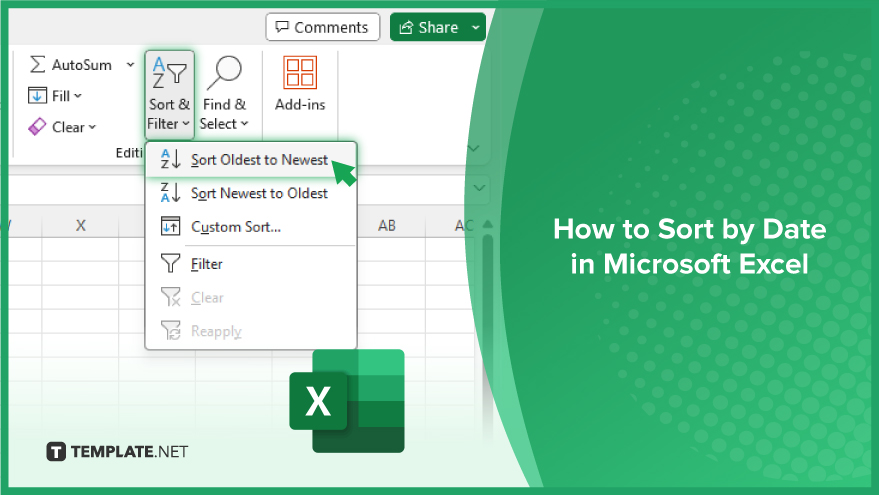
How to Sort by Date in Microsoft Excel
Whether you’re managing events, deadlines, or historical records, sorting by date in MS Excel helps you view your data in a chronological sequence. Let’s go through the steps to ensure your data is perfectly organized by date.
-
Preparing Your Data for Sorting
The first step in sorting data by date is to prepare your dataset. This involves ensuring that all dates are in a consistent format and that there are no blank cells in your date column. Blank cells can lead to incorrect sorting, so it’s essential to fill them with a placeholder date or remove the rows if they are unnecessary. Additionally, creating a backup of your data is a wise move. This precaution means you can easily restore your original data if needed.
-
Sorting by Date in Ascending Order
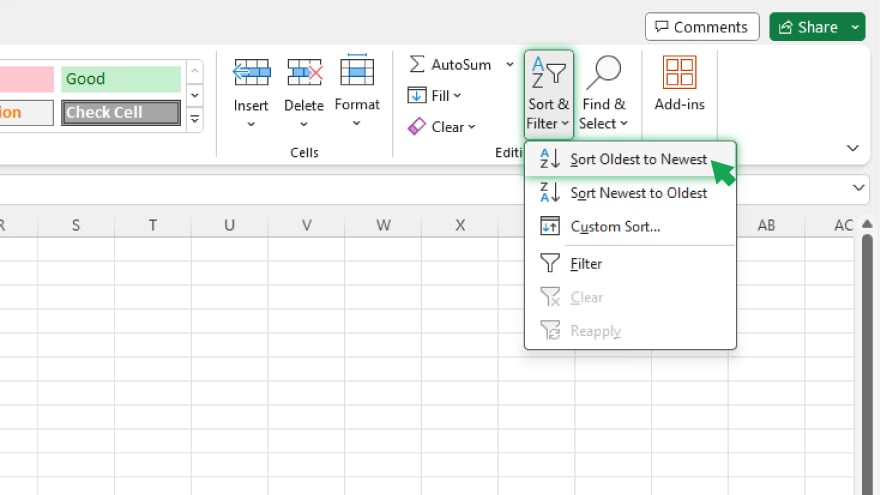
When you need to view your data from the earliest to the latest date, sorting by date in ascending order is the way to go. To do this, first select the column that contains your dates. Then, navigate to the ‘Data’ tab on the Excel Ribbon. Here, you’ll find the ‘Sort & Filter’ group. Click on ‘Sort Oldest to Newest,’ and Excel will rearrange your data, placing the earliest dates at the top.
-
Sorting by Date in Descending Order
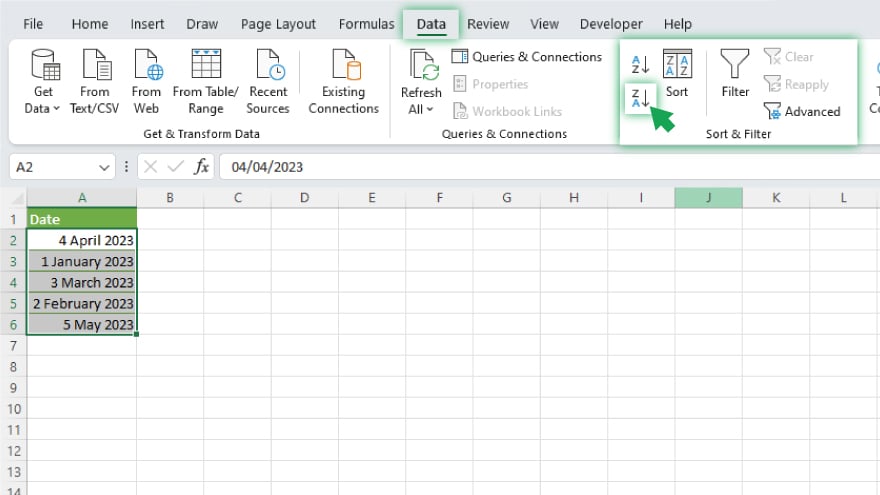
If your task requires viewing data from the most recent date to the earliest, sorting in descending order is your solution. This process is similar to sorting in ascending order. Begin by selecting the column with your dates. Then, head over to the ‘Data’ tab on the Ribbon and locate the ‘Sort & Filter’ group. Click on ‘Sort Newest to Oldest.’ Excel will then organize your data, starting with the most recent dates.
You may also find valuable insights in the following articles offering tips for Microsoft Excel:
- How to Limit the Number of Characters in a Cell in Excel
- How to Combine and Format Times in Microsoft Excel
FAQs
How can I sort my Excel spreadsheet by date?
Select the date column, then choose either ‘Sort Oldest to Newest’ or ‘Sort Newest to Oldest’ from the ‘Sort & Filter’ option in the Data tab.
What should I do if Excel doesn’t sort the dates correctly?
Ensure all dates are in a consistent format and that there are no blank cells in your date column.
Can I sort data by date across multiple columns in Excel?
Yes, use the custom sort feature under the ‘Sort & Filter’ option to sort by date across multiple columns.
Is it possible to sort dates along with the corresponding data in other columns?
Yes, select the entire range of data including the date column before sorting to keep rows intact.
How do I sort dates in descending order in Excel?
Select the date column, then click ‘Sort Newest to Oldest’ in the Data tab’s ‘Sort & Filter’ group.






