How to Sort Multiple Columns in Microsoft Excel
Microsoft Excel makes data organization a breeze with its powerful features, including the ability to sort multiple columns simultaneously. In this guide, we’ll walk you through the simple steps to efficiently arrange your data in Excel, helping you streamline your workflow and make insightful analyses.
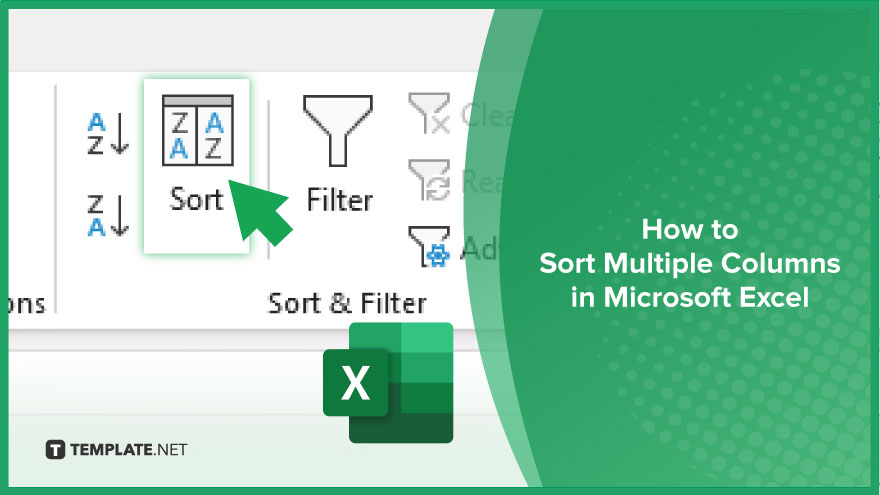
How to Sort Multiple Columns in Microsoft Excel
Sorting multiple columns in Microsoft Excel is a handy skill that can streamline your data analysis process. By arranging data across multiple columns simultaneously, you can quickly identify trends, compare values, and make informed decisions. Follow these simple steps to efficiently sort multiple columns in Excel:
-
Step 1. Select the Data Range
Highlight the entire range of cells that contain the data you want to sort across multiple columns.
-
Step 2. Open the Sort Dialog Box

Go to the “Data” tab on the Excel ribbon, then click the “Sort” button to open the Sort dialog box.
-
Step 3. Choose Sort Options
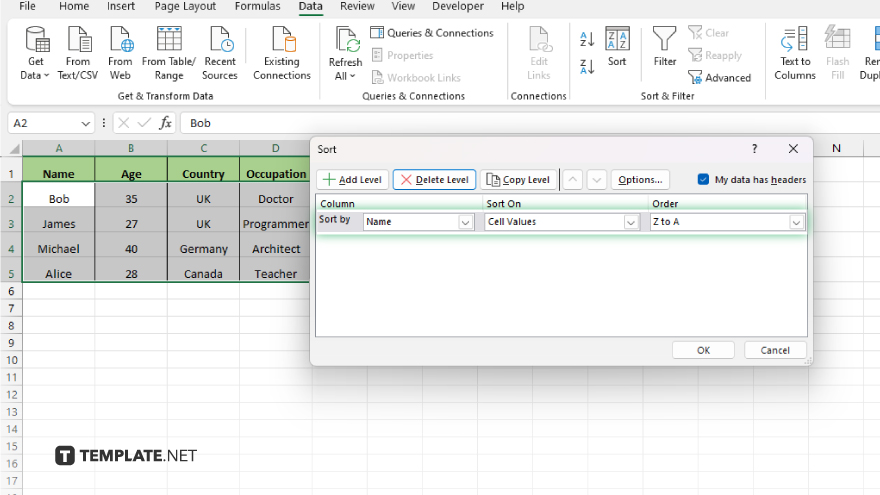
In the Sort dialog box, specify the sorting options for each column. Select the column you want to sort first, choose the sorting order (ascending or descending,) and then add additional levels of sorting for other columns as needed.
-
Step 4. Apply Sorting
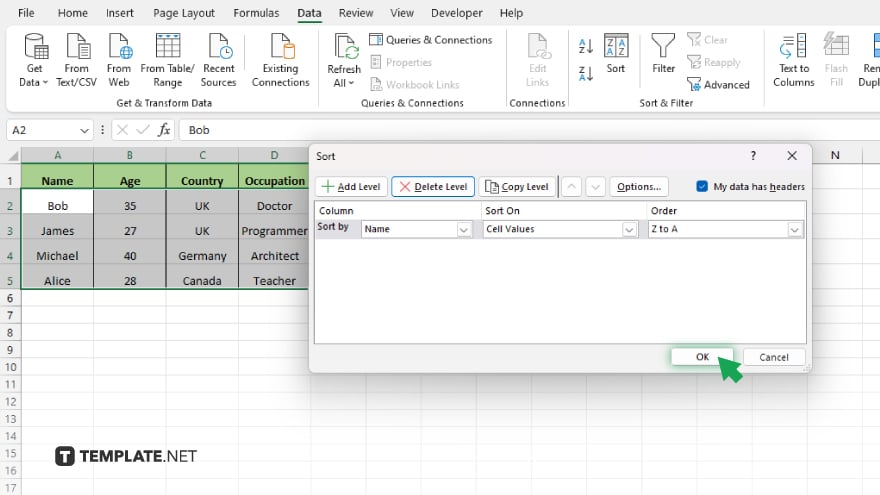
Once you’ve configured the sorting options for all the columns, click the “OK” button to apply the sorting to your data range. Review the sorted data to ensure it meets your requirements. If necessary, you can always undo the sorting or make further adjustments.
You may also find valuable insights in the following articles offering tips for Microsoft Excel:
FAQs
How do I insert a new column in Excel?
Right-click the column letter next to where you want the new column, then select “Insert” from the context menu.
Can I hide a column in Excel without deleting it?
Yes. Right-click on the column letter and choose “Hide” from the menu.
How can I freeze columns in Excel to keep them visible while scrolling?
Select the column to the right where you want the freezing point, then go to the “View” tab and click on “Freeze Panes.”
What’s the maximum number of columns in Excel?
Excel supports up to 16,384 columns in versions 2007 and later.
Can I change the width of multiple columns at once in Excel?
Yes. Select the columns you want to adjust, then drag the boundary between any two column headers to resize them collectively.






